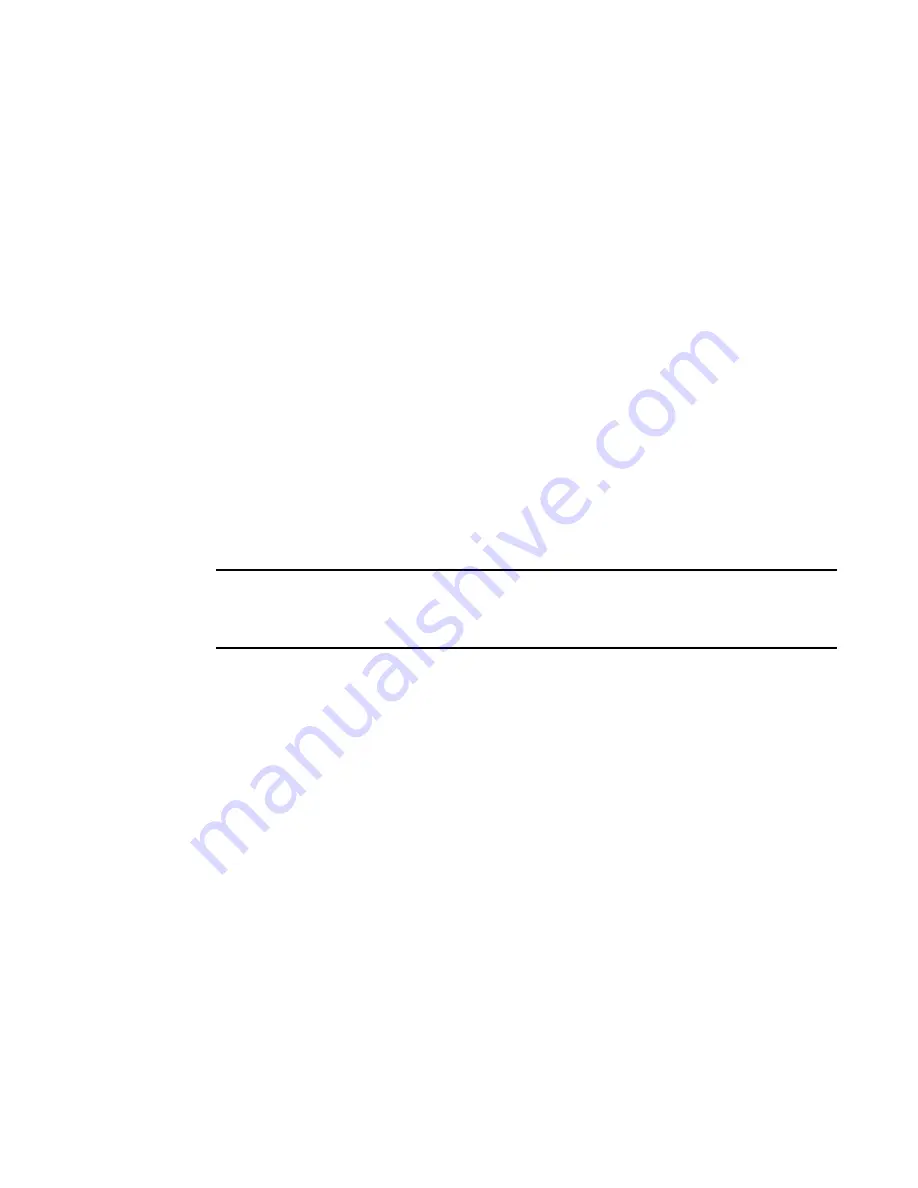
158
BigIron RX Installation Guide
53-1001811-01
Replacing cooling system components
6
6. Access the CLI, and enter the show chassis command to verify that the fans are operating
normally.
Replacing the air filters in a BigIron RX Series switch
Brocade recommends replacing the air filters in BigIron RX Series switches quarterly. Replacing the
filters regularly prevents the accumulation of dust on module components.
You can replace the air filters while the BigIron RX Series chassis is powered and running. To
perform this task, you need the following:
•
A small Allen wrench
•
Replacement air filters, which you can order from Brocade
Procedures for replacing the air filters are described in the following sections:
•
“Replacing the air filters in the BigIron RX-32”
•
“Replacing the air filter in the BigIron RX-16”
•
“Replacing the air filter in the BigIron RX-4 or BigIron RX-8”
Replacing the air filters in the BigIron RX-32
The two air filters in the BigIron RX-32 chassis are located between the upper and lower card
cages. Follow the steps given below to replace the filters.
NOTE
The air filter for the BigIron RX-32 chassis is marked with a directional arrow to indicate proper
alignment for the direction of airflow in the chassis. The upper filter should be inserted with the
arrow pointing up, and the lower filter should be inserted with the arrow pointing down
Summary of Contents for BigIron RX-16
Page 12: ...xii BigIron RX Installation Guide 53 1001811 01 ...
Page 36: ...24 BigIron RX Installation Guide 53 1001811 01 Supported software features 1 ...
Page 100: ...88 BigIron RX Installation Guide 53 1001811 01 Verifying proper operation 2 ...
Page 110: ...98 BigIron RX Installation Guide 53 1001811 01 RJ 45 procedures 3 ...
Page 148: ...136 BigIron RX Installation Guide 53 1001811 01 Removing MAC address entries 5 ...
Page 240: ...228 BigIron RX Installation Guide 53 1001811 01 Internet drafts C ...
















































