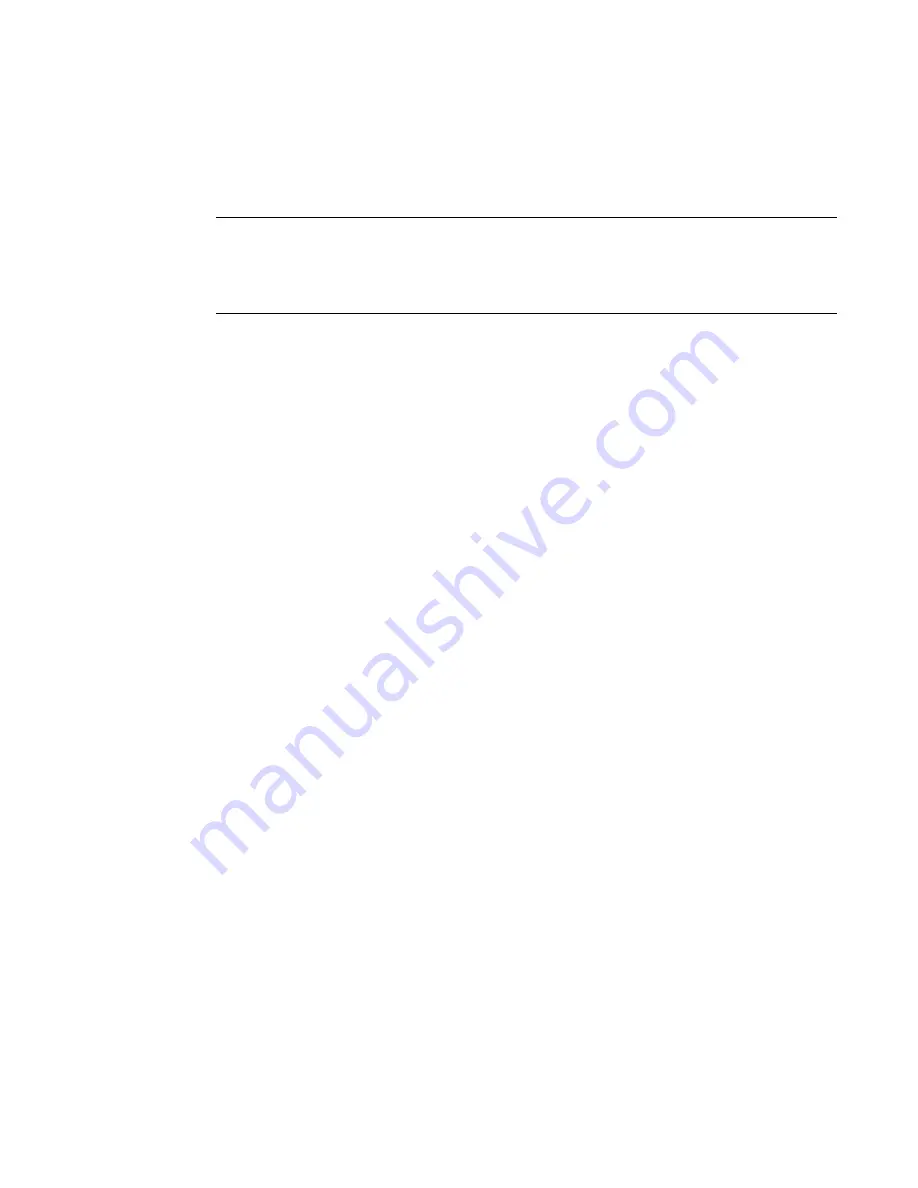
78
BigIron RX Installation Guide
53-1001811-01
Attaching a management station
2
•
You can connect the BigIron RX Series switch to your existing management network and
manage the switch, along with other network devices, from a management station. To do this,
you must connect the management module’s 10BaseT/100BaseTX/1000BaseTX Ethernet
(management) port to an Ethernet network.
NOTE
The existing management network into which you can connect the 10/100 Ethernet port must be
separate and isolated from the network over which user packets are switched and routed. For
information about the management port’s functionality, refer to
“Understanding how the
management port functions”
on page 105.
For information about connecting a PC or terminal to the management module’s Console port or
management port, refer to
“Attaching a PC or terminal to the Console port or Ethernet port”
on
page 78. For information about connecting a management port to a network, refer to
“Attaching the
management module’s Ethernet Port to a network”
on page 79.
Attaching a PC or terminal to the Console port or
Ethernet port
The management module’s Console port (which has a male DB-9 serial connector), and
10BaseT/100Base TX Ethernet port (which has an RJ-45 UTP connector) allow you to attach a PC
or terminal. From the Console port, you can access the BigIron RX Series switch’s CLI directly from
the PC or terminal or through a Telnet connection to the PC or terminal. From the Ethernet port, you
can access the BigIron RX Series switch’s CLI or Web management interface directly from the PC or
terminal or through a Telnet connection to the PC or terminal.
Before performing this task, you need the following items:
•
PC running a terminal emulation application or a terminal.
•
If connecting the PC or terminal to the Console port, a straight-through EIA or TIA DB-9 serial
cable with one end terminated in a female DB-9 connector and the other end terminated in a
male or female DB-9 or DB-25 connector, depending on the specifications of your PC or
terminal. You can order the serial cable separately from Brocade or build your own cable. If you
prefer to build your own, refer to the pinout information in
“Console port pin assignments”
on
page 205.
•
If connecting the PC or terminal to the Ethernet port, a Category 5 UTP crossover cable, which
you must supply. For information about the management port pin assignments, refer to
“Management port pin assignments”
on page 206.
Follow the steps given below to attach a PC or terminal to the Console port or Ethernet port.
1. Connect a PC or terminal to the Console port or Ethernet port using the appropriate cable.
2. Open the terminal emulation program, and set the session parameters as follows:
•
Baud: 9600 bps
•
Data bits: 8
•
Parity: None
•
Stop bits: 1
•
Flow control: None
Summary of Contents for BigIron RX-16
Page 12: ...xii BigIron RX Installation Guide 53 1001811 01 ...
Page 36: ...24 BigIron RX Installation Guide 53 1001811 01 Supported software features 1 ...
Page 100: ...88 BigIron RX Installation Guide 53 1001811 01 Verifying proper operation 2 ...
Page 110: ...98 BigIron RX Installation Guide 53 1001811 01 RJ 45 procedures 3 ...
Page 148: ...136 BigIron RX Installation Guide 53 1001811 01 Removing MAC address entries 5 ...
Page 240: ...228 BigIron RX Installation Guide 53 1001811 01 Internet drafts C ...






























