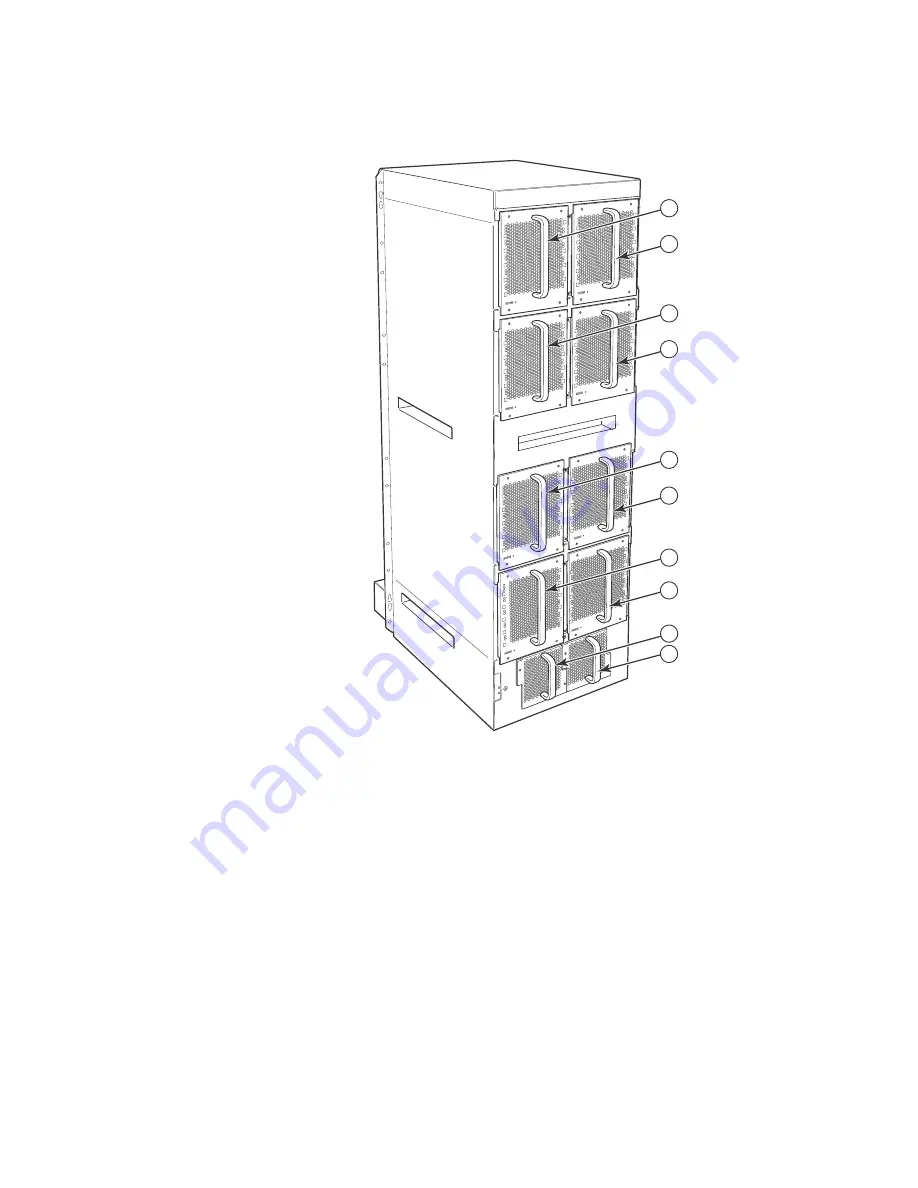
152
BigIron RX Installation Guide
53-1001811-01
Replacing cooling system components
6
FIGURE 77
Removing a BigIron RX-32 fan assembly
4. Insert the new fan assembly into the fan slot and push the assembly in until the face plate is
flush with the chassis. Pushing the fan assembly in seats the fan connector with the chassis
connector.
5. Secure the fan assembly to the chassis by replacing and tightening the four screws on the card
cage fan assemblies and the two screws on the power supply fan assemblies.
6. Check the fan status LED in the lower left corner of the face plate. It will be red momentarily
when power is applied, then change to green when the fan comes up to speed.
1
Fan module 1
6
Fan module 6
2
Fan module 2
7
Fan module 7
3
Fan module 3
8
Fan module 8
4
Fan module 4
9
Fan module 9
5
Fan module 5
10
Fan module 10
2
1
4
3
6
5
8
7
10
9
Summary of Contents for BigIron RX-16
Page 12: ...xii BigIron RX Installation Guide 53 1001811 01 ...
Page 36: ...24 BigIron RX Installation Guide 53 1001811 01 Supported software features 1 ...
Page 100: ...88 BigIron RX Installation Guide 53 1001811 01 Verifying proper operation 2 ...
Page 110: ...98 BigIron RX Installation Guide 53 1001811 01 RJ 45 procedures 3 ...
Page 148: ...136 BigIron RX Installation Guide 53 1001811 01 Removing MAC address entries 5 ...
Page 240: ...228 BigIron RX Installation Guide 53 1001811 01 Internet drafts C ...
















































