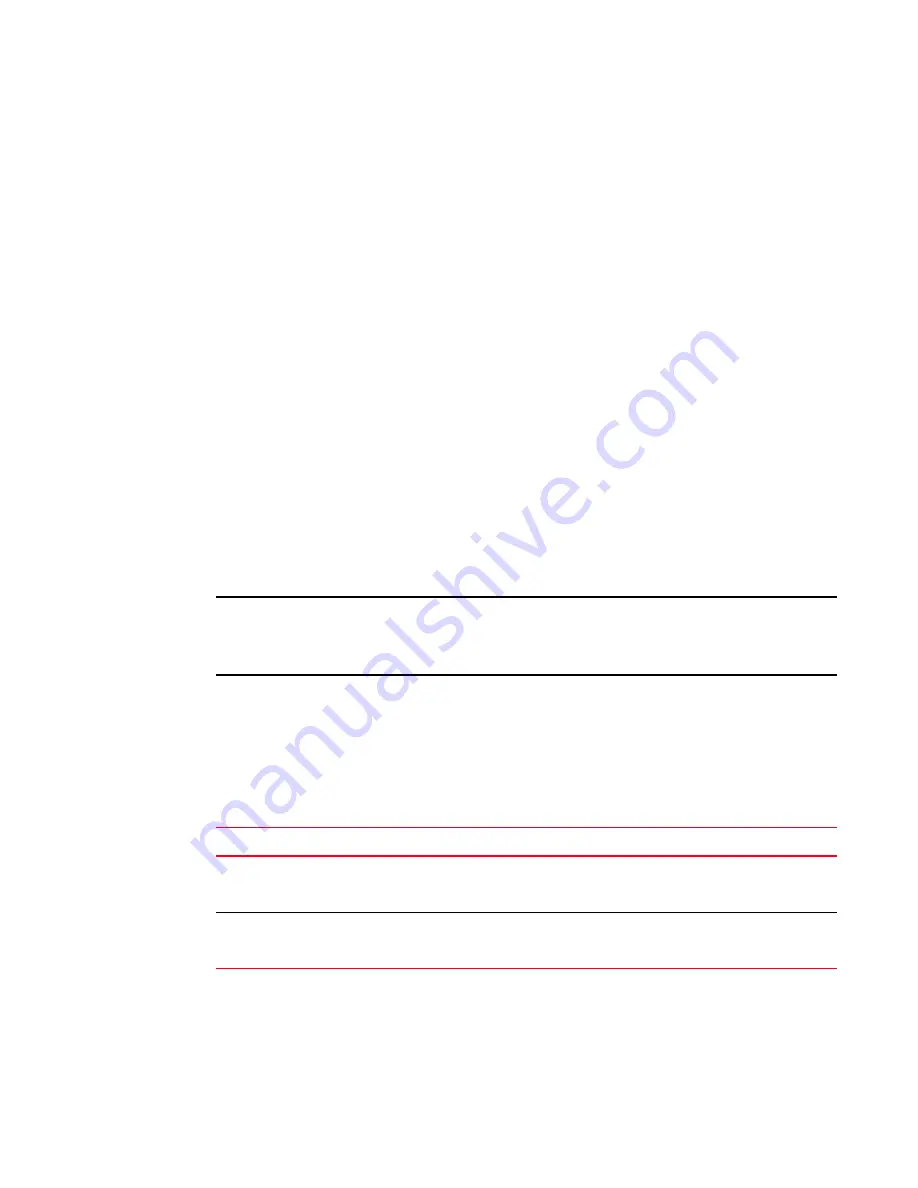
BigIron RX Installation Guide
181
53-1001811-01
Upgrading the BigIron RX Series software
7
2. Copy the new IronWare image from the TFTP server or a flash card in slot 1 or 2 to the
management module’s code flash or a flash card in slot 1 or 2. To perform this step, enter one
of the following commands at the Privileged EXEC level of the CLI:
•
copy tftp flash <ip-addr> <image-name> primary | secondary
•
copy tftp slot1 | slot2 <ip-addr> <image-name> primary | secondary
•
copy slot1 | slot2 flash <image-name> primary | secondary
•
copy slot1 | slot2 slot1 | slot2 <image-name> <dest-name>
For information about the image name to specify, refer to
Table 24
.
3. Verify that the new IronWare image has been successfully copied to the specified destination
by entering one of the following commands at the Privileged EXEC level of the CLI:
•
show flash (if the destination was code flash)
•
dir /<path-name>/ (if the destination was slot 1 or 2)
Check for the primary or secondary image and the date and time that it was placed in the
directory.
4. If you want to upgrade other software images, go to the appropriate upgrade section for
information. If you have completed upgrading the software images, you must reboot the
management module to complete the upgrade process. For more information, refer to
“Rebooting the management module”
on page 183.
Upgrading the interface module’s monitor and boot images
NOTE
We recommend that you perform this upgrade procedure from a PC or terminal that is directly
connected to the management module’s Console port. You can also perform this procedure through
a Telnet or SSHv2 session.
Follow the steps given below to upgrade an interface’s monitor and boot images simultaneously.
1. Place the new monitor and boot images on a TFTP server to which the BigIron RX Series system
has access or on a PCMCIA flash card inserted in slot 1 or 2.
2. Copy the new monitor and boot images to the BigIron RX Series. Enter one of the following
commands at the Privileged EXEC level of the CLI (example: BigIron RX
#
):
For information about the image name to specify, refer to
Table 24
.
3. Verify that the new images were successfully copied to code flash by entering the following
command at the Privileged EXEC level of the CLI:
•
show flash
TABLE 29
Command syntax for upgrading the monitor and boot images on the interface module
Command syntax
Description
copy tftp lp <ip-addr> <image-name>monitor all |
<slot-number>
Copies the latest monitor image from the TFTP server to all
interface modules or to the specified interface module
(slot-number).
copy tftp lp <ip-addr> <image-name>monitor
copy-boot all | <slot-number>
Copies the latest monitor and boot images from the TFTP
server to all interface modules or to the specified interface
module (slot-number).
Summary of Contents for BigIron RX-16
Page 12: ...xii BigIron RX Installation Guide 53 1001811 01 ...
Page 36: ...24 BigIron RX Installation Guide 53 1001811 01 Supported software features 1 ...
Page 100: ...88 BigIron RX Installation Guide 53 1001811 01 Verifying proper operation 2 ...
Page 110: ...98 BigIron RX Installation Guide 53 1001811 01 RJ 45 procedures 3 ...
Page 148: ...136 BigIron RX Installation Guide 53 1001811 01 Removing MAC address entries 5 ...
Page 240: ...228 BigIron RX Installation Guide 53 1001811 01 Internet drafts C ...
















































