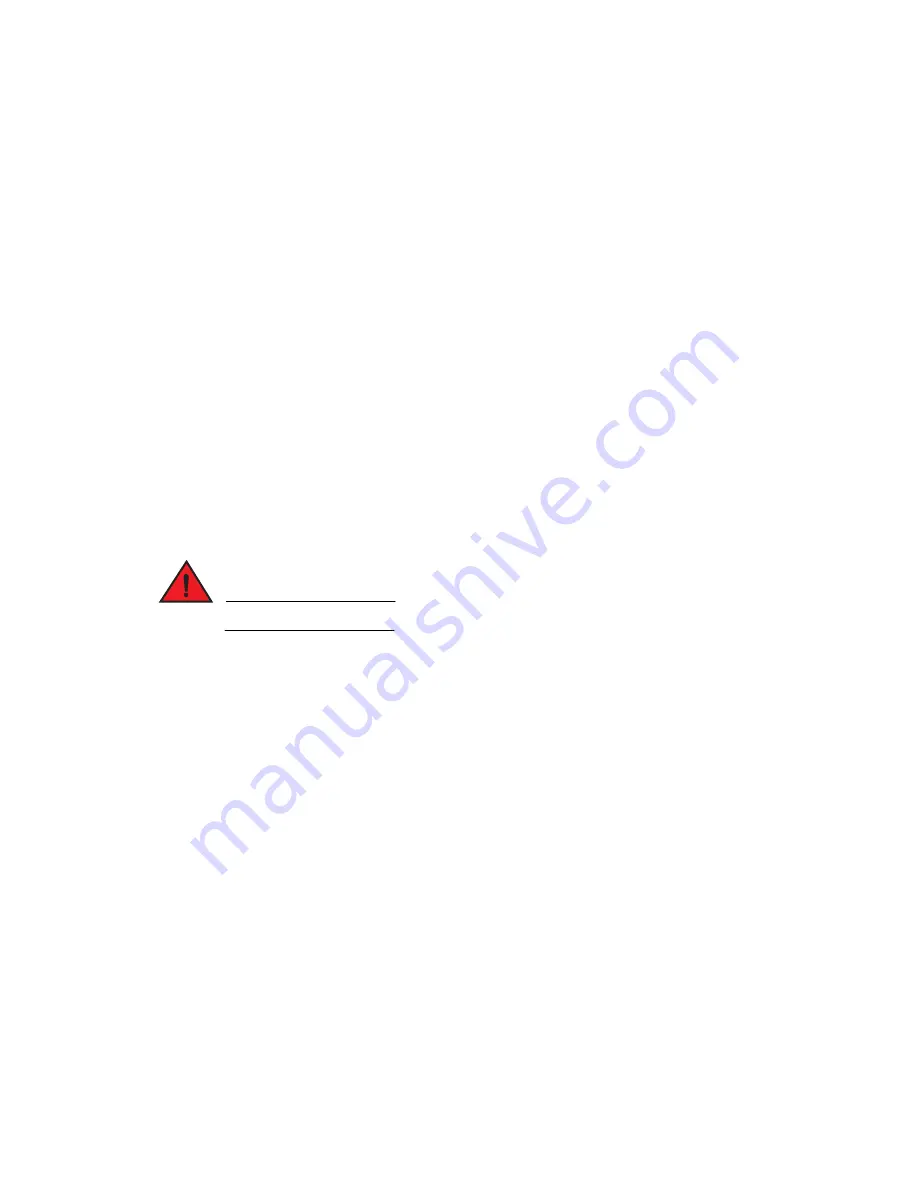
146
BigIron RX Installation Guide
53-1001811-01
Replacing a fiber-optic transceiver
6
Follow the steps given below to remove a fiber-optic transceiver from a 10 Gigabit Ethernet port.
1. Put on the ESD wrist strap and ground yourself by inserting the plug into the ESD connector
located in the upper right corner of the chassis front.
2. Disconnect the two fiber cable connectors from the port connectors.
3. Insert the protective covering into the port connectors.
4. Pull down the latch on the front of the transceiver.
5. Pull the transceiver out of the port, and place it in an anti-static bag for storage, if desired.
6. Install a new fiber-optic transceiver in the port. For information about performing this task,
refer to
“Installing a new fiber-optic transceiver”
next.
Installing a new fiber-optic transceiver
You can install a new fiber-optic module (SFP or XFP transceiver) in each Gigabit Ethernet and 10
Gigabit Ethernet port while the BigIron RX Series chassis is powered on and running.
Before installing one of these modules into the port, have the following on hand:
•
A new fiber-optic module, which you can order from Brocade
•
An ESD wrist strap with a plug for connection to the ESD connector on the BigIron RX Series
chassis
DANGER
For safety reasons, the ESD wrist strap should contain a 1 meg ohm series resistor.
Follow the steps given below to install a fiber-optic module into a 10 Gigabit Ethernet port.
1. Put on the ESD wrist strap and ground yourself by inserting the plug into the ESD connector
located in the upper right corner of the chassis front.
2. Remove the new module from its protective packaging.
3. Gently insert the fiber-optic module into the port until the module clicks into place. The
fiber-optic modules are keyed to prevent incorrect insertion.
Cabling a fiber-optic transceiver
Follow the steps given below to cable a fiber-optic module.
1. Remove the protective covering from the fiber-optic port connectors and store the covering for
future use.
2. Before cabling a fiber-optic module, Brocade strongly recommends cleaning the cable
connectors and the port connectors. For more information,refer to
“Cleaning fiber optic
modules”
on page 108.
3. Gently insert the two cable connectors (a tab on each connector should face upward) into the
port connectors until the tabs lock into place.
4. Observe the link and active LEDs to determine if the network connections are functioning
properly. For more information about the LED indicators, refer to
Table 16
on page 109.
Summary of Contents for BigIron RX-16
Page 12: ...xii BigIron RX Installation Guide 53 1001811 01 ...
Page 36: ...24 BigIron RX Installation Guide 53 1001811 01 Supported software features 1 ...
Page 100: ...88 BigIron RX Installation Guide 53 1001811 01 Verifying proper operation 2 ...
Page 110: ...98 BigIron RX Installation Guide 53 1001811 01 RJ 45 procedures 3 ...
Page 148: ...136 BigIron RX Installation Guide 53 1001811 01 Removing MAC address entries 5 ...
Page 240: ...228 BigIron RX Installation Guide 53 1001811 01 Internet drafts C ...
















































