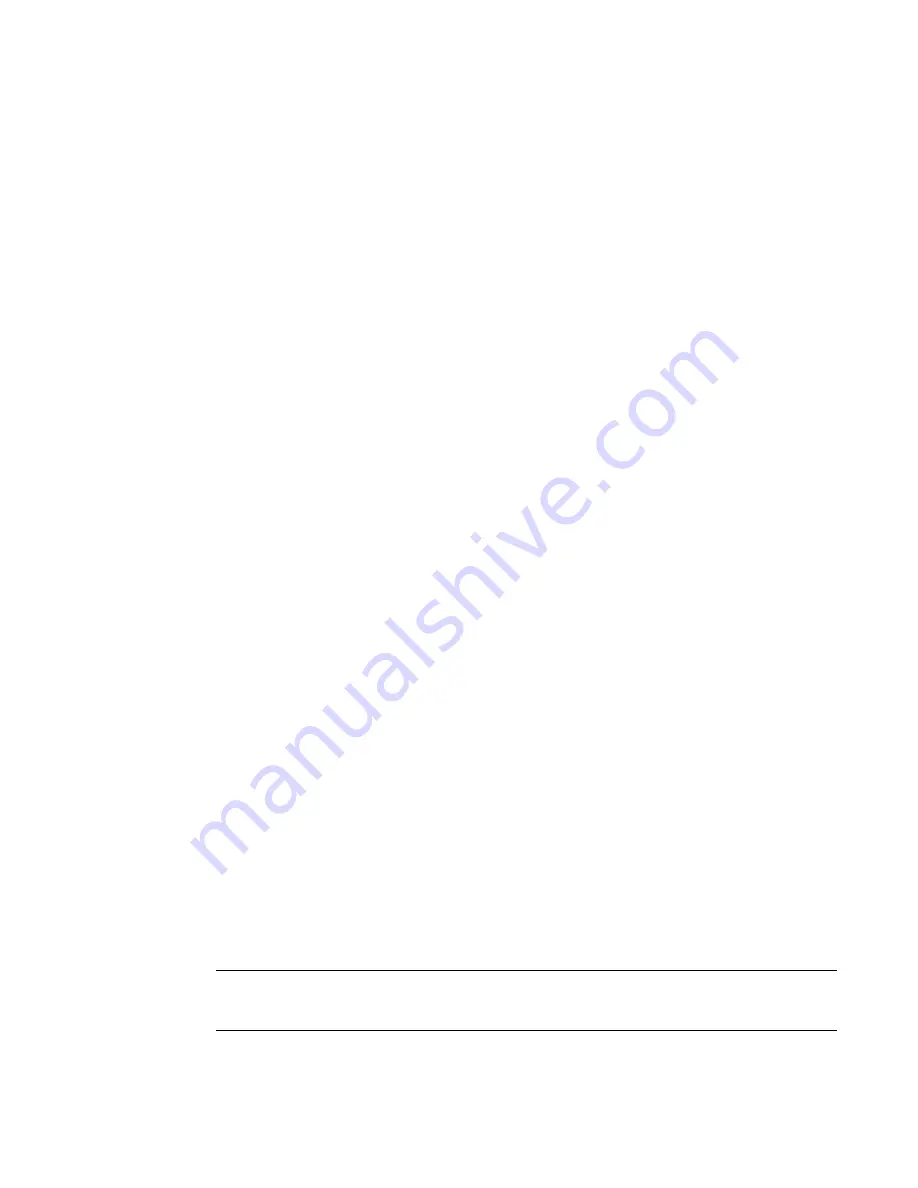
BigIron RX Installation Guide
183
53-1001811-01
Upgrading the BigIron RX Series software
7
Rebooting the management module
After upgrading one or more software images on the management or interface modules, you must
reboot the management module. After the management module reboots, it in turn reboots the
interface modules.
To reboot the management module, enter one of the following commands:
•
reload (this command boots from the default boot source, which is the primary code flash)
•
boot system flash primary | secondary
During the management module reboot, the following synchronization events occur:
•
If you have a standby management module, the active management module compares the
standby module’s monitor, primary, and secondary images to its own. If you have updated
these images on the active module, the active module automatically synchronizes the standby
module’s images with its own.
•
If you copied the primary or secondary IronWare image to all interface modules using the copy
command with the all keyword, the management module made a copy of the image and stored
it in its code flash under the names lp-primary-0 or lp-secondary-0. By default, the BigIron RX
Series system checks the interface modules’ IronWare images, which reside in the code flash
of the interface modules and the management module to make sure they are the same in both
locations. (These IronWare images are stored on the management module only and are not run
by the management or interface modules.) If the IronWare images on the interface and
management modules are different, the system prompts you to do the following:
•
If you want to update the IronWare images in the interface module’s code flash with the
images in the management module’s code flash, enter the lp cont-boot sync
<slot-number> command at the Privileged EXEC prompt.
•
If you want to retain the IronWare images in the interface module’s code flash, enter the lp
cont-boot no-sync <slot-number> command at the Privileged EXEC prompt.
After the management module finishes booting, do the following:
•
Enter the show module command at any CLI level, and verify that the status of all interface
modules is CARD_STATE_UP.
•
Enter the show version command at any CLI level, and verify that all management and
interface modules are running the new software image version.
If you find that an interface module is in a waiting state or is running an older software image, then
you may have forgotten to enter the lp cont-boot sync <slot-number> command at the Privileged
EXEC prompt.
Upgrading the MBRIDGE FPGA on the management module
BigIron RX Series management modules contain an upgradable FPGA image called MBRIDGE.
The MBRIDGE image installed must be compatible with the software version you are running on the
BigIron RX Series. Refer to the Software Release Notes for compatibility information.
NOTE
You will not need to upgrade the MBRIDGE FPGA image with every Multi-Service software upgrade.
Only upgrade this image if specified in the release notes.
Summary of Contents for BigIron RX-16
Page 12: ...xii BigIron RX Installation Guide 53 1001811 01 ...
Page 36: ...24 BigIron RX Installation Guide 53 1001811 01 Supported software features 1 ...
Page 100: ...88 BigIron RX Installation Guide 53 1001811 01 Verifying proper operation 2 ...
Page 110: ...98 BigIron RX Installation Guide 53 1001811 01 RJ 45 procedures 3 ...
Page 148: ...136 BigIron RX Installation Guide 53 1001811 01 Removing MAC address entries 5 ...
Page 240: ...228 BigIron RX Installation Guide 53 1001811 01 Internet drafts C ...






























