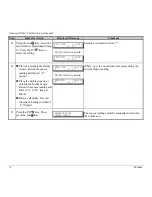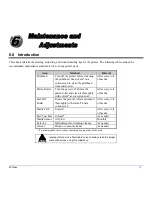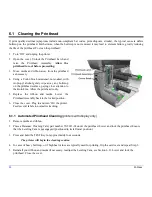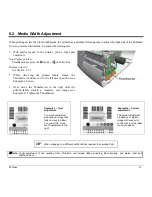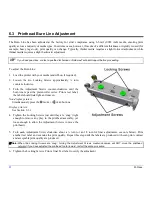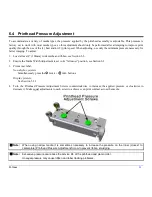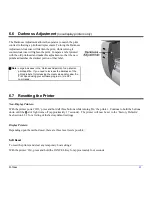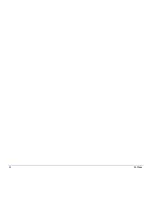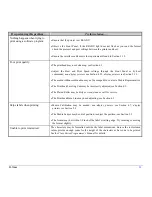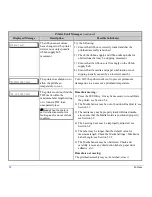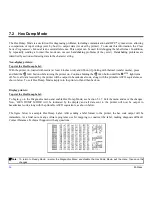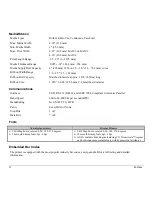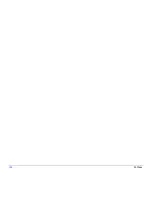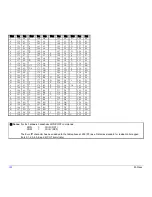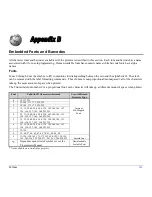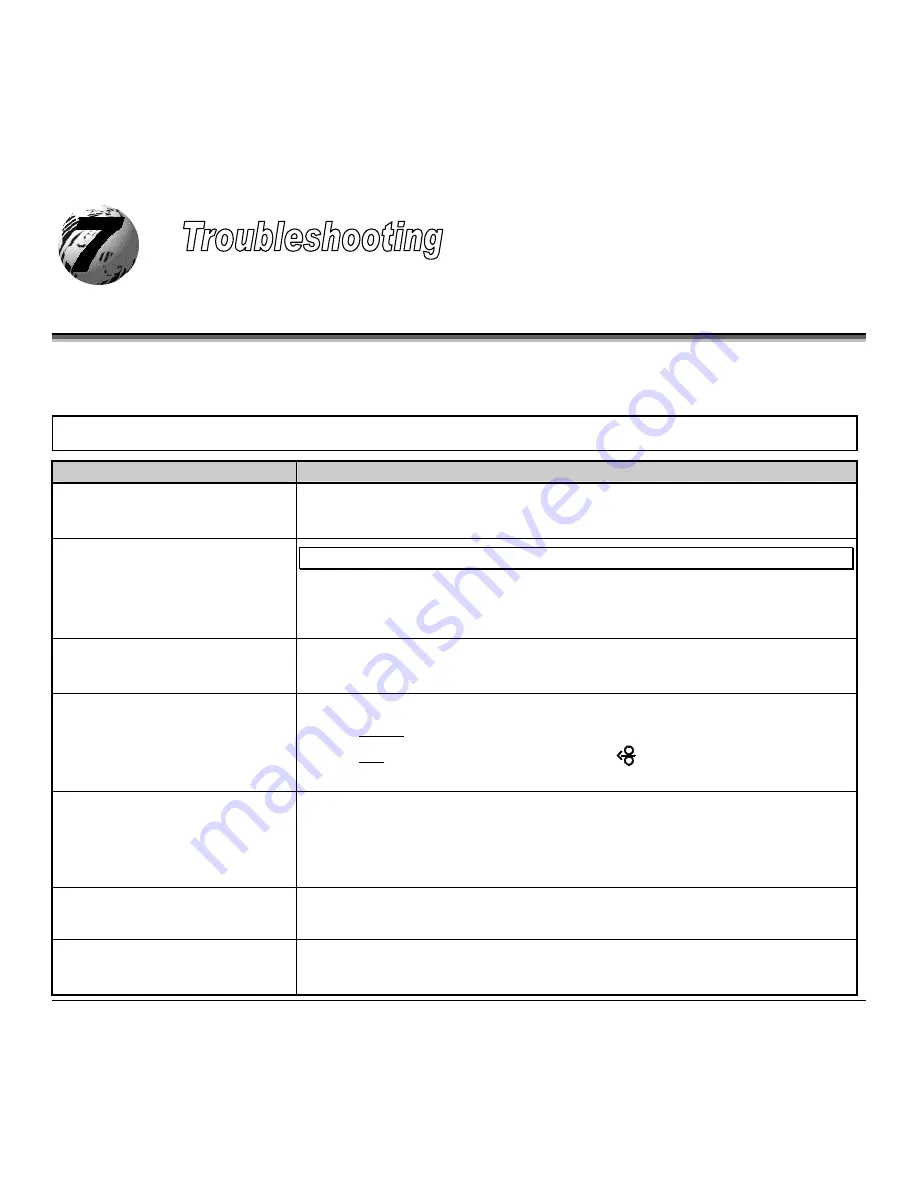
M-Class
89
7.0 Problem Resolution
Should a problem arise, the information in this section will help you resolve it. The following table lists problems that will not
necessarily generate an error message. (For printers equipped with a display, see Section 7.1. for information on displayed
messages.) Items denoted with an ‘*’ are for printers with displays only.
If you have questions, or if problems persist, contact a qualified technician or Datamax
Technical Support.
If experiencing this problem…
Try this solution…
Can not communicate through the
parallel port:
Observe the Ready Indicator as the format is sent to the printer. If it does not flash, check
the parallel cable type. Also check the protocol and port settings of the printer and host.
Can not load media through the
optional cutter:
WARNING!
Use extreme care. Turn ‘Off’ and unplug the printer before proceeding.
Ensure that the cutter is properly installed. Plug in and turn ‘On’ the printer. You should
hear the cutter blade rotate and position itself properly. However, if the problem
continues call for service.
*The LCD is blank, but the Ready
Indicator is ‘On’:
The display contrast may set too low. Press and hold the MENU Key for 10 seconds or
until the display reappears.
Erratic feeding:
The printer may require Calibration;
Printers without front display:
Perform the Calibration Procedure, see section 4.7.1.
Printers with front display:
Press
and hold the
FEED
button until at least one
label gap or mark is advanced.
Erratic printing (instead of the
label format, strange characters are
printed):
•
The printer may be in Hex Dump Mode; see Section 7.2.
•
If using the serial port for communicating, check both the host and printer port
settings; the printer may be set to eight data bits while the host is set to 7 (or vice
versa).
Intellifont
™
will not print:
Intellifont
™
format is Little/Big Endian specific. The printer uses Big Endian. Refer to
your font supplier for information.
Light print on the right side
(facing the printer) of the label:
•
The Printhead Leveling Cam may be incorrectly adjusted; see Section 6.2.
•
The Printhead or Platen Roller may be dirty or worn; clean or call for service.
Summary of Contents for M-Class
Page 1: ...M Class Operator s Manual ...
Page 24: ...16 M Class ...
Page 46: ...38 M Class ...
Page 86: ...78 M Class ...
Page 96: ...88 M Class ...
Page 108: ...100 M Class ...
Page 122: ...114 M Class ...
Page 128: ...120 M Class Network Status ...
Page 129: ...M Class 121 TCP IP Configuration ...
Page 132: ...124 M Class Printer Options Communications and Diagnostics continued ...
Page 133: ...M Class 125 Network Print Options Reset Network Parameters ...
Page 134: ...126 M Class Change Password ...
Page 154: ...146 M Class ...
Page 160: ...152 M Class ...
Page 166: ...158 M Class ...