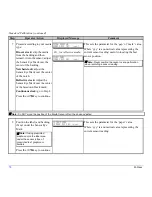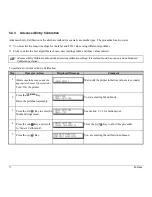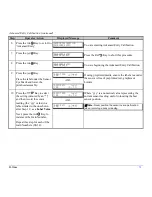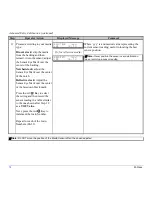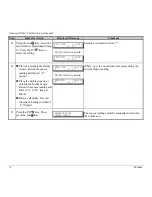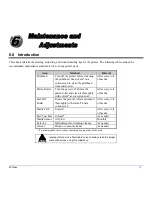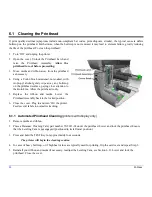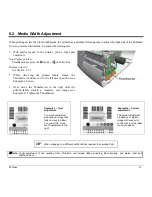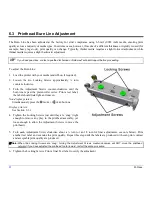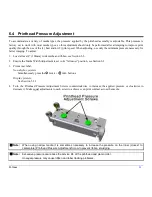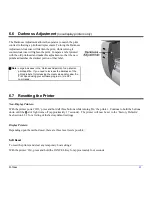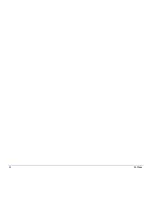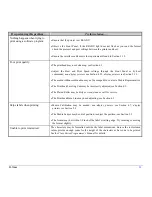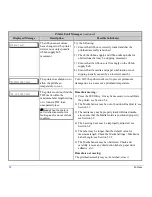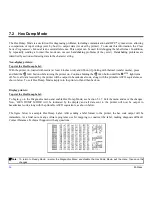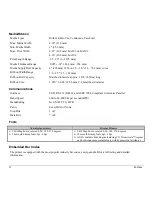84
M-Class
6.5 Printhead
Replacement
Removal:
Note:
Printheads are fragile; use extreme care when handling and never use a sharp object on the surface. If you have questions,
contact a qualified technician or Datamax
Technical Support before proceeding.
1. Touch a bare metal part of the printer’s frame to
discharge any static electricity that may be present on
your body.
2. Turn ‘Off’ and unplug the printer. Open the cover; if
ribbon is installed, remove it.
3. With the printhead locked in the down position, loosen
the Printhead Mounting Screw (it will remain in the
assembly).
4. Unlatch the Printhead Assembly. While holding the
Printhead, raise the assembly. Disconnect the two cables
and then remove the old Printhead.
5. While carefully holding the new Printhead, connect both
cables.
6. Position the Printhead onto the Locating Pins in the
Printhead Assembly and secure in place with the
Printhead Mounting Screw (do not over-tighten).
7. Clean the Printhead (see Section 6.1).
8. Reload ribbon (if removed), lower the printhead
assembly, and rotate the printhead latch back, into the
locked position.
9. Use the Darkness Adjustment to match the print contrast of the new printhead to that of the old printhead; (for non-
display printers see Section 6.6 for display printers see Section 5.1.3).
Summary of Contents for M-Class
Page 1: ...M Class Operator s Manual ...
Page 24: ...16 M Class ...
Page 46: ...38 M Class ...
Page 86: ...78 M Class ...
Page 96: ...88 M Class ...
Page 108: ...100 M Class ...
Page 122: ...114 M Class ...
Page 128: ...120 M Class Network Status ...
Page 129: ...M Class 121 TCP IP Configuration ...
Page 132: ...124 M Class Printer Options Communications and Diagnostics continued ...
Page 133: ...M Class 125 Network Print Options Reset Network Parameters ...
Page 134: ...126 M Class Change Password ...
Page 154: ...146 M Class ...
Page 160: ...152 M Class ...
Page 166: ...158 M Class ...