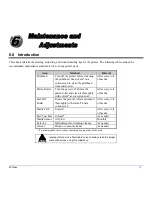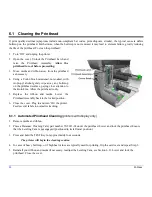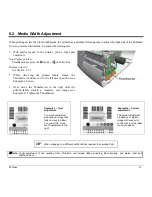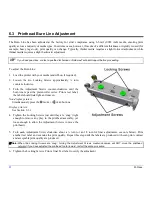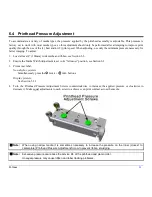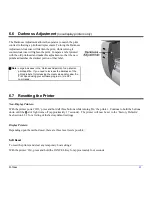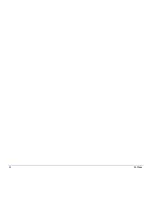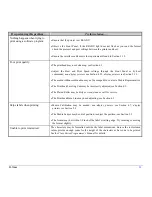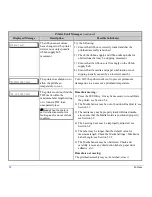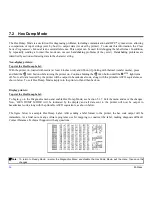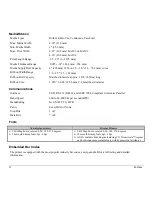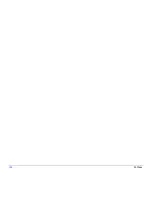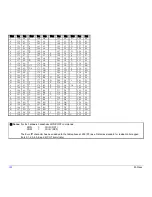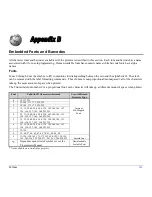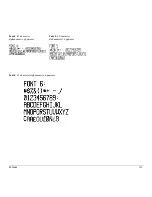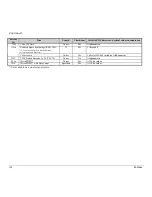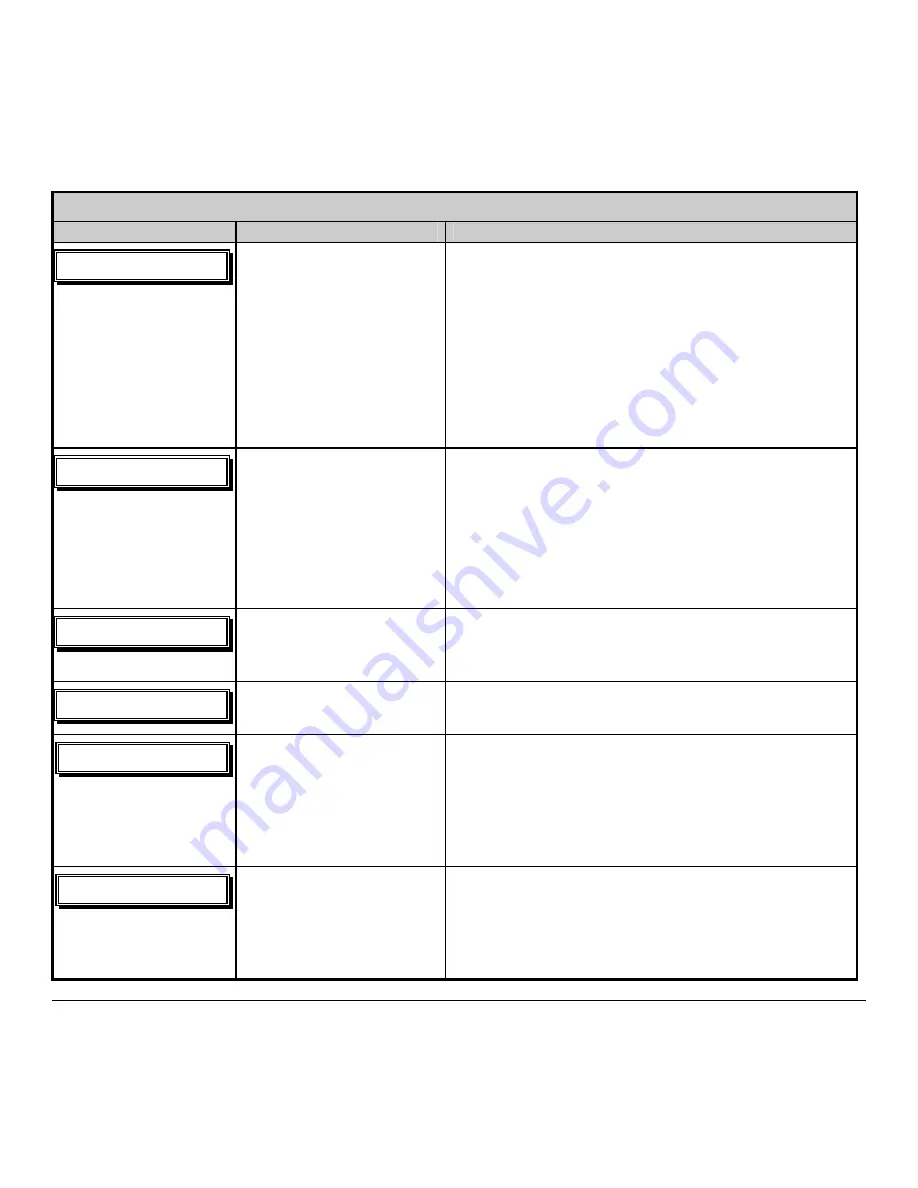
M-Class
93
Printer Fault Messages
(continued)
Displayed Message
Description
Possible Solution(s)
!
!
PVU!PG!TUPDL!
!
The printer can not detect
media.
Try the following:
1) Load media.
2) Ensure that the labels are passing through the Media Sensor.
3) Readjust the Media Sensor over the TOF mark; see Section
3.3.
4) If using media with large gaps, adjust the Paper Out
Distance; see Section 5.1.2.
5)
Calibrate the printer; see Section 5.4.
!
!
QPTJUJPO!GBVMU!
Two possible causes:
(1) The printer was powered-
off or reset during a ribbon,
out of stock or TOF fault; or
(2) the printer was unable to
complete the Media
Calibration.
Depending upon the cause:
(1) Press the FEED Key in an attempt to identify and then
clear the related fault condition; or (2) if necessary, calibrate
the printer; see Section 5.4.
!
!
QSJOU!FOHJOF!GBVMU!
The printer has detected a
problem within the print
logic.
Try cycling the printer power ‘Off’ and ‘On’. If the fault
does not clear, call for service.
!
!
SBN!GBVMU!
The system has detected a
RAM failure.
Try cycling the printer power ‘Off’ and ‘On’. If the fault
does not clear, call for service.
!
SFGMFDUJWF!NPEF!
DBOOPU!DBMJCSBUF!
!
Consistently low sensor
readings were detected.
Press any key to continue. Ensure that the reflective mark
was inserted facedown in the media sensor during the
appropriate calibration step; also, ensure that the reflective
mark is made of carbon based ink, and that the sensor is free
of debris. Retry calibration. If the problem persists, try an
‘Advanced Entry Calibration’; see Section 5.4.3.
!
SFGMFDUJWF!NPEF!
GBVMUZ!TFOTPS!
!
Consistently high sensor
readings were detected.
Press any key to continue.
Ensure that media was removed from the media sensor
during the appropriate calibration steps; also ensure that no
labels are stuck in the media sensor. Retry the calibration. If
the problem persists, call for service.
Summary of Contents for M-Class
Page 1: ...M Class Operator s Manual ...
Page 24: ...16 M Class ...
Page 46: ...38 M Class ...
Page 86: ...78 M Class ...
Page 96: ...88 M Class ...
Page 108: ...100 M Class ...
Page 122: ...114 M Class ...
Page 128: ...120 M Class Network Status ...
Page 129: ...M Class 121 TCP IP Configuration ...
Page 132: ...124 M Class Printer Options Communications and Diagnostics continued ...
Page 133: ...M Class 125 Network Print Options Reset Network Parameters ...
Page 134: ...126 M Class Change Password ...
Page 154: ...146 M Class ...
Page 160: ...152 M Class ...
Page 166: ...158 M Class ...