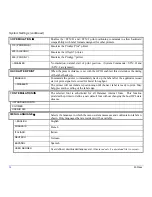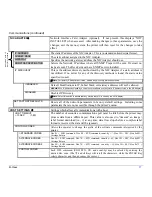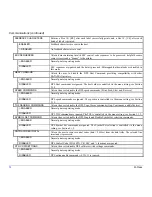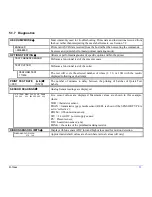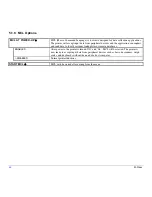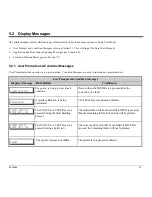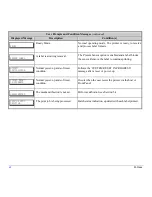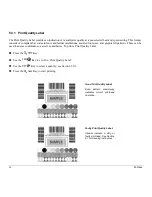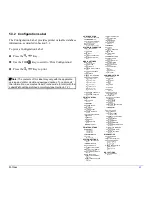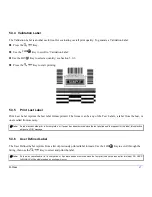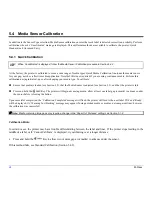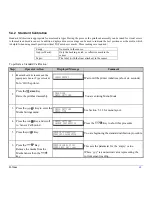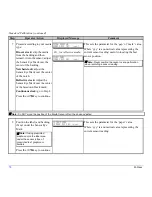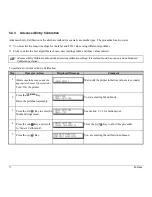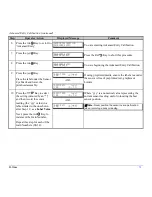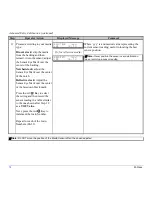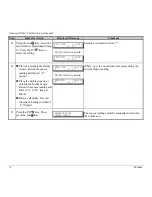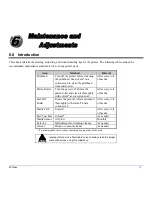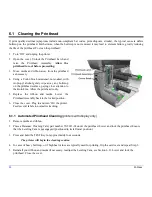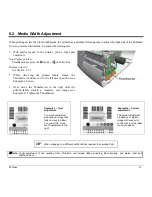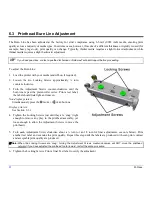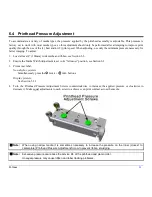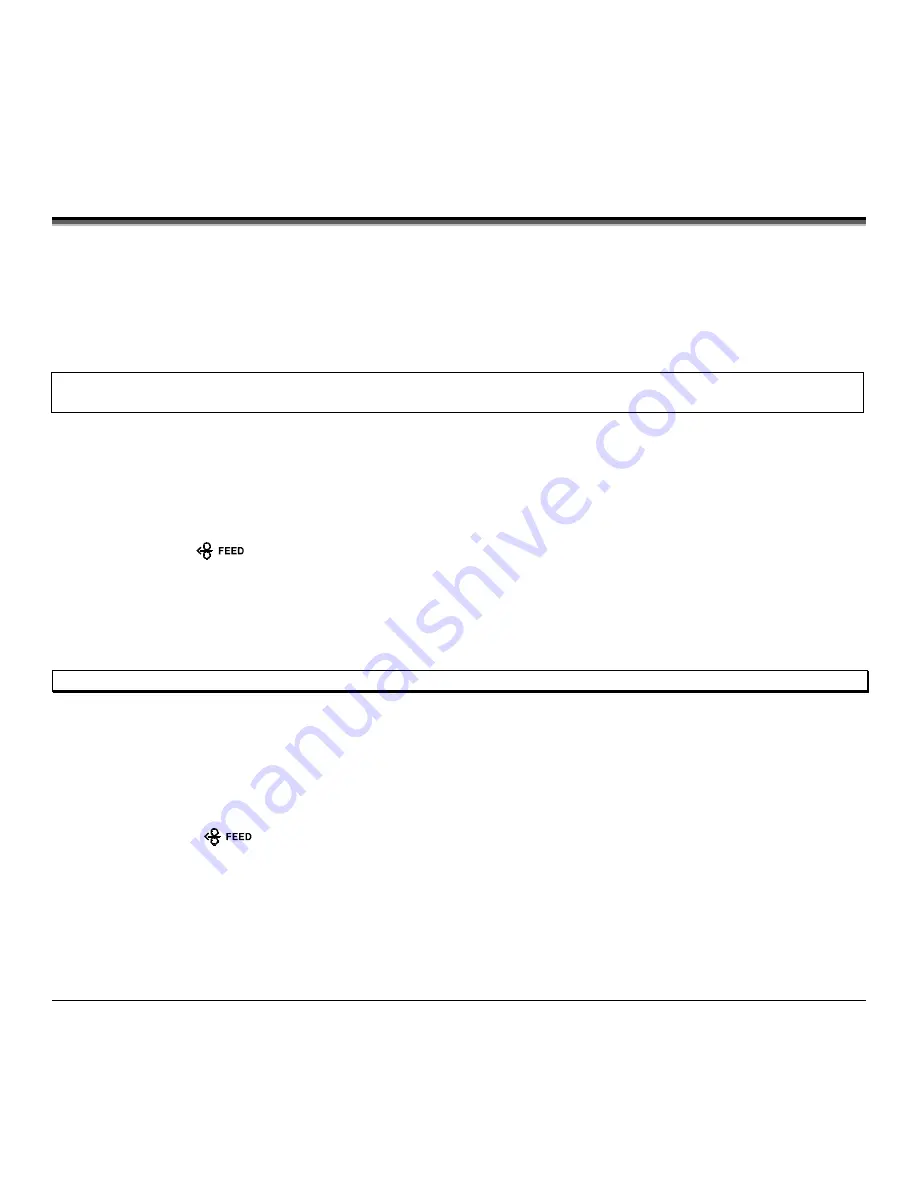
68
M-Class
5.4 Media Sensor Calibration
In addition to the Sensor Type selection, Media Sensor calibration ensures that each label is detected correctly and reliably. Perform
calibration when the ‘Uncalibrated’ message is displayed. Three different methods are available to calibrate the printer: Quick,
Standard, and Advanced Entry.
5.4.1 Quick
Calibration
When ‘Uncalibrated’ is displayed, follow the Media Sensor Calibration procedure in Section 5.4.2.
At the factory, the printer is calibrated to sense a wide range of media types. Quick Media Calibration fine-tunes the media sensor
for your gap, notch or reflective media application. Note that this is not required if you are using continuous media. Perform this
calibration during initial set-up or after changing your media type. To calibrate:
Ensure that media is loaded (see Section 3.2), that the Media Sensor is adjusted (see Section 3.3), and that the printer is idle.
Press and hold the
Key. The printer will begin advancing media; allow at least one label gap (or mark) to advance under
the sensor before releasing the button.
Upon successful completion, the ‘Calibration Completed’ message will flash; the printer will feed to the next label TOF and ‘Ready’
will be displayed. (A ‘Warning Low Backing’ message may appear if using notched media or media on a transparent liner; however,
the calibration was successful).
Note:
Media containing large gaps may require a change in the ‘Paper Out Distance’ setting; see Section 5.1.2.
Calibration Hints:
In certain cases, the printer may have trouble differentiating between the label and liner. If the printer stops feeding in the
middle of a label or if ‘Cannot Calibrate’ is displayed, try calibrating over a longer distance:
•
Press and hold the
Key to allow two or more gaps (or marks) to advance under the sensor.
If this method fails, see Standard Calibration (Section 5.4.2).
Summary of Contents for M-Class
Page 1: ...M Class Operator s Manual ...
Page 24: ...16 M Class ...
Page 46: ...38 M Class ...
Page 86: ...78 M Class ...
Page 96: ...88 M Class ...
Page 108: ...100 M Class ...
Page 122: ...114 M Class ...
Page 128: ...120 M Class Network Status ...
Page 129: ...M Class 121 TCP IP Configuration ...
Page 132: ...124 M Class Printer Options Communications and Diagnostics continued ...
Page 133: ...M Class 125 Network Print Options Reset Network Parameters ...
Page 134: ...126 M Class Change Password ...
Page 154: ...146 M Class ...
Page 160: ...152 M Class ...
Page 166: ...158 M Class ...