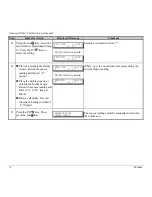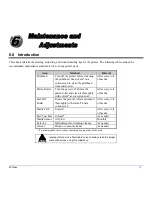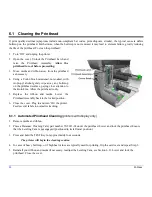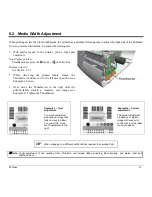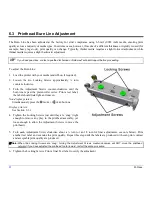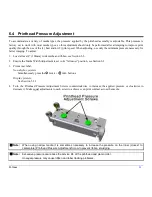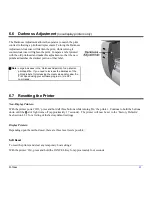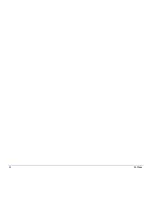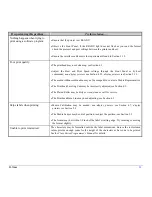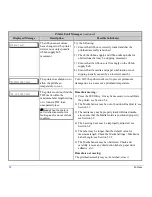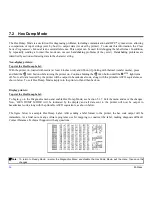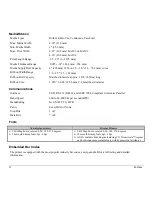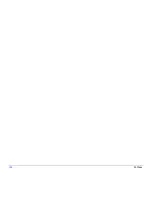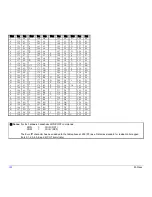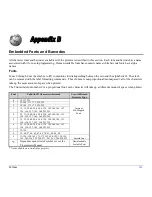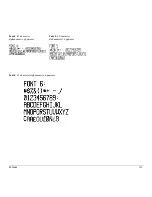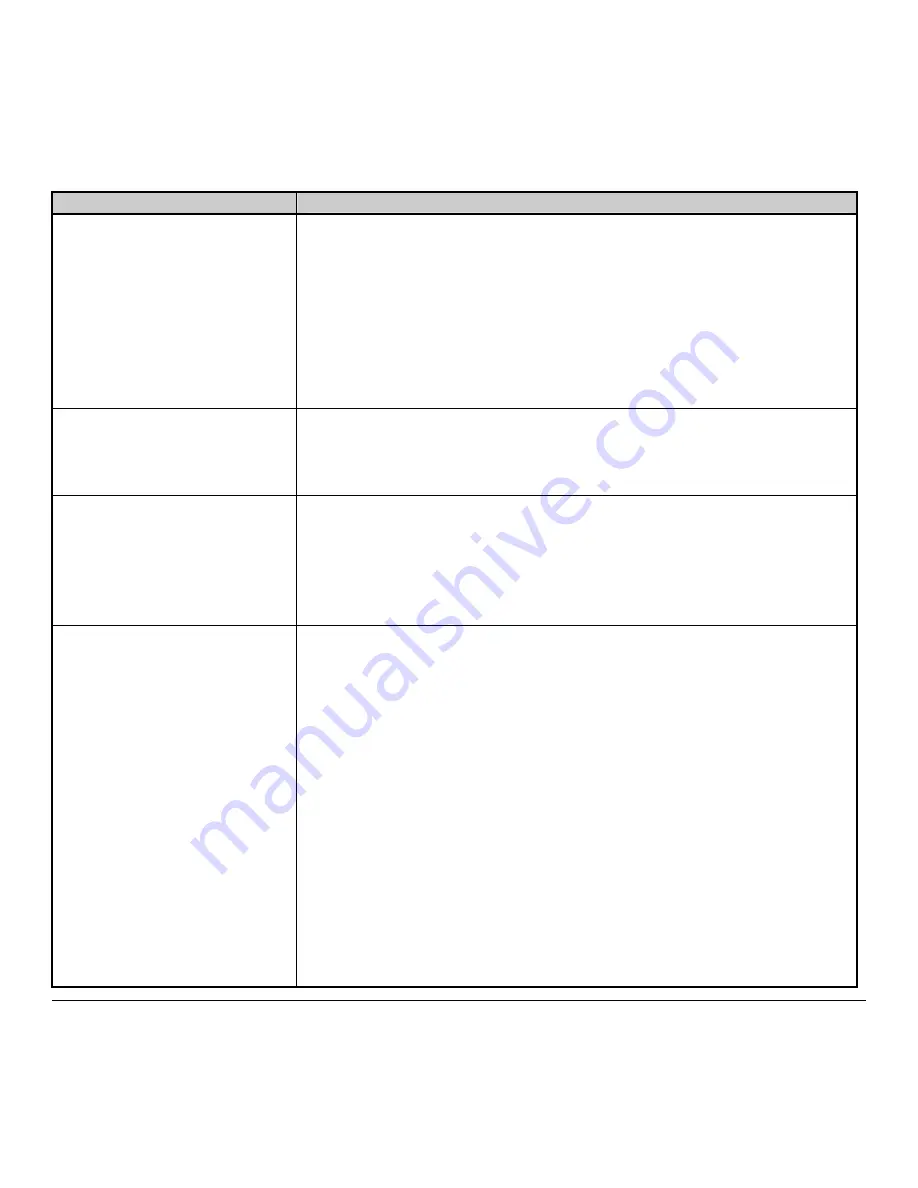
90
M-Class
If experiencing this problem…
Try this solution…
Missing information in the printed
label:
•
Check the label format for character placement outside the dimensions of the label; all
row/column values must allow enough space for the height/length of the characters and
bar codes to be printed within the format size.
•
The available memory may have been exceeded by the memory requirement of the
label format. Try reducing the memory allocated to either the internal module or
scaleable font caches;
non-display printers
see Section 4.5.2,
display printers
see
Section 5.1.5
•
If using serial communications, ensure that the interface cable meets the requirements
found in Section 3.1.2.
Missing print on left or right side
of the label:
Information may be formatted outside the label dimensions. Check your software
program label size. For display printers also check the values in the menu for Print
Control / Column Offset and Print Control / Custom Adjustments / Column Offset; see
Section 5.1.3.
No power (all indicator lights are
‘Off”):
•
Verify that the AC power cord connection has been made at both the outlet and the
printer; also, ensure the power switch is ‘On’.
•
Verify that the AC outlet is functioning, or try moving the printer to another AC circuit.
•
The AC cord may be damaged; replace it.
•
The line fuse may be blown; call for service.
Nothing is printing (labels advance
normally, but no image is printed):
Examine the used ribbon for an image:
If there is an image on the used ribbon:
Verify that the ribbon was properly loaded per Section 3.4.
If properly loaded, the wrong coating configuration was used. (To verify the inked side,
press the adhesive backing of a label against the ribbon surface. Ink will only lift from
the coated side of the ribbon.) Clean the printhead (see Section 6.1); then replace the
ribbon with the correct type for the printer, Section 3.4.
If there is no image on the used ribbon:
•
Print any Internal Test Label;
non-display printers
see Section 4.8,
display printers
see
Section 5.3. If an image printed, then check the protocol and port settings for both the
printer and host. These must match.
•
The heat setting may be too low. Make an adjustment in the software program or
through the Front Panel.
•
The media/ribbon combination may be incorrect. Contact a Media Representative.
•
The printhead or printhead cable(s) may be loose; power ‘Off’ the printer then
reconnect.
Summary of Contents for M-Class
Page 1: ...M Class Operator s Manual ...
Page 24: ...16 M Class ...
Page 46: ...38 M Class ...
Page 86: ...78 M Class ...
Page 96: ...88 M Class ...
Page 108: ...100 M Class ...
Page 122: ...114 M Class ...
Page 128: ...120 M Class Network Status ...
Page 129: ...M Class 121 TCP IP Configuration ...
Page 132: ...124 M Class Printer Options Communications and Diagnostics continued ...
Page 133: ...M Class 125 Network Print Options Reset Network Parameters ...
Page 134: ...126 M Class Change Password ...
Page 154: ...146 M Class ...
Page 160: ...152 M Class ...
Page 166: ...158 M Class ...