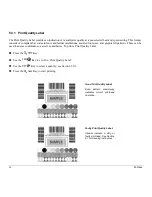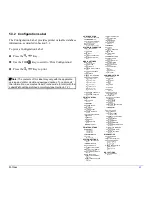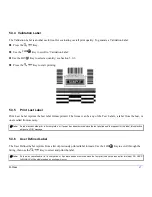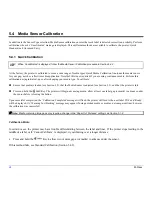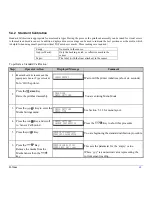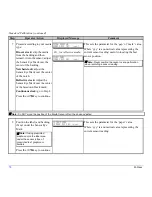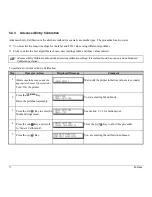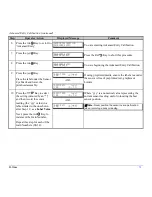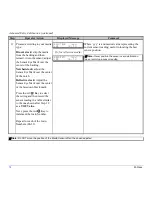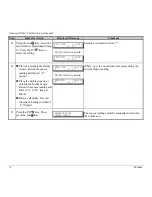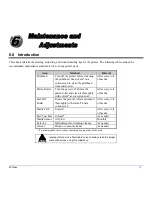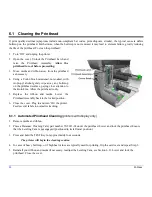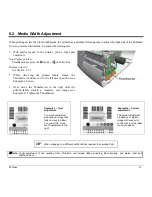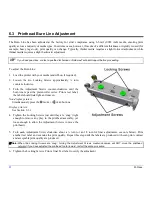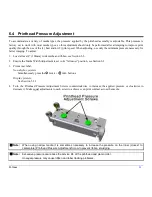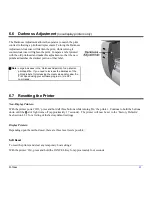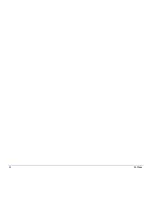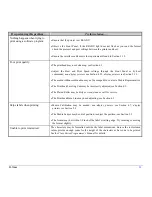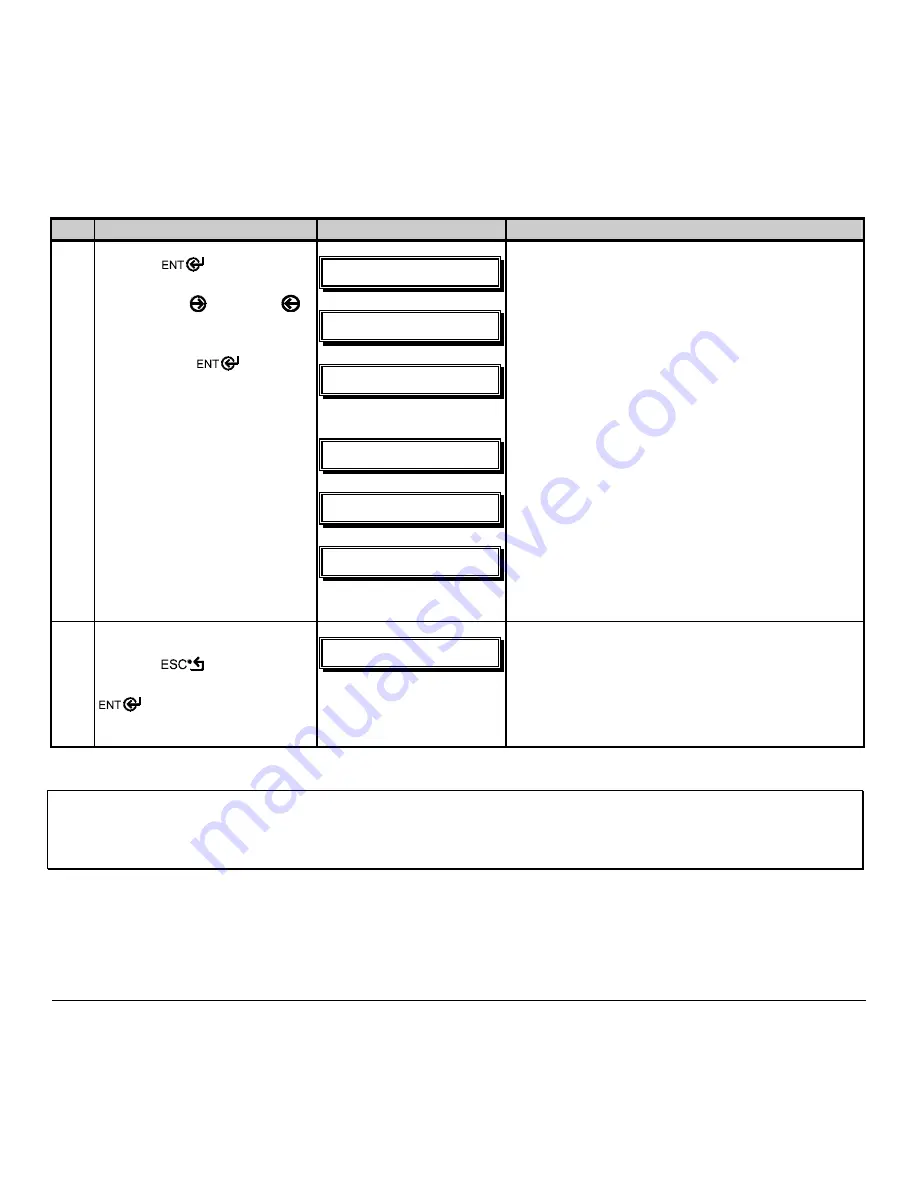
M-Class
77
Advanced Entry Calibration (continued)
Step
Operator Action
Displayed Message
Comment
16
Press the
Key.
Using the
FWD
or the
REV
Key,
set the ‘Paper’ level to the
value determined in the previous
step. Press the
Key to set
the entry (indicated by the ‘*’)
and advance the menu.
Repeat for the ‘Gap’ (or ‘Mark’)
and ‘Empty’ levels.
!
QBQFS!TFOTPS!MFWFM!
Q+2:9!H+195!F+125!
!
!
HBQ!TFOTPS!MFWFM!
Q+2:9!H+195!F+125!
!
!
FNQUZ!TFOTPS!MFWFM!
Q+2:9!H+195!F+125!
!
!
!
!
Or, for reflective media:
!
QBQFS!TFOTPS!MFWFM!
Q+126!N+292!F+324!
!
!
NBSL!TFOTPS!MFWFM!
Q+126!N+292!F+324!
!
!
FNQUZ!TFOTPS!MFWFM!
Q+126!N+292!F+324!
The selection will flash and the display heading will
change to indicate the item for entry.
17
After all entries have been made,
press the
Key to back out
of the menu and then press the
Key
to save the settings
and return to the Ready Mode.
!
TBWF!DIBOHFT@!
FOUFS!LFZ!>!ZFT!
!
!
!
From ‘Ready’, press the FEED Key to advance to the
next label TOF.
Note:
If the Advanced Entry Calibration fails, try the following procedure.
Re-enter Media Settings / Calibration / Advanced Entry / Sensor Gain and lower the selected Gain Setting number by one
(to make the sensor less sensitive). Select the new Gain Setting, save the changes, exit the menu, and then test your
media. Repeat the procedure until a usable media setting is obtained.
Summary of Contents for M-Class
Page 1: ...M Class Operator s Manual ...
Page 24: ...16 M Class ...
Page 46: ...38 M Class ...
Page 86: ...78 M Class ...
Page 96: ...88 M Class ...
Page 108: ...100 M Class ...
Page 122: ...114 M Class ...
Page 128: ...120 M Class Network Status ...
Page 129: ...M Class 121 TCP IP Configuration ...
Page 132: ...124 M Class Printer Options Communications and Diagnostics continued ...
Page 133: ...M Class 125 Network Print Options Reset Network Parameters ...
Page 134: ...126 M Class Change Password ...
Page 154: ...146 M Class ...
Page 160: ...152 M Class ...
Page 166: ...158 M Class ...