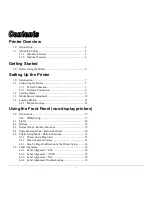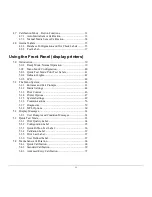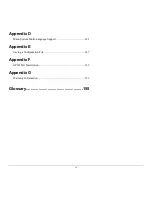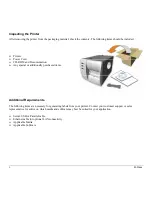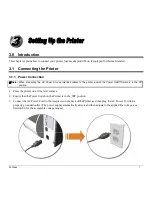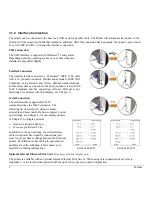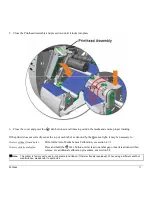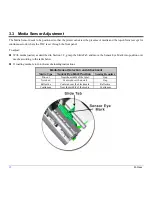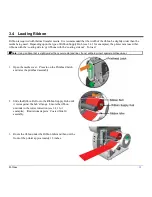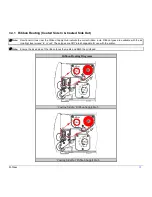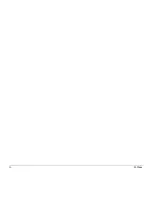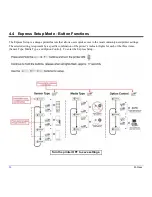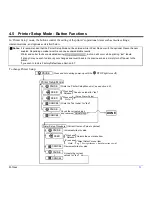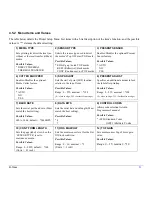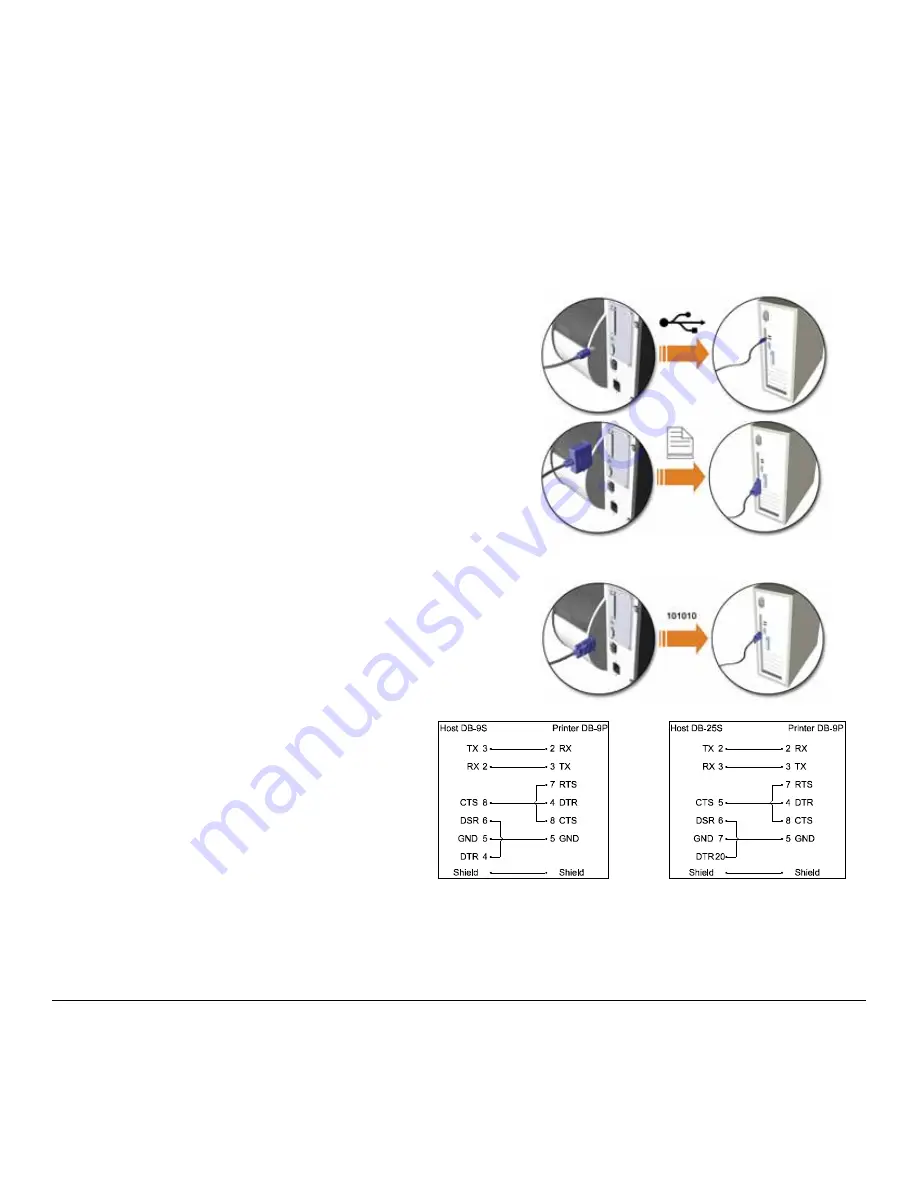
8
M-Class
3.1.2 Interface
Connection
The printer can be connected to the host via a USB, serial or parallel
cable. The Printer will automatically connect to the
first port (USB, serial or parallel) that transmits valid data. After this connection has been made, the printer’s power must
be cycled ‘Off’ and ‘On’ to change the interface connection.
USB Connection:
The USB Interface is supported in Windows
®
95 and greater.
Depending upon the operating system of your host computer,
installation may differ slightly.
Parallel Connection:
The parallel interface requires a Centronics
®
IEEE 1284 cable
with a 36 pin male connector. Bi-directional mode is IEEE 1284
Compliant, using forward and reverse channel communications.
In this mode, data can be sent to the host provided it is also IEEE
1284 Compliant and has supporting software. Default is uni-
directional, for printers with front display, see Chapter 5.
Serial Connection:
The serial interface supports RS-232C
communications via a DB-9 connector. The
following list of serial port settings is menu-
selectable and must match the host computer’s serial
port settings; see Chapter 4, for non-display printers
or Chapter 5 for display printers.
•
Baud Rate (Default 9600 bps)
•
Word Length (Default 8 bits)
In addition to the port settings, the serial interface
cable wiring must have specific connections (pin-
outs) for proper data exchange between the host and
printer. The different serial cable pin-outs and part
numbers are in the following table (contact your
reseller for ordering information).
Part # 32-2483-01 Part # 32-2301-01
Optional Internal Ethernet Print Server:
(printers with front display only
)
The printer is available with an optional Internal Ethernet Print Server. When using this connection please refer to
Appendix C or the instructions included with the option for proper setup and configuration.
Summary of Contents for M-Class
Page 1: ...M Class Operator s Manual ...
Page 24: ...16 M Class ...
Page 46: ...38 M Class ...
Page 86: ...78 M Class ...
Page 96: ...88 M Class ...
Page 108: ...100 M Class ...
Page 122: ...114 M Class ...
Page 128: ...120 M Class Network Status ...
Page 129: ...M Class 121 TCP IP Configuration ...
Page 132: ...124 M Class Printer Options Communications and Diagnostics continued ...
Page 133: ...M Class 125 Network Print Options Reset Network Parameters ...
Page 134: ...126 M Class Change Password ...
Page 154: ...146 M Class ...
Page 160: ...152 M Class ...
Page 166: ...158 M Class ...