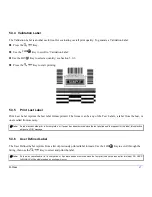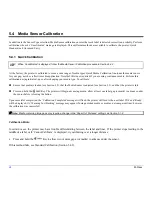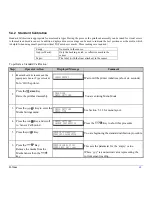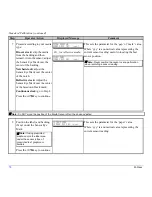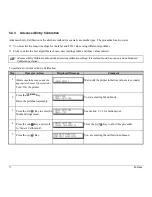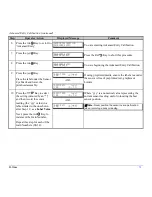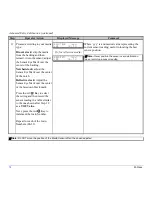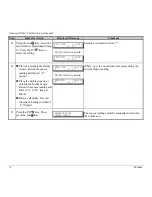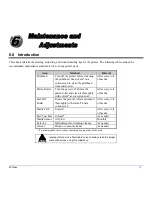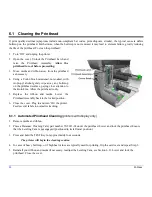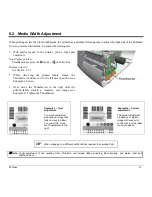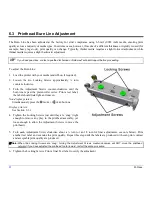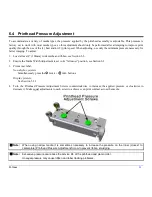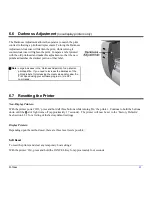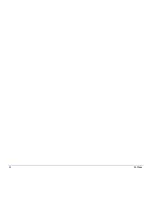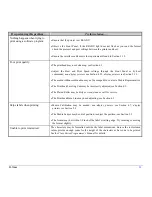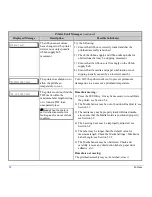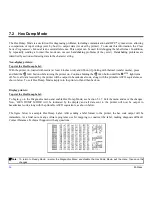M-Class
81
6.2 Media Width Adjustment
When printing on less than full width media, the printer has a printhead-leveling cam to adjust the right side of the printhead
for even pressure distribution. To adjust the leveling cam:
1. With media loaded in the printer, print a label and
examine it.
Non-display printers:
Simultaneously press the
PAUSE
+
FEED
buttons
Display printers:
See Section 5.3.1
2. While observing the printed labels, loosen the
Thumbscrew and move it to the left most position. (see
Example 1, below).
3. Next, move the Thumbscrew to the right until the
printed labels contain a complete, even image (see
Example 2). Tighten the Thumbscrew.
Example 1 – Over
adjustment:
Too much adjustment
produces an image that
fades across the label.
To correct this, move
the Thumbscrew to the
right.
Example 2 – Correct
adjustment:
The proper adjustment
produces a complete
image with even print
contrast across the label
(see note below).
When changing to a different width of label, readjust the Leveling Cam.
Note:
Under-adjustment of the Leveling Cam: Problems can include ribbon wrinkling, label tracking, and platen roller and
printhead wear.
Summary of Contents for M-Class
Page 1: ...M Class Operator s Manual ...
Page 24: ...16 M Class ...
Page 46: ...38 M Class ...
Page 86: ...78 M Class ...
Page 96: ...88 M Class ...
Page 108: ...100 M Class ...
Page 122: ...114 M Class ...
Page 128: ...120 M Class Network Status ...
Page 129: ...M Class 121 TCP IP Configuration ...
Page 132: ...124 M Class Printer Options Communications and Diagnostics continued ...
Page 133: ...M Class 125 Network Print Options Reset Network Parameters ...
Page 134: ...126 M Class Change Password ...
Page 154: ...146 M Class ...
Page 160: ...152 M Class ...
Page 166: ...158 M Class ...