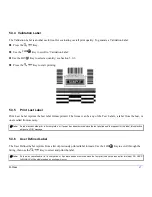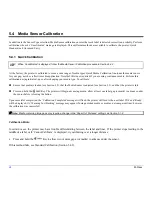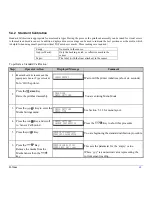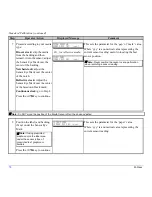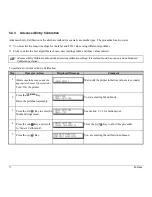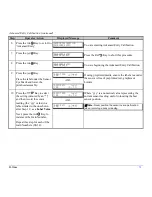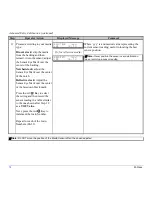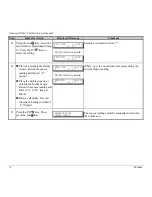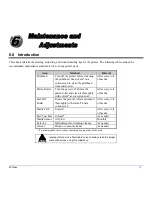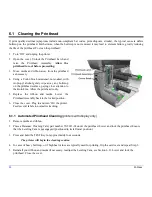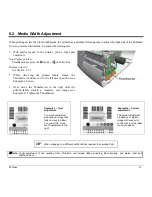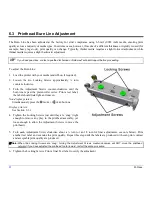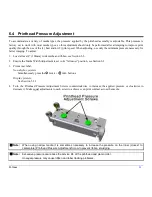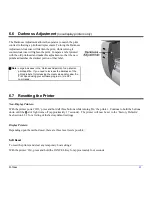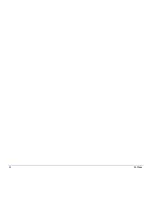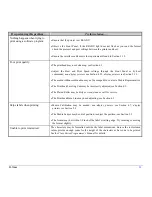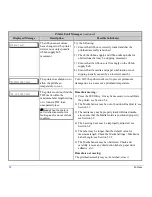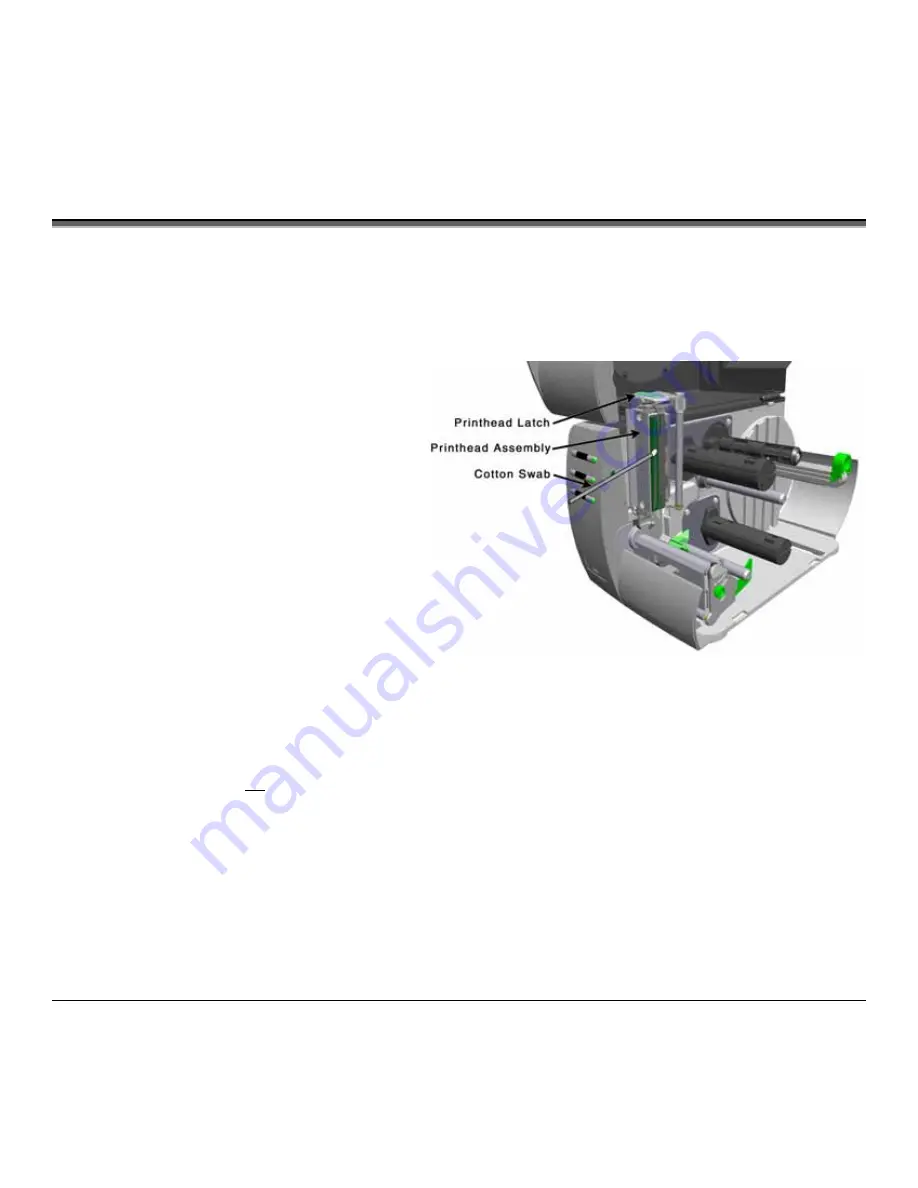
80
M-Class
6.1 Cleaning the Printhead
If print quality declines (symptoms include non-compliant bar codes, print dropouts, streaks), the typical cause is debris
build-up on the printhead. Furthermore, when the build-up is not removed it may lead to element failure, greatly reducing
the life of the printhead. To clean the printhead:
1. Turn ‘Off’ and unplug the printer.
2. Open the cover. Unlock the Printhead Latch and
raise the Printhead Assembly.
Allow the
printhead to cool before proceeding.
3. Move media and ribbon away from the printhead
as necessary.
4. Using a Cotton Swab moistened, not soaked, with
isopropyl alcohol gently wipe away any build-up
on the printhead surface, paying close attention to
the Burn Line. Allow the printhead to dry.
5. Replace the ribbon and media. Lower the
Printhead Assembly back to the locked position.
6. Close the cover. Plug in and turn ‘On’ the printer.
Feed several labels to normalize tracking.
6.1.1 Automated Printhead Cleaning
(printers with display only)
1. Remove media and ribbon.
2. Place a Datamax Cleaning Card, part number 70-2013-01 under the printhead. Lower and lock the printhead. Ensure
that the Leveling Cam is not engaged (positioned in its left most position).
3. Press and hold the TEST Key for approximately four seconds.
The printer will begin the cleaning routine.
4. In cases of heavy build-up, or if high heat values are typically used for printing, flip the card over and repeat Step 3.
5. Reinstall your ribbon and media (if necessary, readjust the Leveling Cam, see Section 6.2). Lower and lock the
printhead. Close the cover.
Summary of Contents for M-Class
Page 1: ...M Class Operator s Manual ...
Page 24: ...16 M Class ...
Page 46: ...38 M Class ...
Page 86: ...78 M Class ...
Page 96: ...88 M Class ...
Page 108: ...100 M Class ...
Page 122: ...114 M Class ...
Page 128: ...120 M Class Network Status ...
Page 129: ...M Class 121 TCP IP Configuration ...
Page 132: ...124 M Class Printer Options Communications and Diagnostics continued ...
Page 133: ...M Class 125 Network Print Options Reset Network Parameters ...
Page 134: ...126 M Class Change Password ...
Page 154: ...146 M Class ...
Page 160: ...152 M Class ...
Page 166: ...158 M Class ...