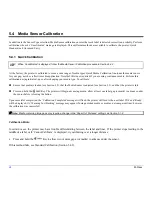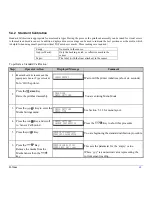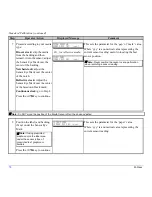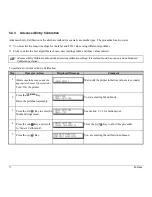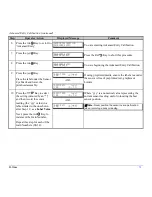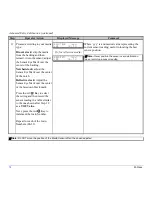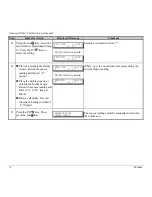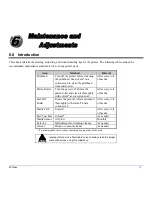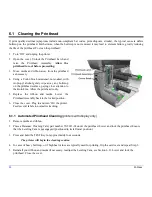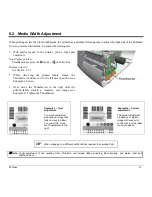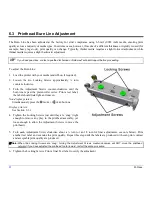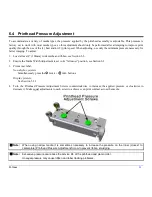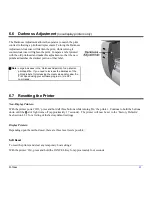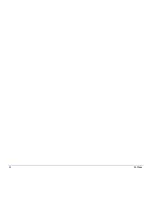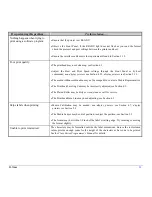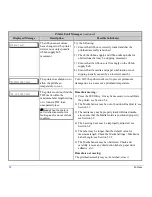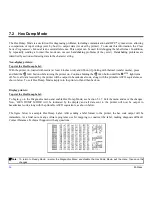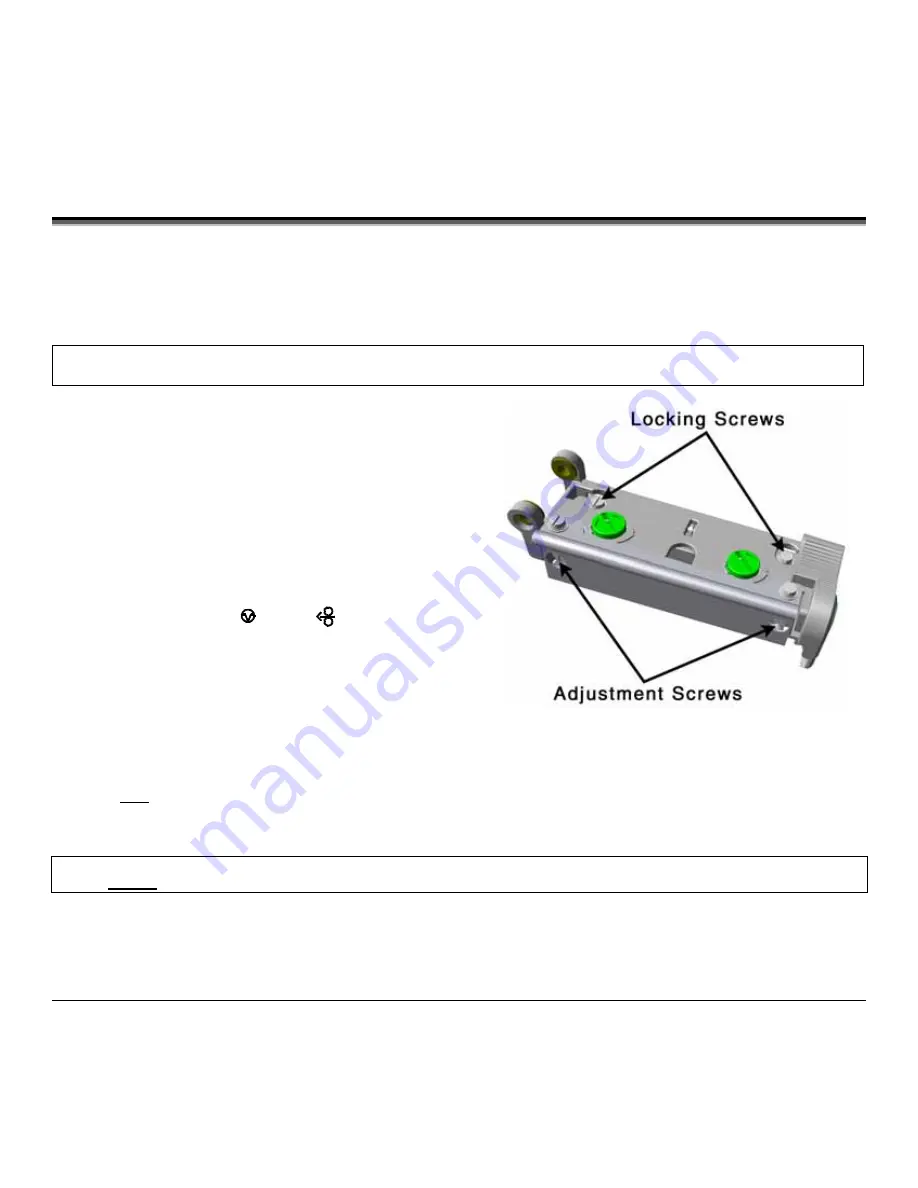
82
M-Class
6.3 Printhead Burn Line Adjustment
The Burn Line has been adjusted at the factory for strict compliance using 6.5-mil (.0065 inch) media, ensuring print
quality across a majority of media types. In extreme cases, however, if media of a different thickness or rigidity is used (for
example, heavy tag stock), print quality can change. Typically, thicker media requires a slight forward adjustment, while
thinner media requires a slight backward adjustment.
If you have questions, contact a qualified technician or Datamax
Technical Support before proceeding.
To adjust the Burn Line:
1. Load the printer with your media (and ribbon, if required).
2. Loosen the two Locking Screws approximately ¼ turn
counter-clockwise.
3. Turn the Adjustment Screws counter-clockwise until the
burn line is past the platen roller vertex. Print a test label,
the label should look light and uneven.
Non-display printers:
Simultaneously press the
PAUSE
+
FEED
buttons
Display printers:
See Section 5.3.1
4. Tighten the Locking Screws just until they are ‘snug’ (tight
enough to remove any play in the printhead assembly, yet
loose enough to allow the Adjustment Screws to move the
printhead).
5. Turn
each Adjustment Screw clockwise about a ¼ turn (or an 1/8 turn for finer adjustments, see note below). Print
another test label and examine the print quality. Repeat this step until the labels are produced with even print contrast
and acceptable print quality are produced.
Note:
When the Locking Screws are ‘snug’, turning the Adjustment Screws counter-clockwise will NOT move the printhead
outward; if you have adjusted the printhead too far inward, restart the entire procedure.
6. Tighten the Locking Screws. Print a final Test label to verify the adjustment.
Summary of Contents for M-Class
Page 1: ...M Class Operator s Manual ...
Page 24: ...16 M Class ...
Page 46: ...38 M Class ...
Page 86: ...78 M Class ...
Page 96: ...88 M Class ...
Page 108: ...100 M Class ...
Page 122: ...114 M Class ...
Page 128: ...120 M Class Network Status ...
Page 129: ...M Class 121 TCP IP Configuration ...
Page 132: ...124 M Class Printer Options Communications and Diagnostics continued ...
Page 133: ...M Class 125 Network Print Options Reset Network Parameters ...
Page 134: ...126 M Class Change Password ...
Page 154: ...146 M Class ...
Page 160: ...152 M Class ...
Page 166: ...158 M Class ...