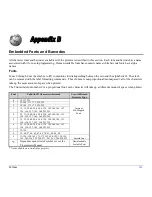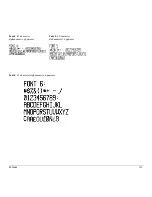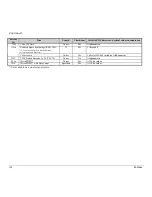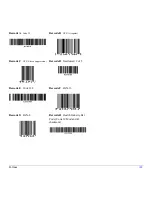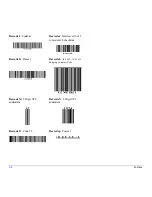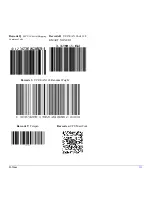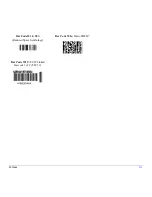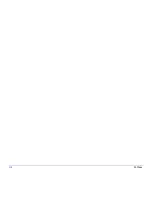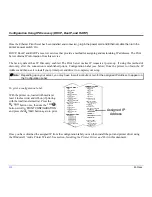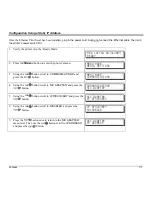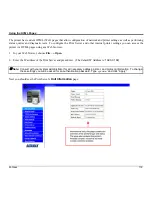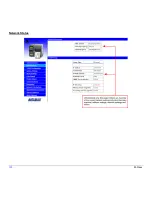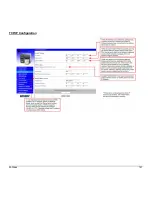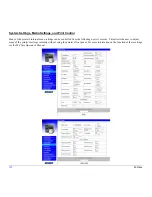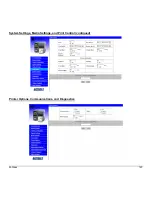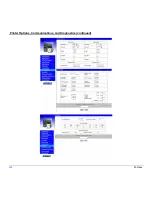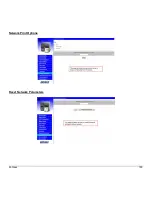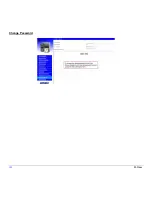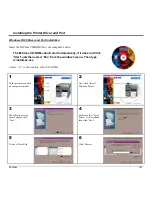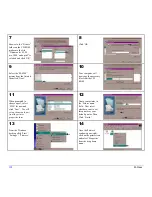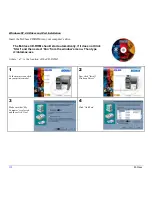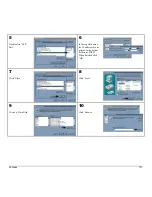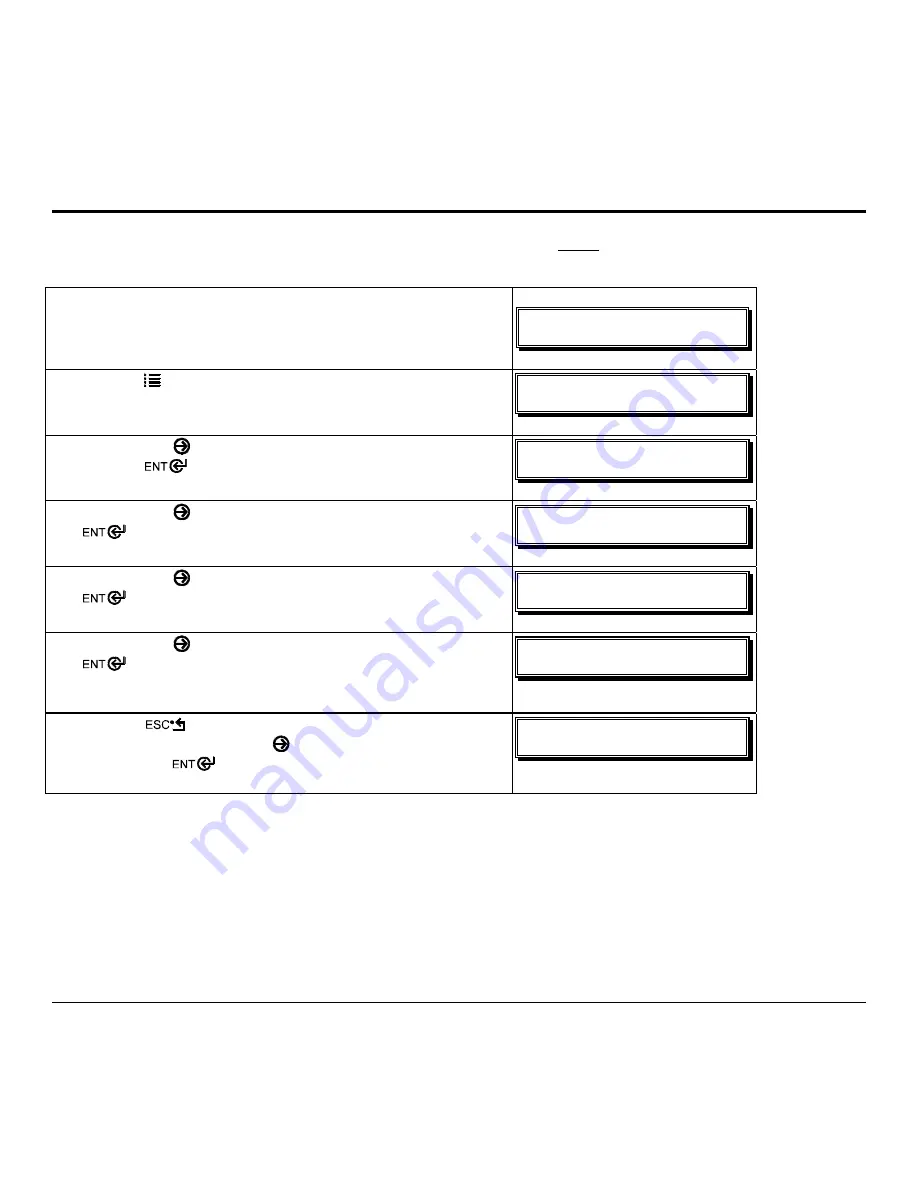
M-Class
117
Configuration Using a Static IP Address
Once the Ethernet Print Sever has been installed, p
lug in the power cord, but do not connect the Ethernet cable, then turn
the printer’s power switch ‘On’.
1. Verify the printer is in the ‘Ready Mode’
!
XFE!21;27B!13KVM3114!
SFBEZ!
2. Press
the
MENU
button to enter the printer’s menu.
NFOV!NPEF!
NFEJB!TFUUJOHT!
3. Using
the
FWD
button scroll to
‘COMMUNICATIONS’
and
press the
button.
NFOV!NPEF!
DPNNVOJDBUJPOT!
4. Using
the
FWD
button scroll to
‘NIC ADAPTER’
and press the
button.
DPNNVOJDBUJPOT!
OJD!BEBQUFS!
5. Using
the
FWD
button scroll to
‘IP DISCOVERY’
and press the
button.
OJD!BEBQUFS!
JQ!EJTDPWFSZ!
6. Using
the
FWD
button scroll to
‘DISABLED’
and press the
button.
JQ!EJTDPWFSZ!
+EJTBCMFE!
7. Press
the
button once to return to the
‘NIC ADAPTER’
menu level. Then use the
FWD
button scroll to
‘IP ADDRESS’
and press the
button.
OJD!BEBQUFS!
JQ!BEESFTT!
Summary of Contents for M-Class
Page 1: ...M Class Operator s Manual ...
Page 24: ...16 M Class ...
Page 46: ...38 M Class ...
Page 86: ...78 M Class ...
Page 96: ...88 M Class ...
Page 108: ...100 M Class ...
Page 122: ...114 M Class ...
Page 128: ...120 M Class Network Status ...
Page 129: ...M Class 121 TCP IP Configuration ...
Page 132: ...124 M Class Printer Options Communications and Diagnostics continued ...
Page 133: ...M Class 125 Network Print Options Reset Network Parameters ...
Page 134: ...126 M Class Change Password ...
Page 154: ...146 M Class ...
Page 160: ...152 M Class ...
Page 166: ...158 M Class ...