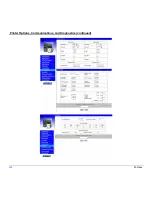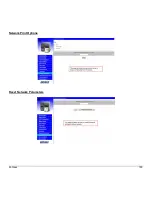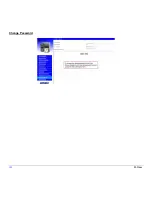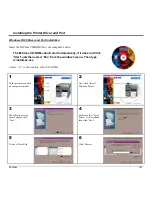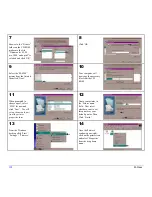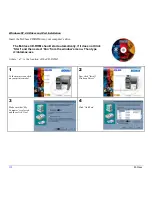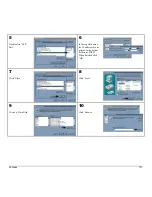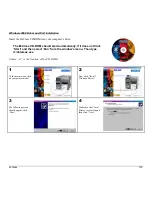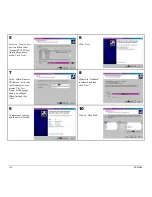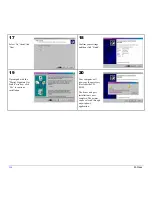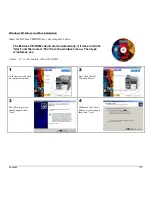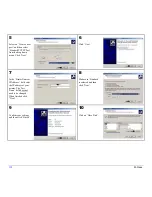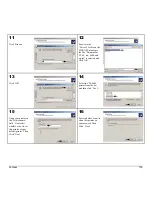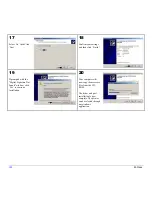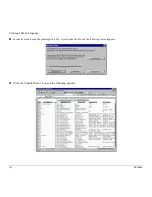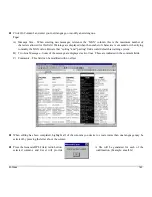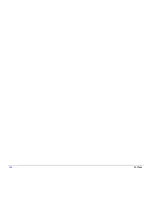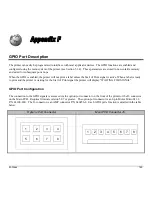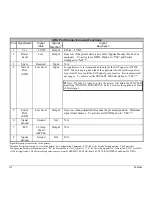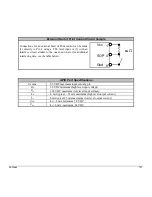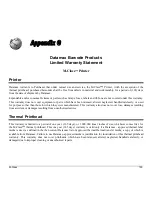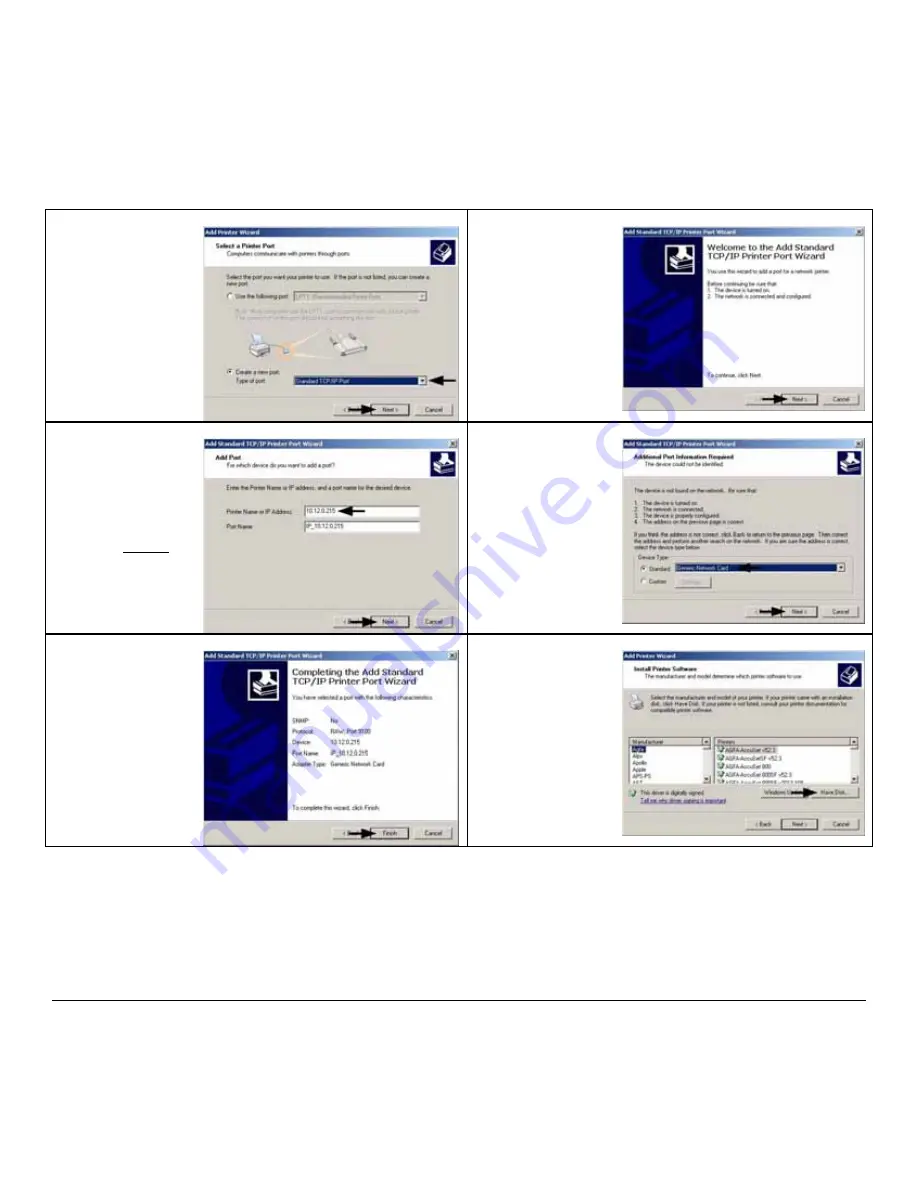
138
M-Class
5
Select on ‘Create a new
port:’ and then select
‘Standard TCP/IP Port’
from the drop down
menu. Click ‘Next’
6
Click ‘Next’.
7
In the ‘Printer Name or
IP Address:’ field enter
the IP address of your
printer. The ‘Port
Name’ field does not
need to be changed.
When finished click
“Next’.
8
Make sure ‘Standard’
is selected and then
click ‘Next’.
9
Confirm your settings
and then click ‘Finish’.
10
Click on ‘Have Disk’.
Summary of Contents for M-Class
Page 1: ...M Class Operator s Manual ...
Page 24: ...16 M Class ...
Page 46: ...38 M Class ...
Page 86: ...78 M Class ...
Page 96: ...88 M Class ...
Page 108: ...100 M Class ...
Page 122: ...114 M Class ...
Page 128: ...120 M Class Network Status ...
Page 129: ...M Class 121 TCP IP Configuration ...
Page 132: ...124 M Class Printer Options Communications and Diagnostics continued ...
Page 133: ...M Class 125 Network Print Options Reset Network Parameters ...
Page 134: ...126 M Class Change Password ...
Page 154: ...146 M Class ...
Page 160: ...152 M Class ...
Page 166: ...158 M Class ...