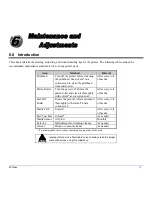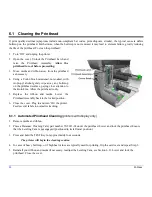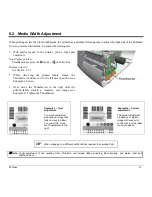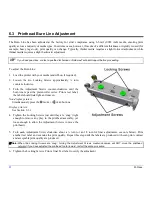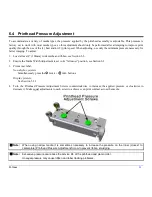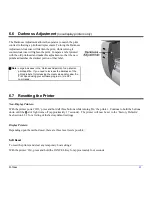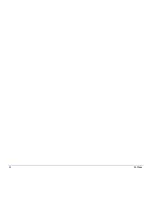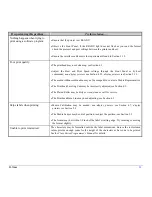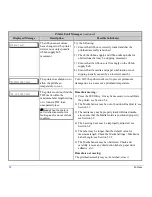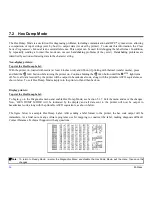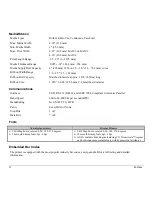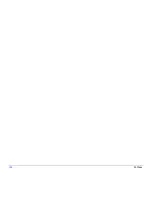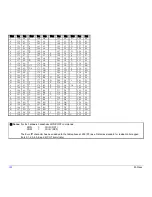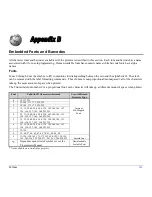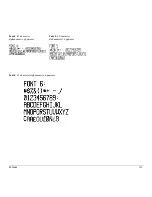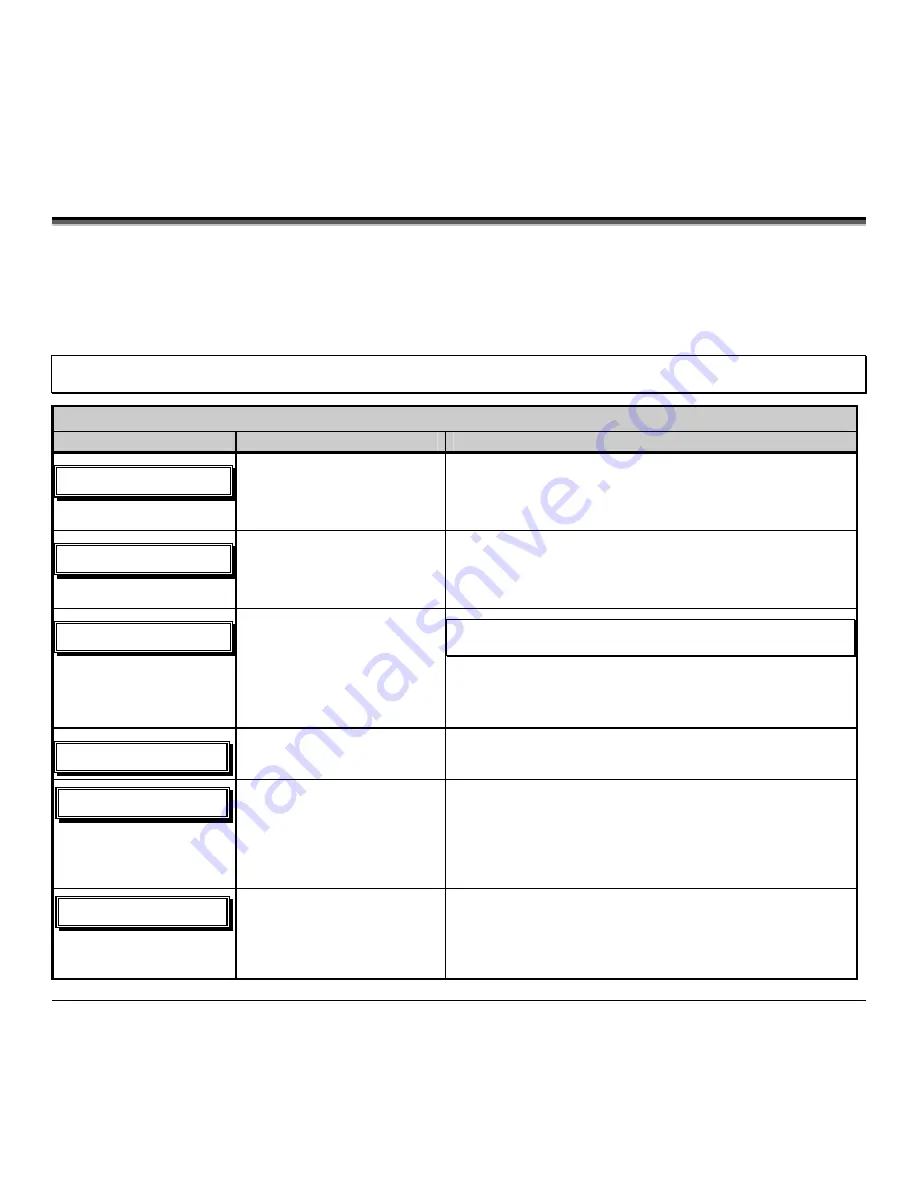
92
M-Class
7.1 Fault and Warning Messages
(Display Printers Only)
All printer functions are internally monitored. If a problem (Fault) or a potential problem (Warning) is detected, the Error
Indicator will be illuminated. A corresponding message will be displayed. These messages, along with possible solutions,
are described below.
Fault Messages:
Fault Messages receive the highest display priority. If more than one fault is detected the display will
cycle between messages.
Note:
To return to normal operation after the printer enters a fault condition, the fault must be corrected and then the FEED Key
must be pressed to clear the condition.
Printer Fault Messages
Displayed Message
Description
Possible Solution(s)
!
!
35W!PVU!PG!UPMFSBODF!
!
The printer has detected a
drop in the 24-volt power
supply.
Try cycling the printer power ‘Off’ and ‘On’. If the fault does
not clear, call for service.
!
!
BED!GBVMU!
!
The printer has detected an
analog to digital circuit
converter failure.
Try cycling the printer power ‘Off’ and ‘On’. If the fault does
not clear, call for service.
!
!
DVUUFS!GBVMU!
!
The printer has detected a
cutter mechanism fault.
WARNING!
Use extreme care. Turn ‘Off’ and unplug the printer
before proceeding.
Examine the cutter for obstructions and ensure that the cutter
cable is properly installed. Plug in and turn ‘On’ the printer.
Press the FEED Key. If the fault does not clear, call for service.
!
!
ENB!GBVMU!
The printer has detected a
Direct Memory Access failure.
Try cycling the printer power ‘Off’ and ‘On’. If the fault does
not clear, call for service.
!
HBQ!NPEF!
DBOOPU!DBMJCSBUF!
!
Consistently low sensor
readings were detected.
Press any key to continue. Ensure that media was inserted in the
media sensor during the appropriate calibration step; also ensure
that the sensor is free of debris. Retry the calibration. If the
problem persists, try the ‘Advanced Entry Calibration’; see
Section 5.4.3.
!
HBQ!NPEF!
GBVMUZ!TFOTPS!
!
Consistently high sensor
readings were detected.
Press any key to continue. Ensure that media was removed from
the media sensor during the appropriate calibration steps; also
ensure that no labels are stuck in the media sensor. Retry the
calibration. If the problem persists, call for service.
Summary of Contents for M-Class
Page 1: ...M Class Operator s Manual ...
Page 24: ...16 M Class ...
Page 46: ...38 M Class ...
Page 86: ...78 M Class ...
Page 96: ...88 M Class ...
Page 108: ...100 M Class ...
Page 122: ...114 M Class ...
Page 128: ...120 M Class Network Status ...
Page 129: ...M Class 121 TCP IP Configuration ...
Page 132: ...124 M Class Printer Options Communications and Diagnostics continued ...
Page 133: ...M Class 125 Network Print Options Reset Network Parameters ...
Page 134: ...126 M Class Change Password ...
Page 154: ...146 M Class ...
Page 160: ...152 M Class ...
Page 166: ...158 M Class ...