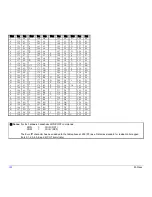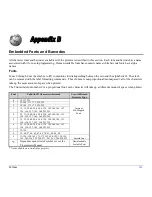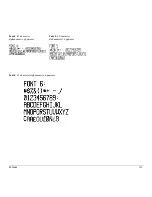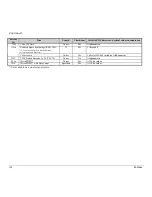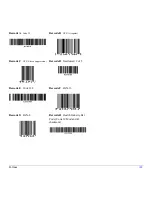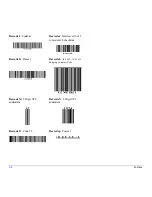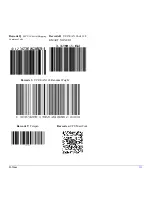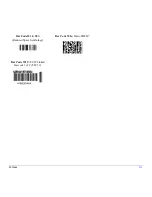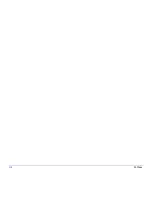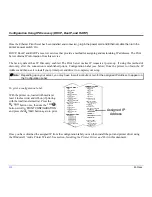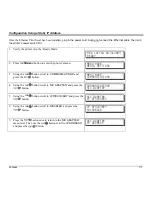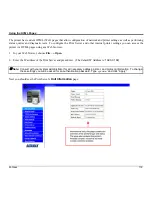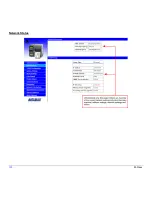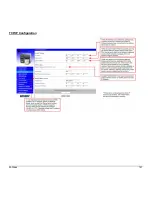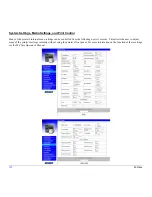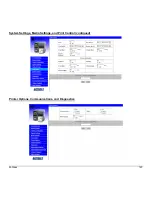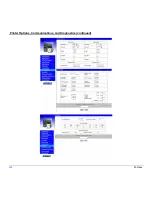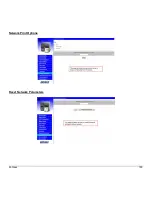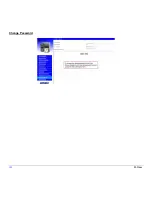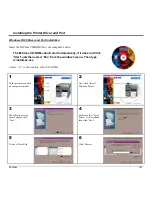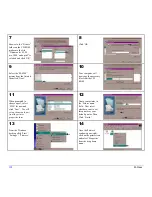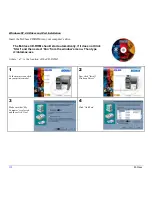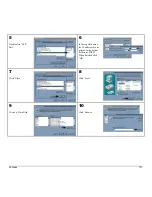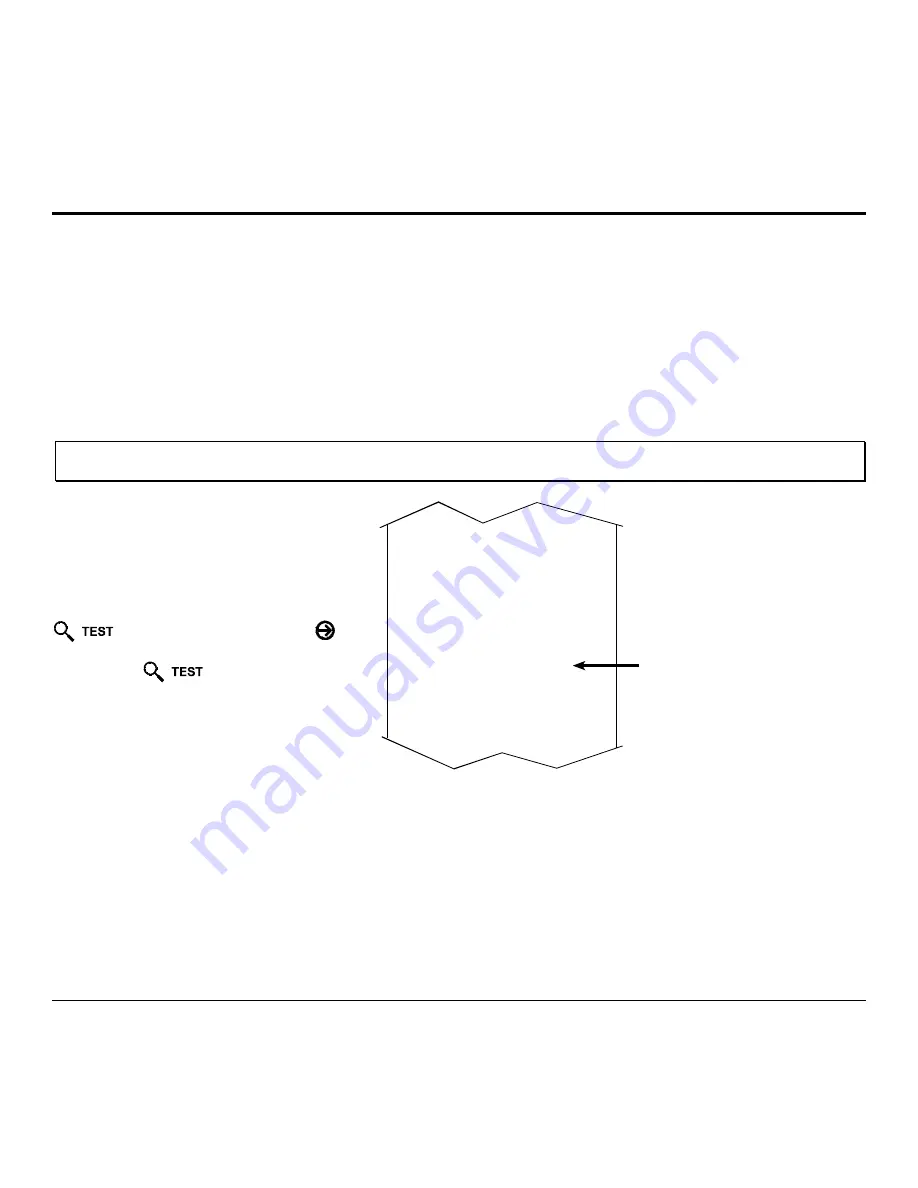
116
M-Class
Configuration Using IP Discovery (DHCP, BootP, and RARP)
Once the Ethernet Print Sever has been installed and connected, p
lug in the power cord and Ethernet cable then turn the
printer’s power switch ‘On’.
DHCP, BootP, and RARP are server services that provide a method for assigning and maintaining IP addresses. The Print
Server obtains IP information from this service.
The factory default has IP Discovery enabled. The Print Server makes IP requests at power-up. If using this method of
discovery, after the connection is established print a Configuration Label (see below) from the printer to obtain the IP
Address and then use it to install your printer port and driver to complete your setup.
Note:
Depending upon your server, you may have to wait a minute or two for the assigned IP Address to appear on
the Configuration Label.
To print a configuration label:
With the printer on, loaded with media (at
least 4 inches wide) and ribbon (if printing
with thermal transfer media). Press the
button once, then use the
FWD
button scroll to
‘PRINT CONFIGURATION’
and press the
button again to print.
COMMUNICATIONS
SERIAL PORT A:
BAUD RATE
9600
PROTOCOL
BOTH
PARITY
NONE
DATA BITS
8
STOP BITS
1
SERIAL PORT B:
NOT INSTALLED
PARALLEL PORT A:
PORT DIRECTION
UNI-DIRECTIONAL
USB PORT
INSTALLED
NIC ADAPTER:
MAC:00-0d-70-00-00-09
IP ADDRESS
168.24.12.192
SUBNET MASK
255.255.255.255
GATEWAY
168.24.254.254
SNMPTRAP DESTINATION
000.000.000.000
IP DISCOVERY
ENABLED
HOST SETTINGS:
HOST TIMEOUT
10 sec
CONTROL CODES
STANDARD CODES
FEEDBACK CHARACTERS
DISABLED
PRINT CONTROL
HEAT
10
PRINT SPEED
8.0 in/sec
FEED SPEED
8.0 in/sec
REVERSE SPEED
4.0 in/sec
ROW OFFSET
00.00 inches
COLUMN OFFSET
00.00 inches
PRESENT DISTANCE
0.00 inches
CUSTOM ADJUSTMENTS:
DARKNESS
32
CONTRAST
32
ROW ADJUST
0 DOTS
COLUMN ADJUST
0 DOTS
PRESENT ADJUST
64 DOTS
PRINTER OPTIONS
MODULES
A: NOT INSTALLED
B: NOT INSTALLED
D: NOT INSTALLED
F: NOT INSTALLED
G: NOT INSTALLED
X: NOT INSTALLED
Y: NOT INSTALLED
Z: NOT INSTALLED
PRESENT SENSOR:
MODE
DISABLED
RETRACT DELAY
0 X 10mS
Assigned IP
Address
Once you have obtained the assigned IP from the configuration label you can then install the port and printer driver using
the Windows
®
‘Add a Printer Wizard’. See section,
Installing the Printer Driver and Port
in this document.
Summary of Contents for M-Class
Page 1: ...M Class Operator s Manual ...
Page 24: ...16 M Class ...
Page 46: ...38 M Class ...
Page 86: ...78 M Class ...
Page 96: ...88 M Class ...
Page 108: ...100 M Class ...
Page 122: ...114 M Class ...
Page 128: ...120 M Class Network Status ...
Page 129: ...M Class 121 TCP IP Configuration ...
Page 132: ...124 M Class Printer Options Communications and Diagnostics continued ...
Page 133: ...M Class 125 Network Print Options Reset Network Parameters ...
Page 134: ...126 M Class Change Password ...
Page 154: ...146 M Class ...
Page 160: ...152 M Class ...
Page 166: ...158 M Class ...