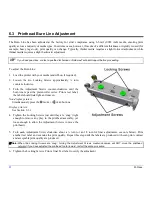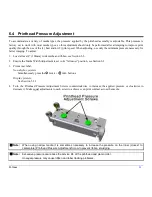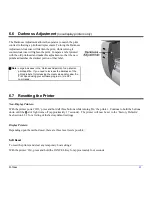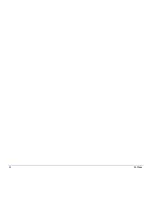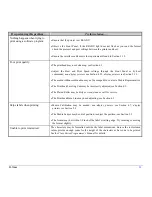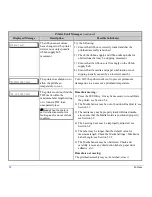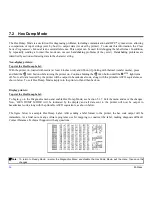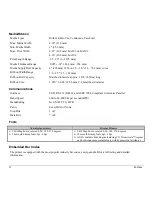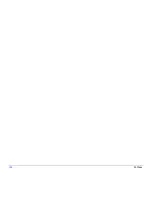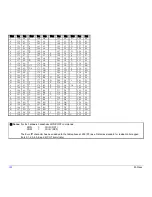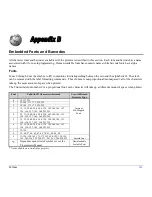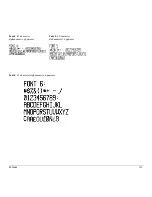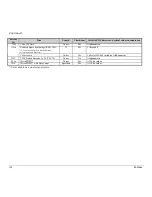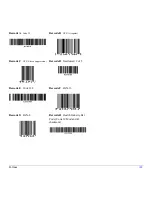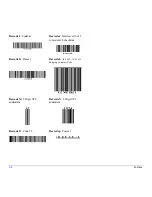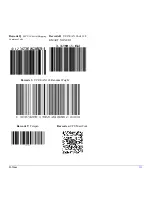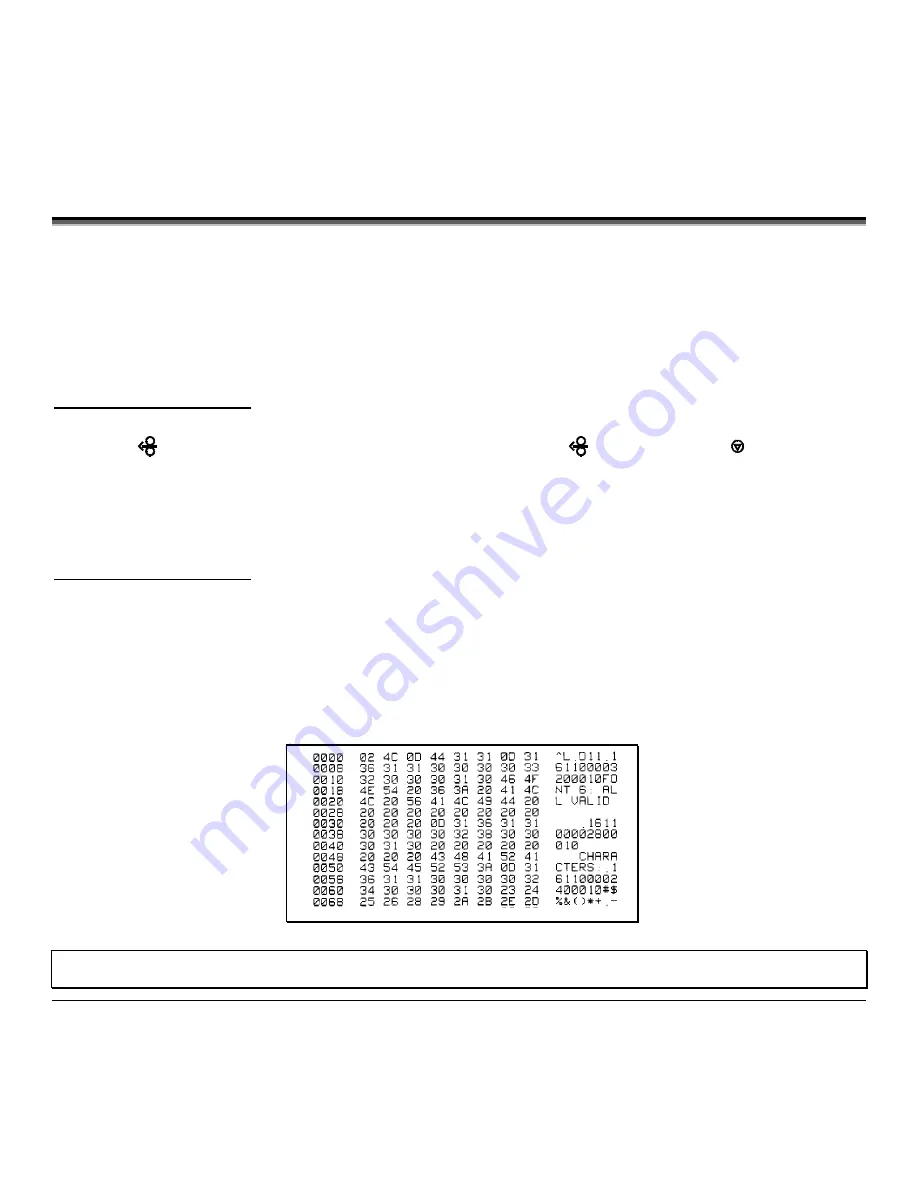
96
M-Class
7.2 Hex Dump Mode
The Hex Dump Mode is a useful tool for diagnosing problems, including communication and DPL
™
syntax errors, allowing
a comparison of input strings (sent by host) to output data (received by printer). To decode this information, the
Class
Series Programmer’s Manual
is an essential reference. This output can be used for debugging the label format. In addition,
by repeatedly sending a format, this mode can uncover handshaking problems (if they exist). Handshaking problems are
identified by sections of missing data in the character string.
Non-display printers:
To print the Hex Dump Label:
With the printer on, loaded with media (at least 4 inches wide) and ribbon (if printing with thermal transfer media), press
and hold the
FEED
button while turning the printer on. Continue holding the
FEED
button until the
STOP
light turns
off. Now, all data received by the printer will be output in hexadecimal code, along with the printable ASCII equivalents, as
shown below. To exit Hex Dump Mode simply turn the printer off and then back on.
Display printers:
To print the Hex Dump Label:
To begin, go to the Diagnostics menu and enable Hex Dump Mode; see Section 5.1.7. Exit the menu and save the changes.
Now, ‘HEX DUMP MODE’ will be indicated by the display and all data sent to the printer will now be output in
hexadecimal code, along with the printable ASCII equivalents, as shown below.
The figure below is a sample Hex Dump Label. After sending a label format to the printer, the hex code output will be
immediate. As a final note, many software programs use bit mapping to construct the label, making diagnosis difficult.
Contact Datamax
Technical Support with any questions.
Note:
To return to Ready Mode, re-enter the Diagnostics Menu and disable the Hex Dump Mode, exit the menu, then save the
changes.
Summary of Contents for M-Class
Page 1: ...M Class Operator s Manual ...
Page 24: ...16 M Class ...
Page 46: ...38 M Class ...
Page 86: ...78 M Class ...
Page 96: ...88 M Class ...
Page 108: ...100 M Class ...
Page 122: ...114 M Class ...
Page 128: ...120 M Class Network Status ...
Page 129: ...M Class 121 TCP IP Configuration ...
Page 132: ...124 M Class Printer Options Communications and Diagnostics continued ...
Page 133: ...M Class 125 Network Print Options Reset Network Parameters ...
Page 134: ...126 M Class Change Password ...
Page 154: ...146 M Class ...
Page 160: ...152 M Class ...
Page 166: ...158 M Class ...