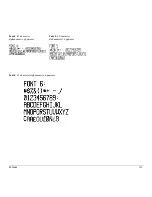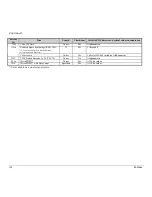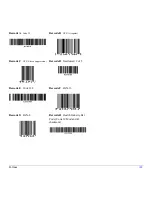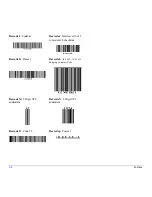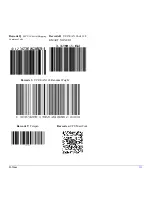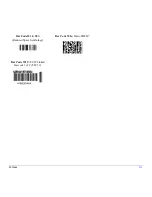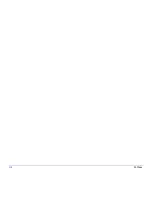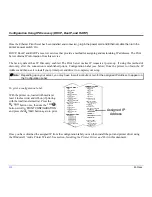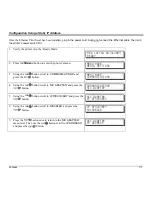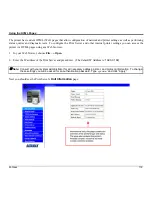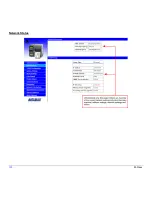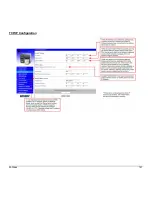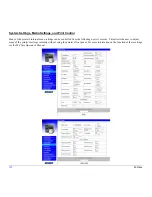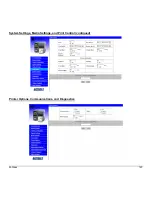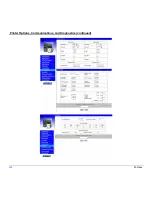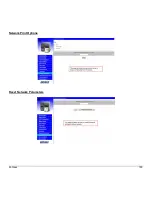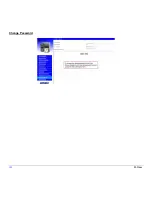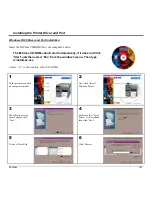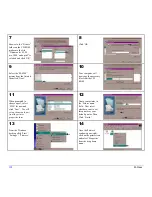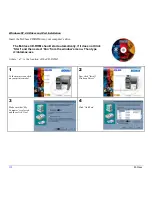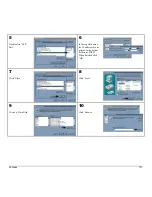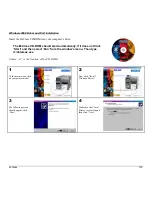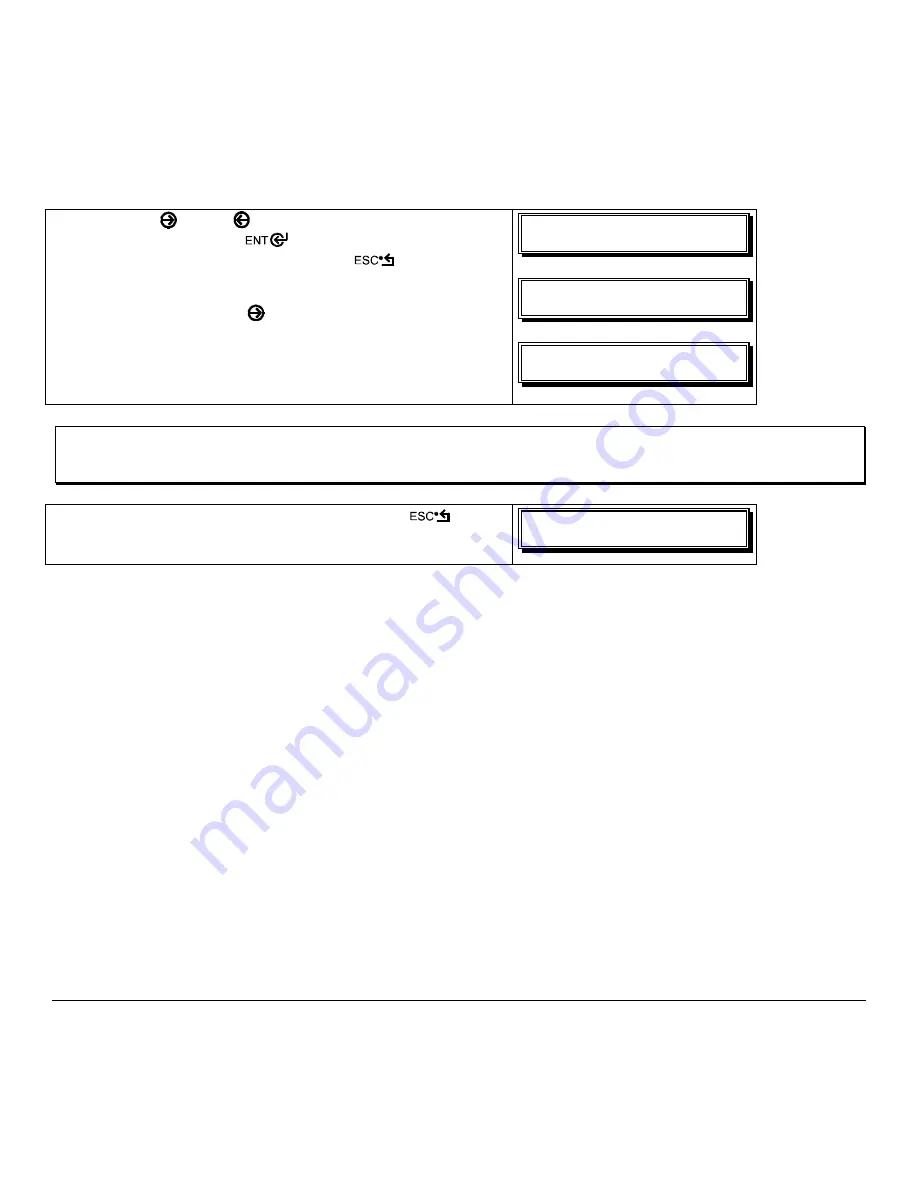
118
M-Class
8. Use
the
FWD
and
REV
buttons to increment/decremnt the
flashing value. Press the
button to move to the next
field. Once all fields are correct press the
button once.
The value will automatically be saved.
You can then use the
FWD
to scroll to the
‘SUBNET MASK
and
‘GATEWAY’
menu items and set those values in the same
manner as the
‘IP ADDRESS’
was set.
JQ!BEESFTT!
+2:3/111/111/2:3!
TVCOFU!NBTL!
+111/111/111/111!
HBUFXBZ!
+111/111/111/111!
Note:
When the menu item ‘IP DISCOVERY’ is set to enabled you will not be able to change the values for the “IP
ADDRESS’, ‘SUBNET MASK’, or ‘GATEWAY’ menu items. The values displayed are for reference only and
will become active once ‘IP DISCOVERY’ set to disabled.
9. Once you have the proper addresses set, press the
button
repeatily until you have exited the printer’s menu. Turn OFF the
printer and then back ON.
XFE!21;27B!13KVM3114!
SFBEZ!
Once you have entered your IP settings into the printer you can then install the port and printer driver using the Windows
®
‘Add a Printer Wizard’. See section,
Installing the Printer Driver and Port
in this document.
Summary of Contents for M-Class
Page 1: ...M Class Operator s Manual ...
Page 24: ...16 M Class ...
Page 46: ...38 M Class ...
Page 86: ...78 M Class ...
Page 96: ...88 M Class ...
Page 108: ...100 M Class ...
Page 122: ...114 M Class ...
Page 128: ...120 M Class Network Status ...
Page 129: ...M Class 121 TCP IP Configuration ...
Page 132: ...124 M Class Printer Options Communications and Diagnostics continued ...
Page 133: ...M Class 125 Network Print Options Reset Network Parameters ...
Page 134: ...126 M Class Change Password ...
Page 154: ...146 M Class ...
Page 160: ...152 M Class ...
Page 166: ...158 M Class ...