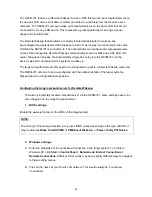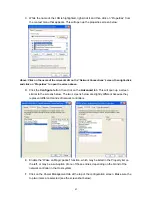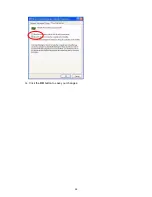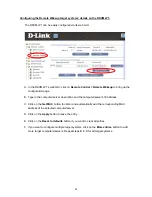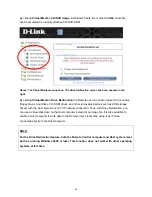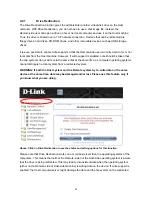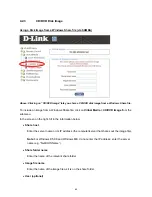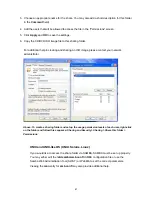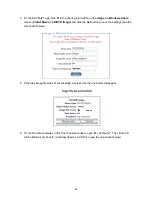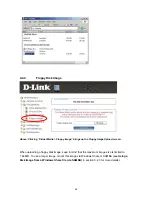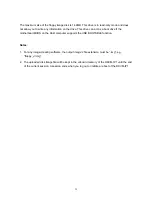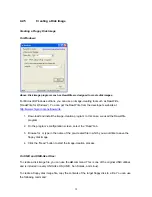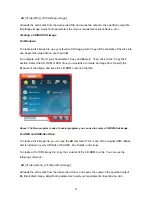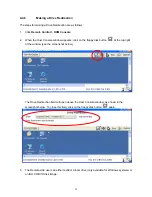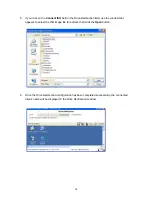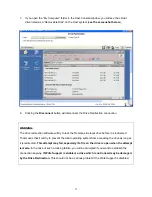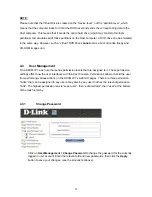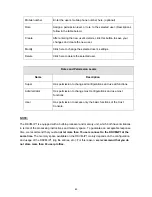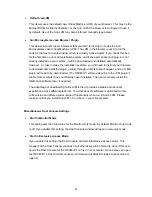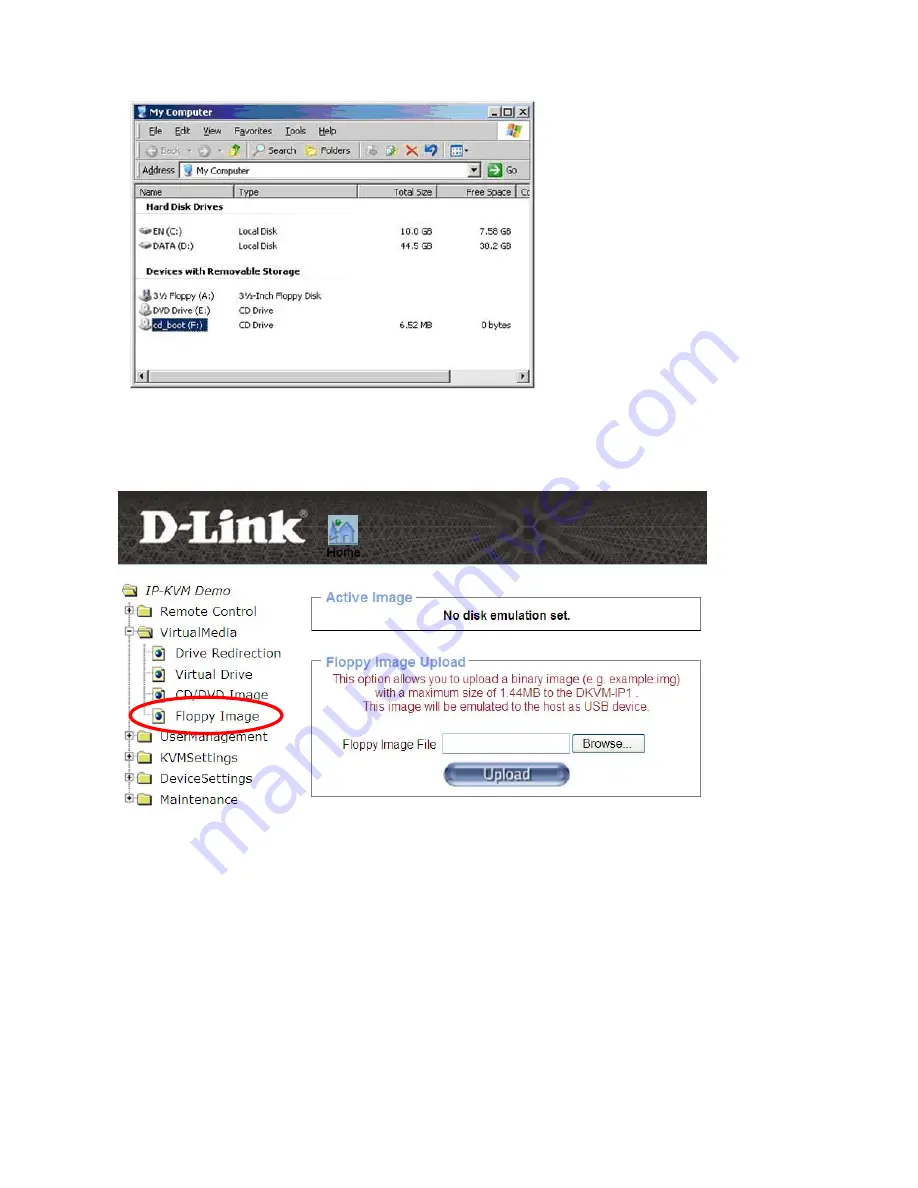
4.2.4
Floppy Disk Image
Above: Clicking “Virtual Media > Floppy Image” brings up the Floppy Image Upload screen.
When uploading a floppy disk image, keep in mind that the maximum image size is limited to
1.44 MB. To use a larger image, mount this image via Windows Share or SAMBA (see
Using a
Disk Image from a Windows Share file (via SAMBA)
in section 5.2.3 for more details).
69