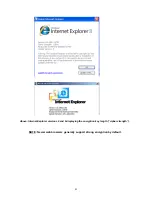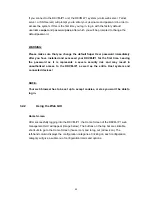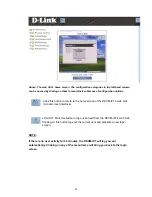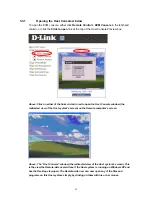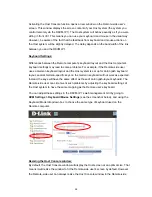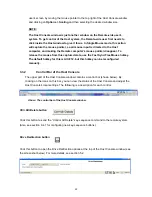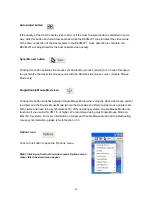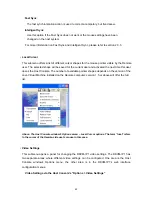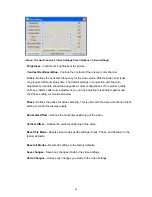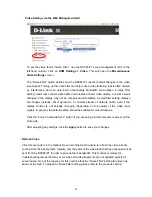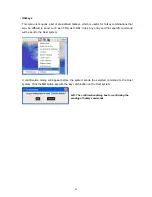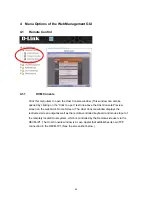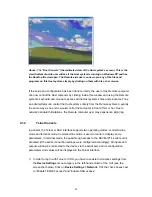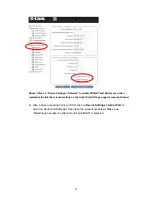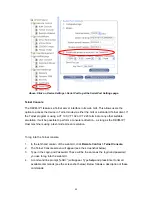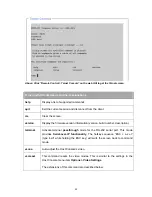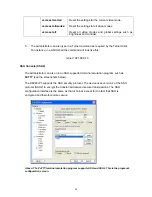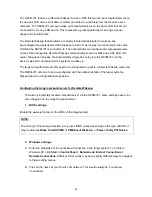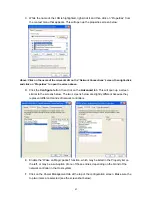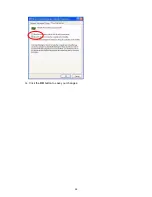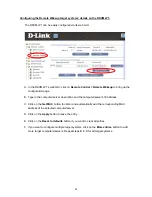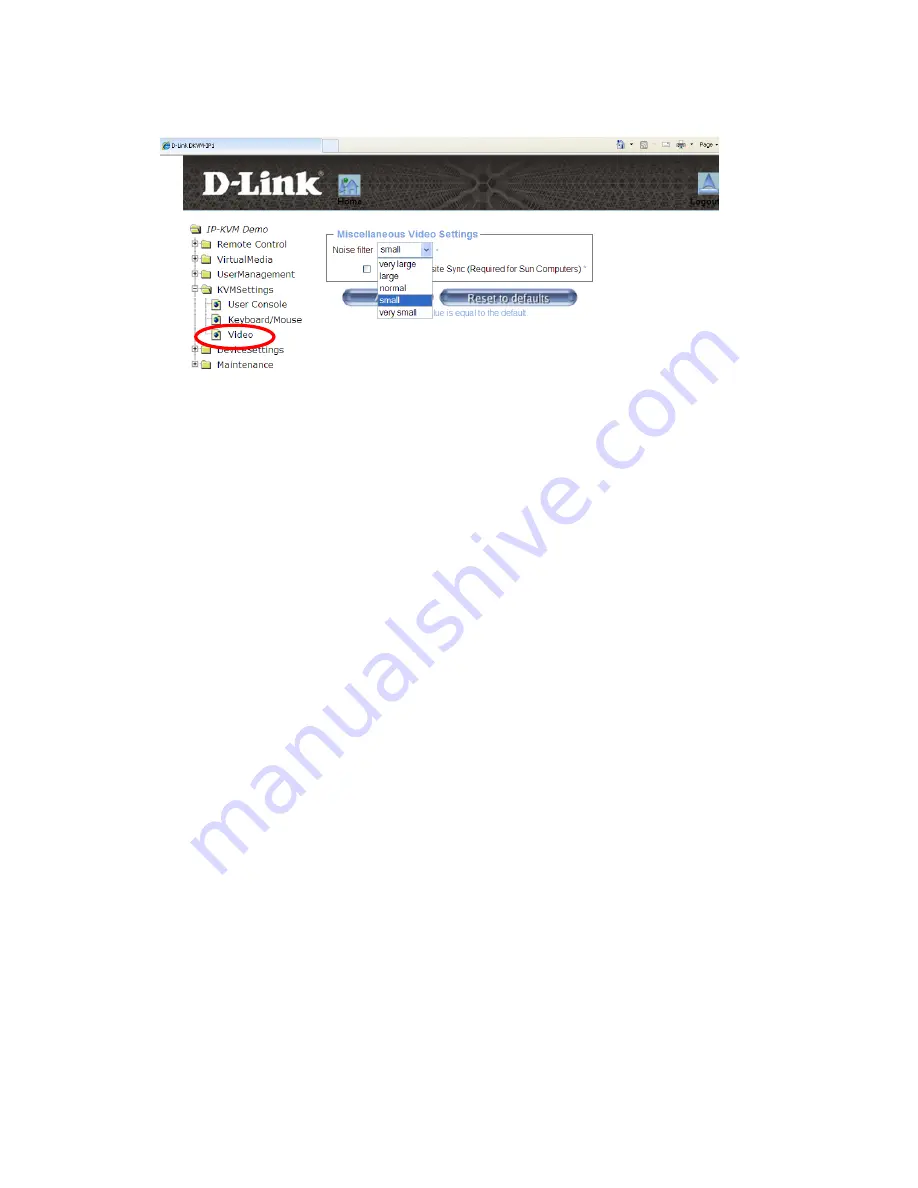
Video Settings via the Web Management GUI
To set the video feed’s “Noise Filter”, use the DKVM-IP1’s web management GUI. In the
left-hand column, click on
KVM Settings > Video
. This will open the
Miscellaneous
Video Settings
screen.
The “Noise Filter” option defines how the DKVM-IP1 reacts to small changes in the video
input signal. Turning on the noise filter can help reduce video flickering that is often caused
by interference, and can help lower unnecessary bandwidth consumption. A large filter
setting needs less network data traffic and enables a faster video display, but some small
changes in the display may not be recognized immediately. A small filter setting displays
all changes instantly, but may lead to a constant stream of network traffic, even if the
display content is not actually changing (depending on the quality of the video input
signal). In general, the default setting should be suitable for most situations.
Click the “Force Composite Sync” button if you are using a SUN computer or server on the
Host-side.
After adjusting any settings, click the
Apply
button to save your changes.
•
Refresh Video
Click this menu item in the Options menu list of the Host Console to refresh the video stream
coming from the Host system. Usually, only the parts of the video feed that have changed will be
sent from the DKVM-IP1 in order to save network bandwidth. This function is mainly for
troubleshooting issues that may occur when old video fragments are not updated quickly for
some reason. One of the reasons for this could be that the “Noise Filter” setting for video has
been set too high. To adjust the Noise Filter setting, please refer to the previous section.
45