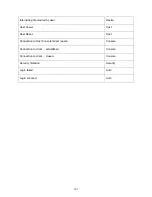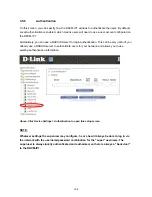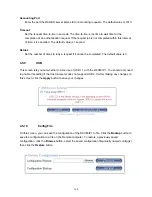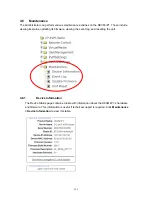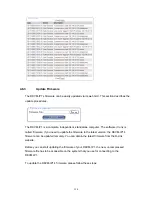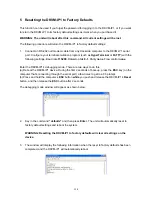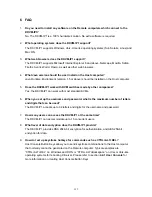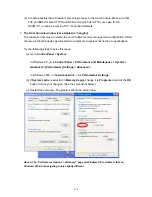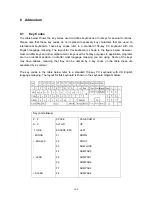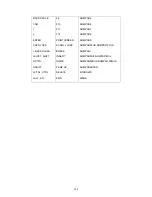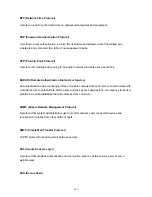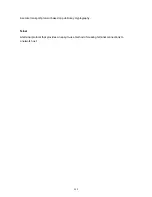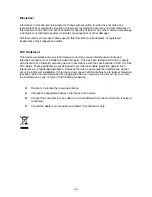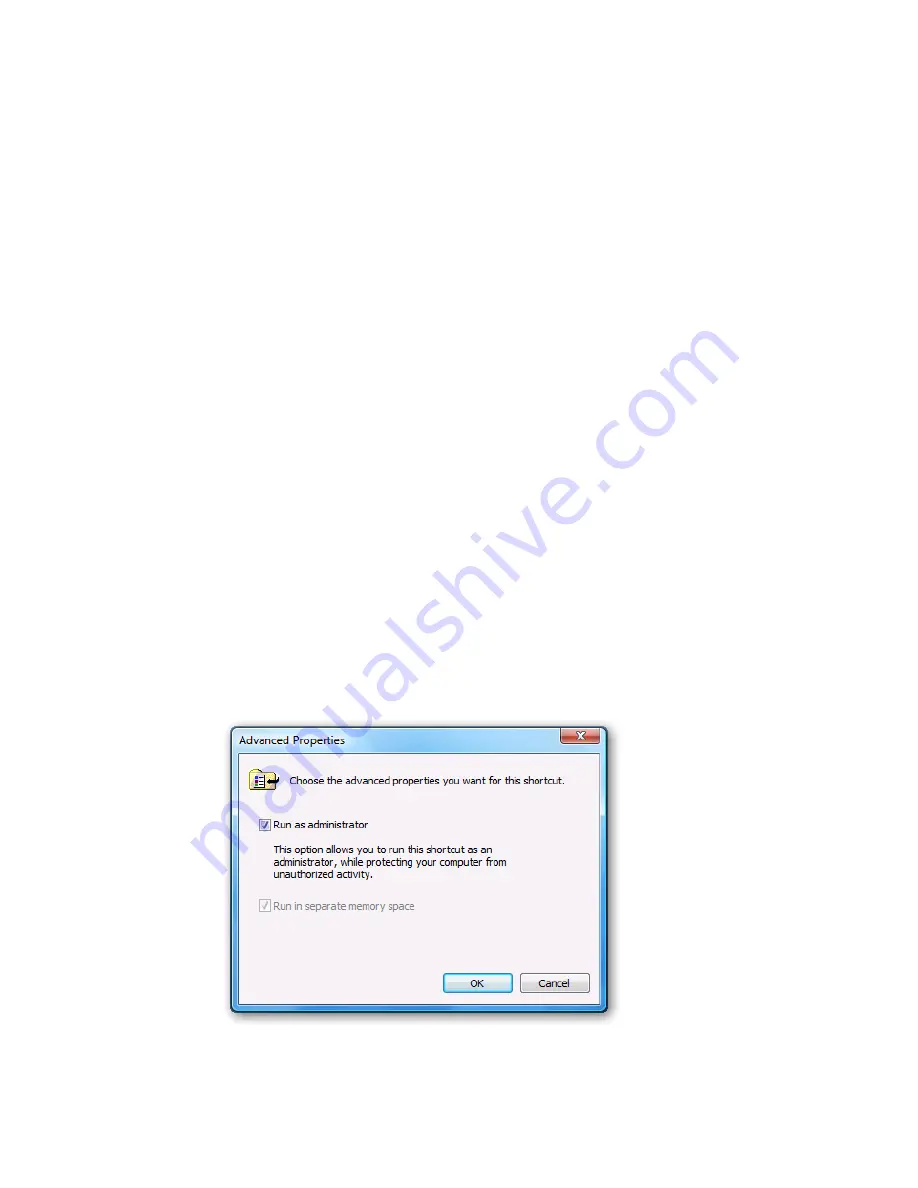
8.
The Host and Remote mouse pointers are still not in sync after doing Mouse Intelligent
Sync.
Please don’t place the pointer on the upper left-hand corner of Host Console window. Intelligent
Sync (Options > Mouse Handling) will re-calculate the coordinates of the pointer from the upper
left-hand corner of Host Console window. If still not in sync, please ensure that the “Enhance
pointer precision” tab is not checked in the Windows Control Panel of the Host system. (For
Windows XP, the click sequence to this setting is
Control Panel > Printers and Other
Hardware > Mouse > Pointer Options
). See page 23 for detailed information.
9.
In Double Mouse Mode, the Host and Remote mouse pointers are not in sync, even after
clicking the “Sync” button.
Check to make sure that the mouse settings on your Host computer have the options “Enhance
pointer precision” or “Automatically move mouse pointer to the default button in a dialog box”
disabled. (For Windows XP, go to
Control Panel > Printers and Other Hardware > Mouse >
Pointer Options
). See page 23 for detailed information.
10.
In Windows Vista, the mouse won’t work in the Host Console window, and Drive
Redirection also doesn’t work.
Try running Internet Explorer in Administrator mode. To do this, right-click on a shortcut to IE,
and tick the checkbox next to "Run as administrator". Alternatively, right-click on the IE shortcut,
select Properties, Shortcut-Advanced Properties, and tick the checkbox next to "Run as
administrator". See page 23 for detailed information.
Note
:
This shortcut will always start IE in Administrator mode until this setting is
disabled.
120