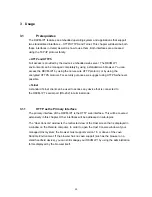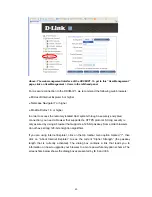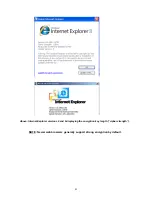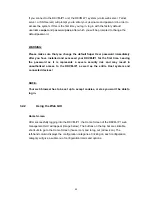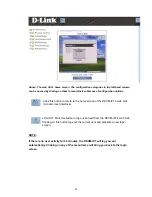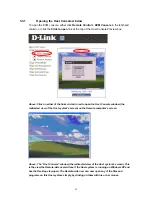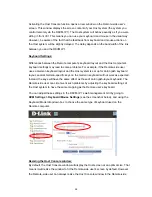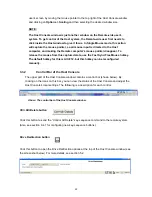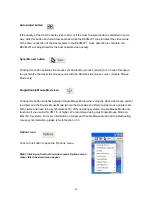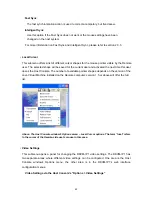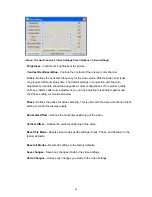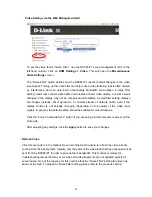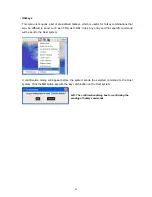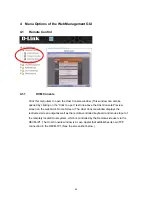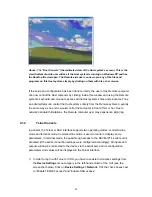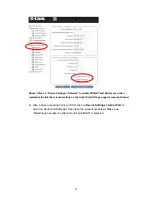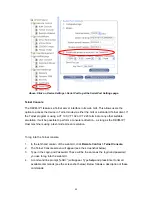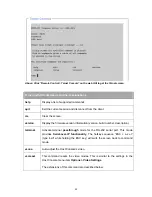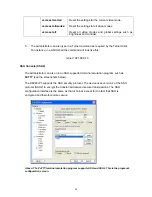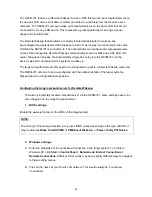The following is a short description of the Options menu items:
•
Monitor Only
Click this command to toggle the Monitor Only function on or off. If this function is switched on,
the Remote-side user can only monitor the Host-side user’s console, and cannot control it.
Left: The icon at the bottom right of the Host Console
window will display a red “feature turned off” circled
bar if the Monitor Only function is turned ON.
•
Exclusive Access
If a user has the appropriate administration rights, he or she can force a shutout of all other
Remote-side users from a Host system, so that he or she alone can control the Host systems. No
one can re-open the selected Host Consoles until this user deactivates Exclusive Access, or logs
off.
The Access Mode icon in the status bar at the bottom of the screen will indicate the current
status of the Exclusive Access function (see the screenshot below).
Left: This icon will appear at the bottom right of the Remote-side user’s
screen if “Exclusive Access” has been activated in the Options menu. It
indicates that only this Remote-side user has access to the selected Host
system, no other users or administrators can access the Host system.
NOTE:
For more information about Monitor Only and Exclusive Access settings, see the related
sections in this manual.
•
Screenshot to Clipboard
Click on this menu item to take a screenshot of the Host view window. The screenshot
will be saved to the clipboard of the Remote computer.
41