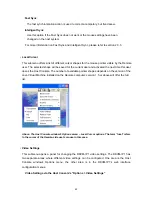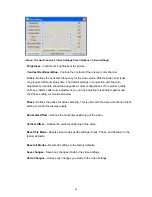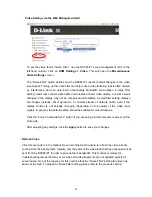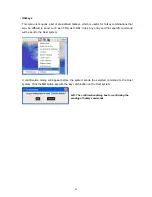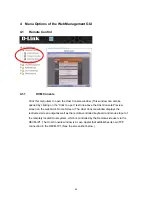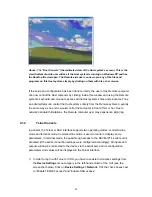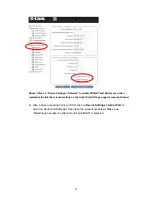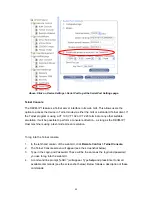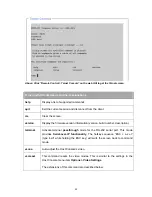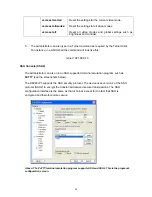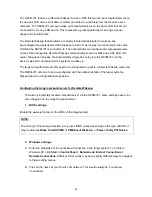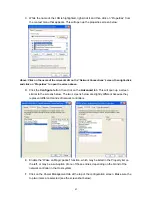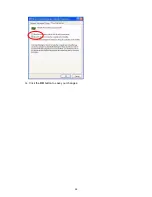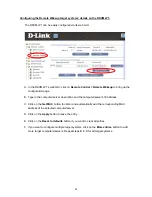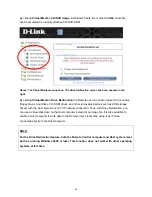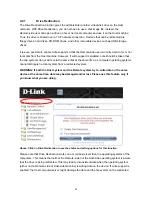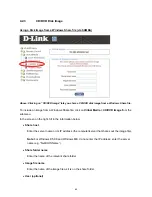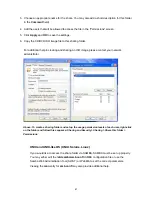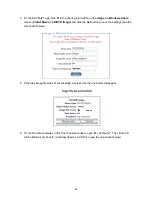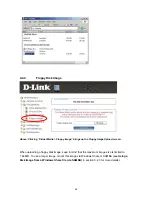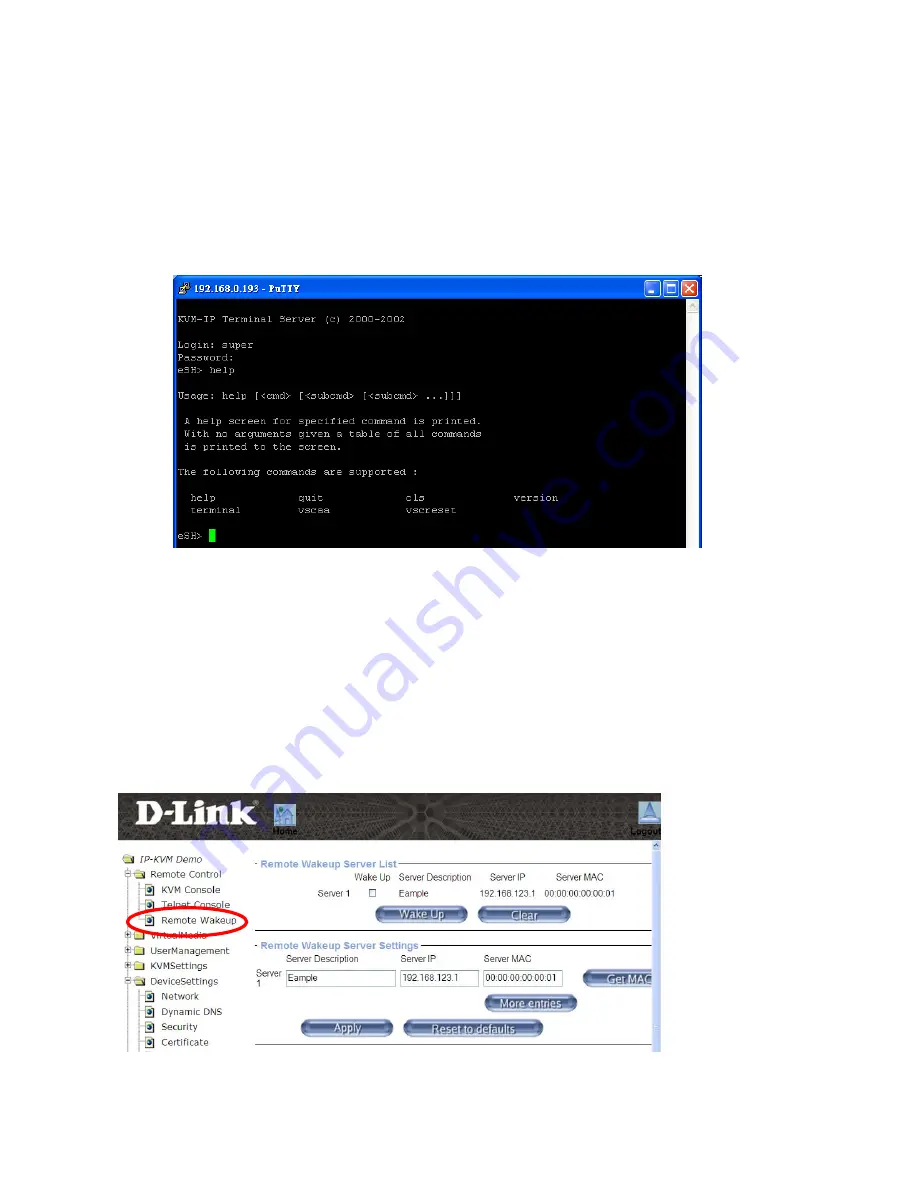
To log in to the DKVM-IP1 using a program like PuTTY, open the configuration page
and replace the IP address with the one that was assigned to the DKVM-IP1. This will
bring up the prompt for a username and password combination. This will be the same
as the login and password you use for the DKVM-IP1’s web GUI.
Once you have successfully logged into the DKVM-IP1, a command line will appear
and you can enter the relevant management commands.
Above: The login screen of an SSH-supported terminal emulation program called PuTTY.
Type in
help
and press Enter to list all available commands.
The SSH interface uses the same commands as explained in the Telnet Console
description on the previous pages.
4.1.3
Remote Wakeup
55