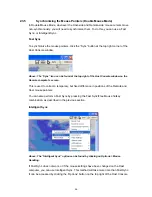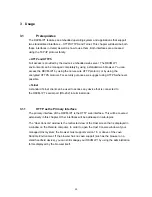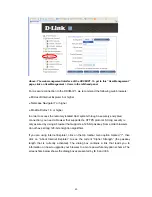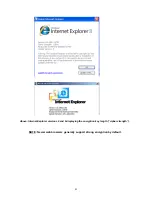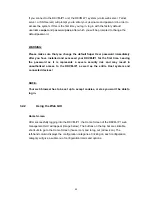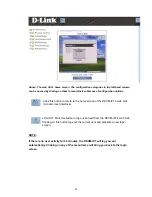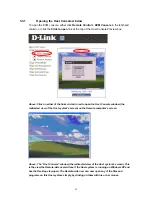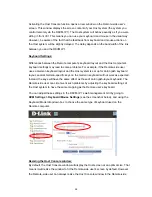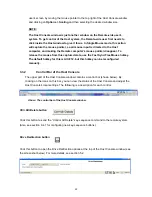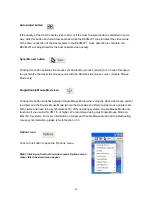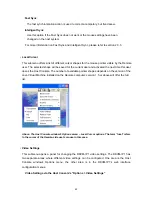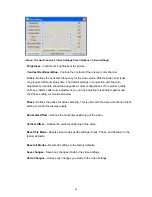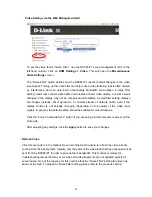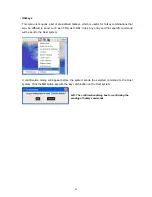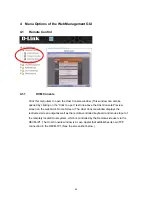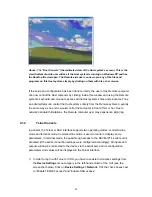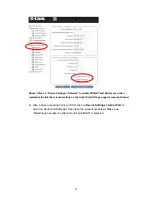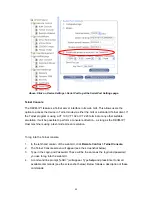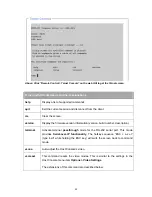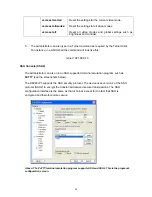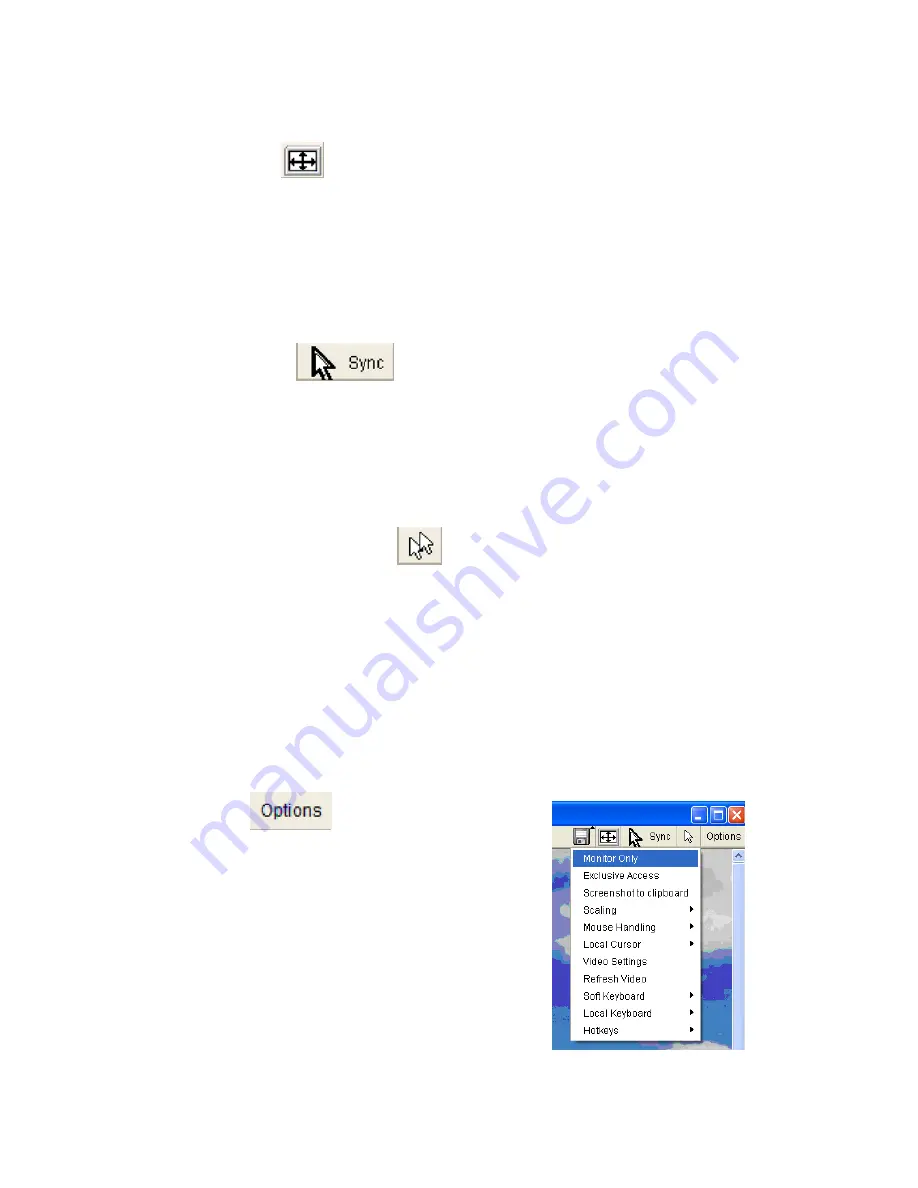
Auto Adjust button
If the quality of the Host Console video is bad, or if the Host Console window is distorted in some
way, click this button and wait a few seconds while the DKVM-IP1 tries to detect the video mode
of the VGA connection of the Host system to the DKVM-IP1. Once detection is complete, the
DKVM-IP1 will adjust itself for the best possible video quality.
Sync (Mouse) button
Clicking this button activates the mouse synchronization process (Fast Sync). Choose this option
to synchronize the Host-side mouse cursor with the Remote-side mouse cursor. (Double Mouse
Mode only)
Single/Double Mouse Mode icon
Clicking this button switches between Single Mouse Mode (where only the Host-side mouse pointer
is visible) and the Double Mouse Mode (where the Host-side and Remote-side mouse pointers are
both visible and need to be synchronized). On SUN operating systems, Double Mouse Mode only
functions if you use SUN JVM 1.5 or higher. We recommend using only Single Mouse Mode on
Mac OS X systems. For more information on Single and Double Mouse mode and troubleshooting
mouse synchronization, please refer to Section 2.3.3.
Options icon
Click on this button to open the “Options” menu.
Right: Clicking on the Host Console screen’s Options menu
makes this drop-down menu appear.
40