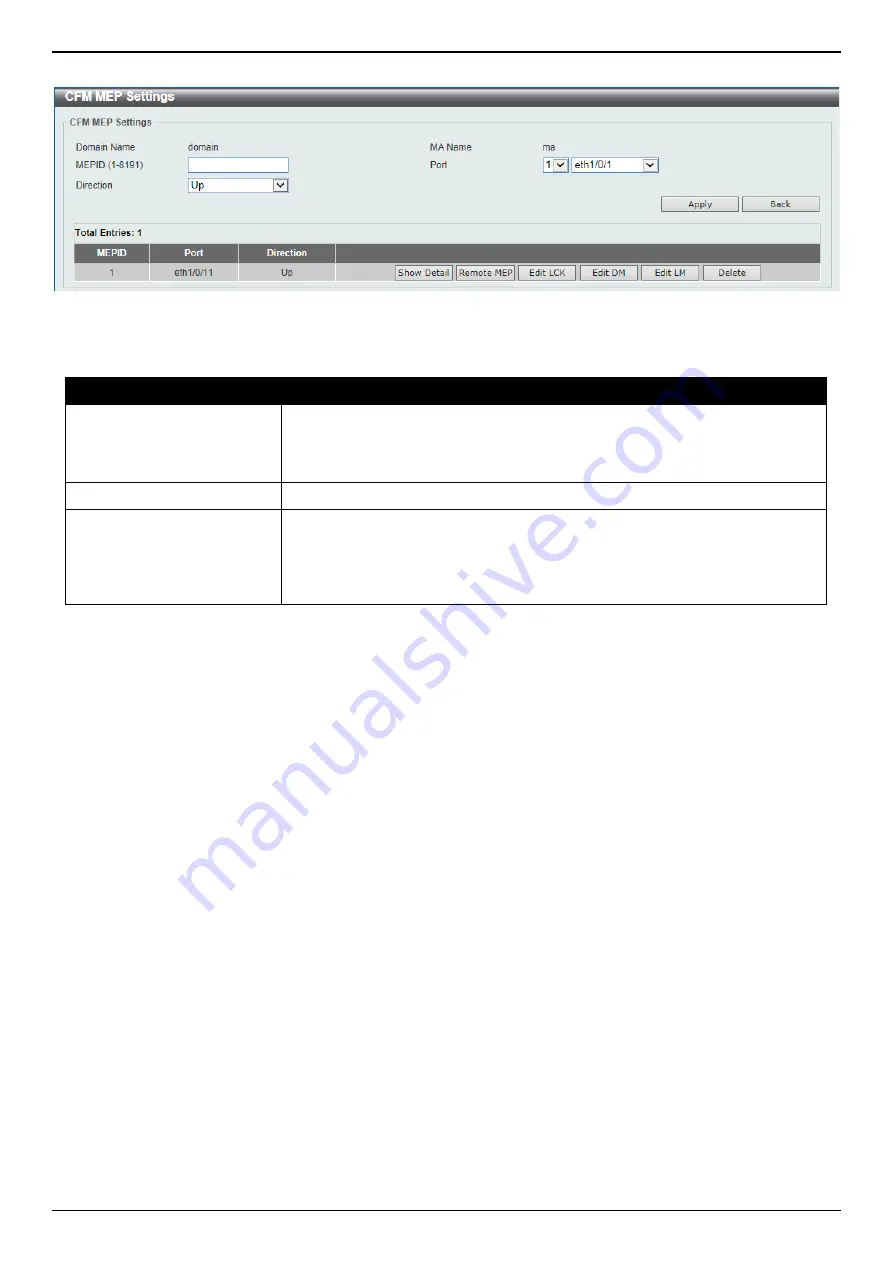
DGS-3130 Series Layer 3 Stackable Managed Switch Web UI Reference Guide
380
After clicking the
Add MEP
button, the following page will appear.
Figure 10-5 CFM Settings (Add MA, Add MEP) Window
The fields that can be configured are described below:
Parameter
Description
MEPID
Enter the MEP ID here. The range is from 1 to 8191. Each MEP configured in
the same MA must have a unique MEP ID. The MEP on different MA can have
the same MEPID. Before creating a MEP, its MEP ID should be configured in
the MA’s MEP ID list.
Port
Select the Switch unit ID and port number that will be used here.
Direction
Select the direction of the MEP here. Options to choose from are
Up
and
Down
.
•
Up
- Specifies to create an inward facing (up) MEP.
•
Down
- Specifies to create an outward facing (down) MEP.
Click the
Apply
button to accept the changes made.
Click the
Back
button to return to the previous window.
Click the
Show Detail
button to view more detailed information about the specified MEP.
Click the
Remote MEP
button to view the remove MEP table.
Click the
Edit LCK
button to modify the LCK settings of the specified entry.
Click the
Edit DM
button to access the CFM Delay Measurement (DM) settings.
Click the
Edit LM
button to access the CFM Loss Measurement (LM) settings.
Click the
Delete
button to delete the specified entry.
Summary of Contents for DGS-3130 Series
Page 1: ......






























