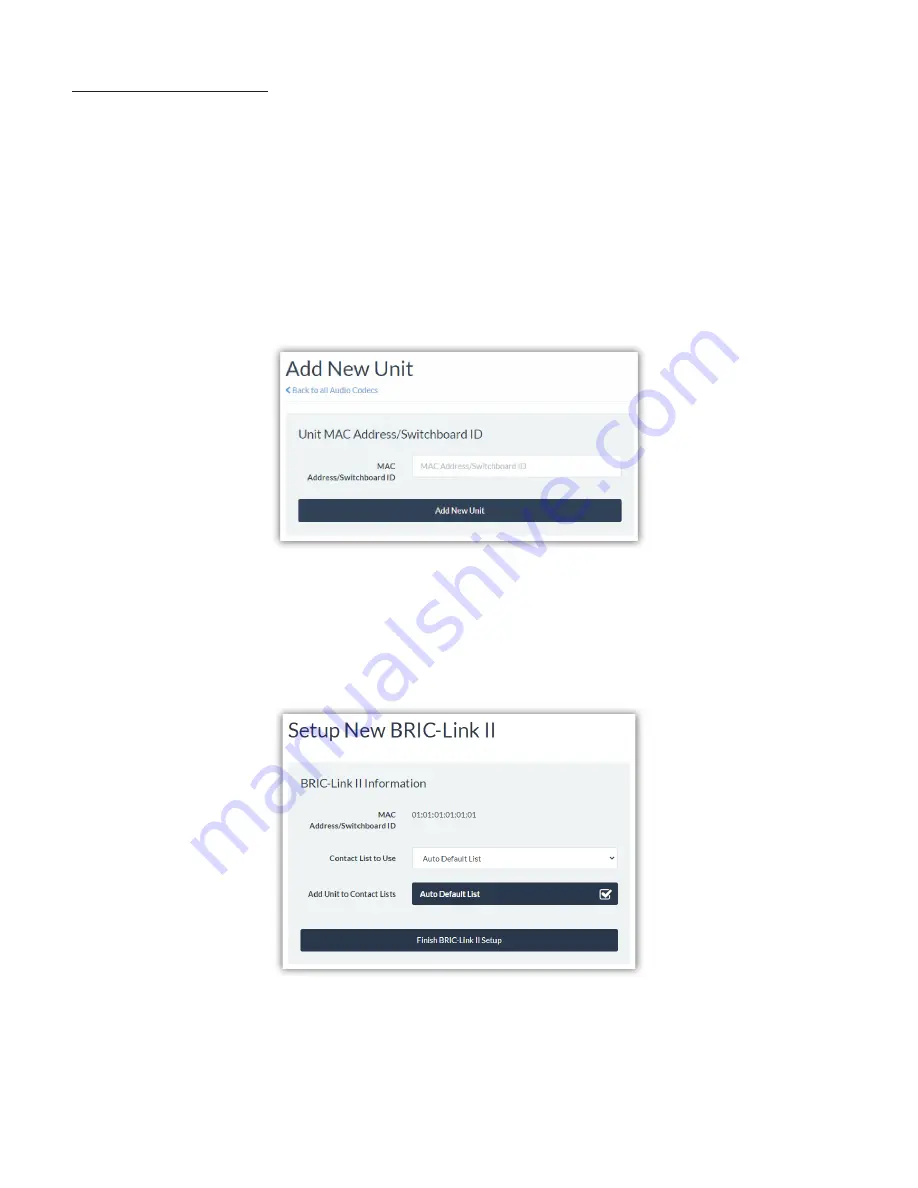
AUDIO CODECS TAB
The
Audio Codecs Tab
is the
fi
rst page loaded when logging in to a Switchboard account. This Tab displays a list
of all codecs on the account, and allows new codecs to be added (for new accounts, there will be a no ce sta ng
that no units have been added to the account). Units added to an account are listed on this page with helpful
informa on such as
connec
Ɵ
on status
and
IP address
.
ADDING UNITS
Click “Add New Unit” to open a dialogue box that will ask for the Switchboard ID (Ethernet MAC address) of the
Comrex codec you wish to add (shown in
Figure 46
). BRIC-Link II’s Switchboard ID can be obtained from the
Web
User Interface
(see
page 55
) or by u lizing Comrex’s
Device Manager
program (see
page 20
).
A er entering the Switchboard ID and clicking “Add New Unit”, the next dialogue box will ask which
Contact List
the unit should use—and which
Contact List
it should be added to (
Figure 47
). Contact Lists are a method for
Switchboard to determine which units can “see” which other units within an account. For a basic setup these
op ons can be le at their default values (use the “Auto Default List”).
A er choosing Contact Lists, click “Finish BRIC-Link II Setup”, and the unit will be added to the list on the
Audio
Codecs Tab
, among other units on the account, if any (as shown in
Figure 48
). More detailed informa on for each
unit can be viewed by clicking the “Details” bu on on the right side of the screen.
Summary of Contents for BRIC-Link II
Page 1: ...Product Manual ...
Page 2: ...BRIC Link II June 2021 ...
Page 3: ... ...
Page 4: ... ...
Page 5: ... ...
Page 6: ... ...
Page 7: ... ...
Page 8: ... ...
















































