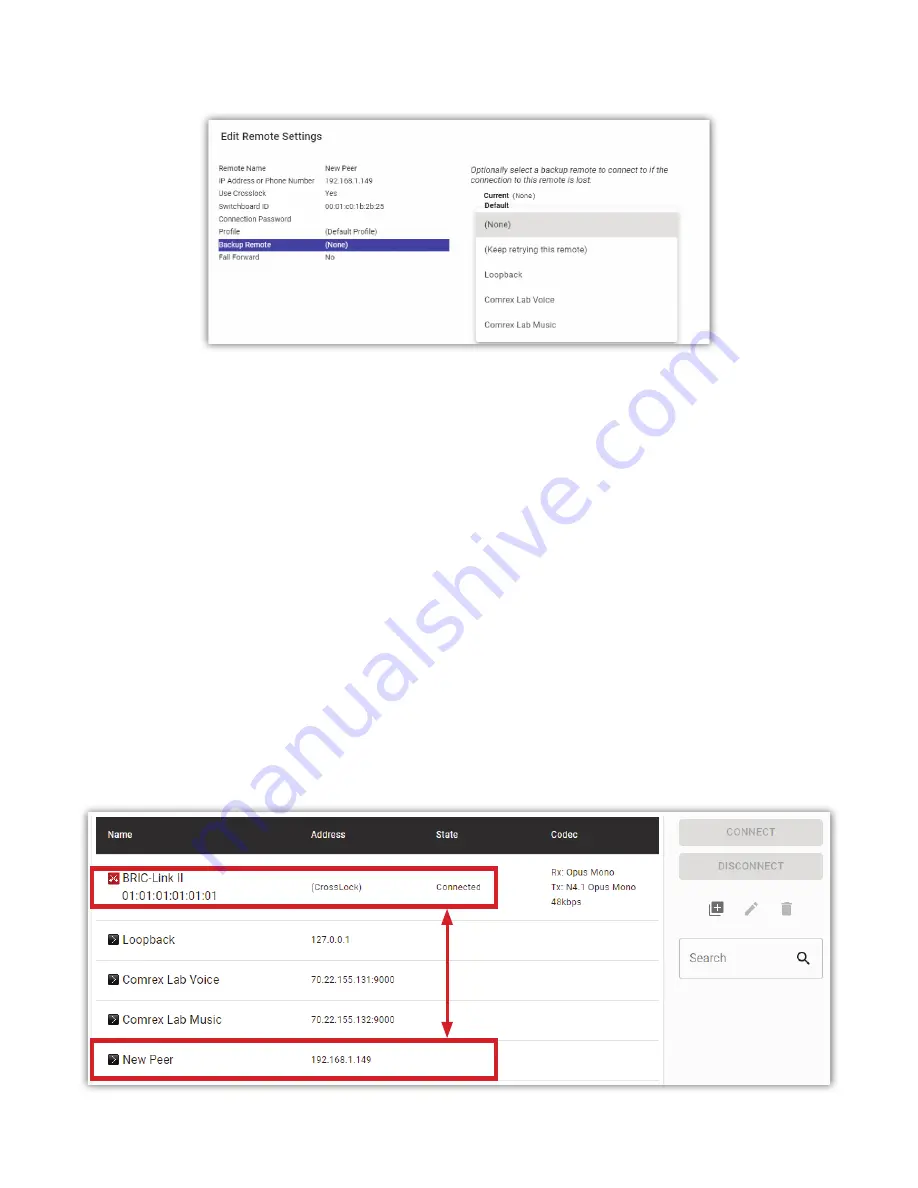
designated
Backup Remote
. This connec on will be retained un l the connec on is either manually terminated or
the
Fall Forward
func on reestablishes connec on to the Primary Remote.
Fall Forward
- If the primary remote is restored while a backup remote connec on is ac ve, BRIC-Link II will detect
a valid signal indica ng that the primary remote is once again available. When
Fall Forward
is enabled, it will
automa cally disconnect the backup and revert back to the primary remote. To enable this feature, click the
Fall
Forward
op on in the “Edit Remote Se ngs” panel and select “Yes”.
CREATING A “RECEIVING” REMOTE ENTRY
Once the remote connec on entry is saved on the “calling” unit, a similar entry must be added to the
Connec ons
Tab
of the other unit in the link. Login to the
Web User Interface
of the “receiving” unit, and follow the same
process as described above to add a new remote using the
Switchboard ID/MAC address
of the “calling” unit. An
IP
address
is not required for this. For applica ons where connec ons will always be ini alized from one end, this new
remote entry will remain in the connec ons list, seemingly unused. The entry is, however, used in the background
every me the connec on is established, helping to create the necessary VPN for
CrossLock
to func on.
Once a connec on is established from the other end, the “receiving” unit’s
Connec ons Tab
will show the incoming
connec on on the top of the remote list. An example shown in
Figure 37
illustrates how the “receiving” remote
entry will appear unused even during an ac ve connec on from that remote. This di
ff
ers from how the connec on
will appear on the “calling” unit, as described in the following sec on.
These are the
same Remote
Summary of Contents for BRIC-Link II
Page 1: ...Product Manual ...
Page 2: ...BRIC Link II June 2021 ...
Page 3: ... ...
Page 4: ... ...
Page 5: ... ...
Page 6: ... ...
Page 7: ... ...
Page 8: ... ...
















































