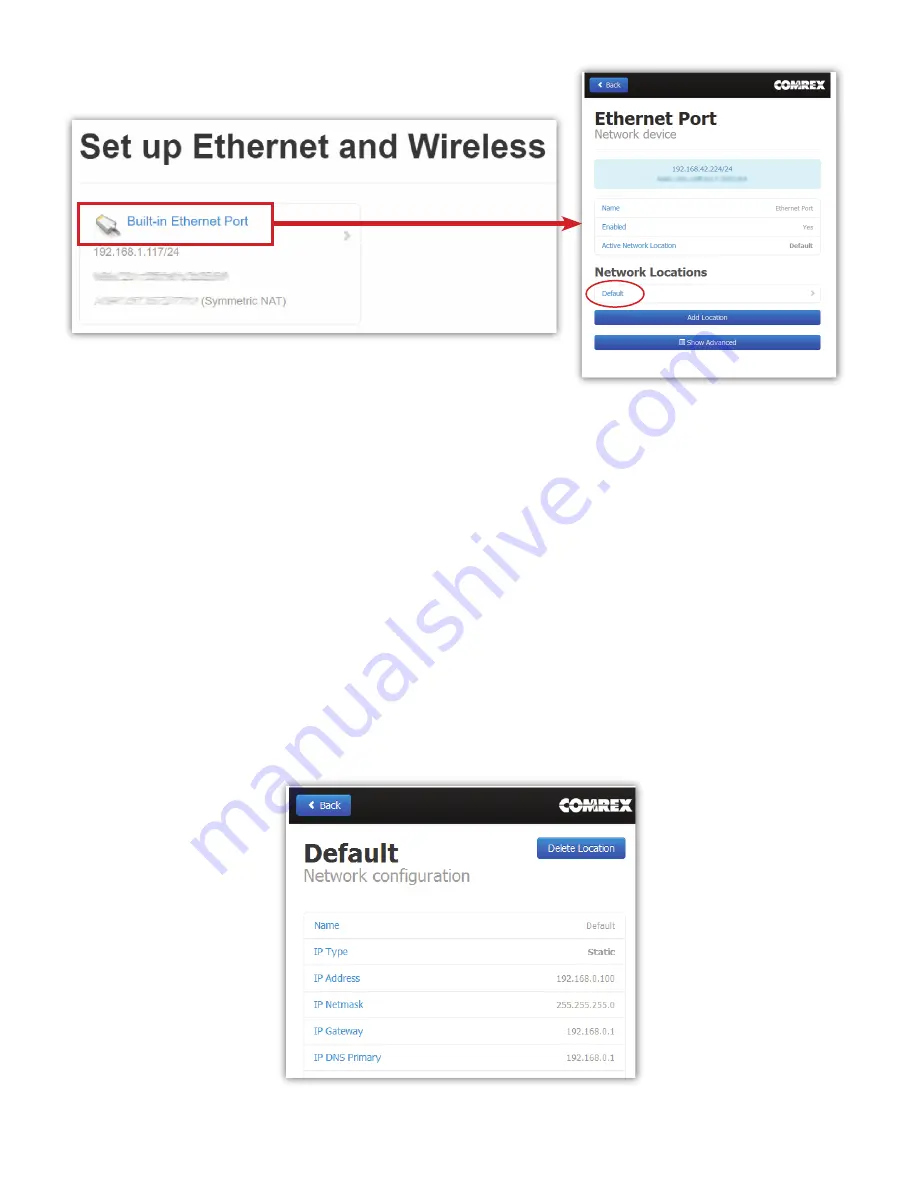
Generally, it is recommended to con
fi
gure the Ethernet port of BRIC-Link II for a sta c IP. This will facilitate access to
the
Web-based Interface
with a browser and allow for easier con
fi
gura on of routers or
fi
rewalls (if necessary). If
the BRIC-Link II is to be installed on a managed LAN, Comrex recommends consul ng with the IT services provider
about obtaining a sta c IP address.
As men oned in the previous sec on, BRIC-Link II is con
fi
gured for
DHCP
by default. This means that it tries to
extract an unused IP address from the network router upon boo ng. To change the Ethernet IP addressing to
sta c
,
select the “
default
” loca on at the bo om of the list (as shown in
Figure 8
) and change the “
IP Type
” to
sta c
. The
system will prompt a list of sta c se ngs as shown in
Figure 9
.
As can be seen in
Figure 9,
the
sta
Ɵ
c IP address
,
the Netmask
,
the Gateway Address
, and at least one
DNS Server
Address
must be con
fi
gured in the proper
fi
elds to set a sta c IP address. Once that informa on has been input,
click the “
back
” bu on and select
Apply Changes
to have BRIC-Link II accept and ac vate the new Ethernet se ngs.
Note that if the IP se ngs of the Ethernet port have been changed, the connec on to the
Toolbox
interface will no
longer work. Click the “
Scan for Devices
” bu on on
Device Manager
to re-sync with the new IP address.
Summary of Contents for BRIC-Link II
Page 1: ...Product Manual ...
Page 2: ...BRIC Link II June 2021 ...
Page 3: ... ...
Page 4: ... ...
Page 5: ... ...
Page 6: ... ...
Page 7: ... ...
Page 8: ... ...
















































