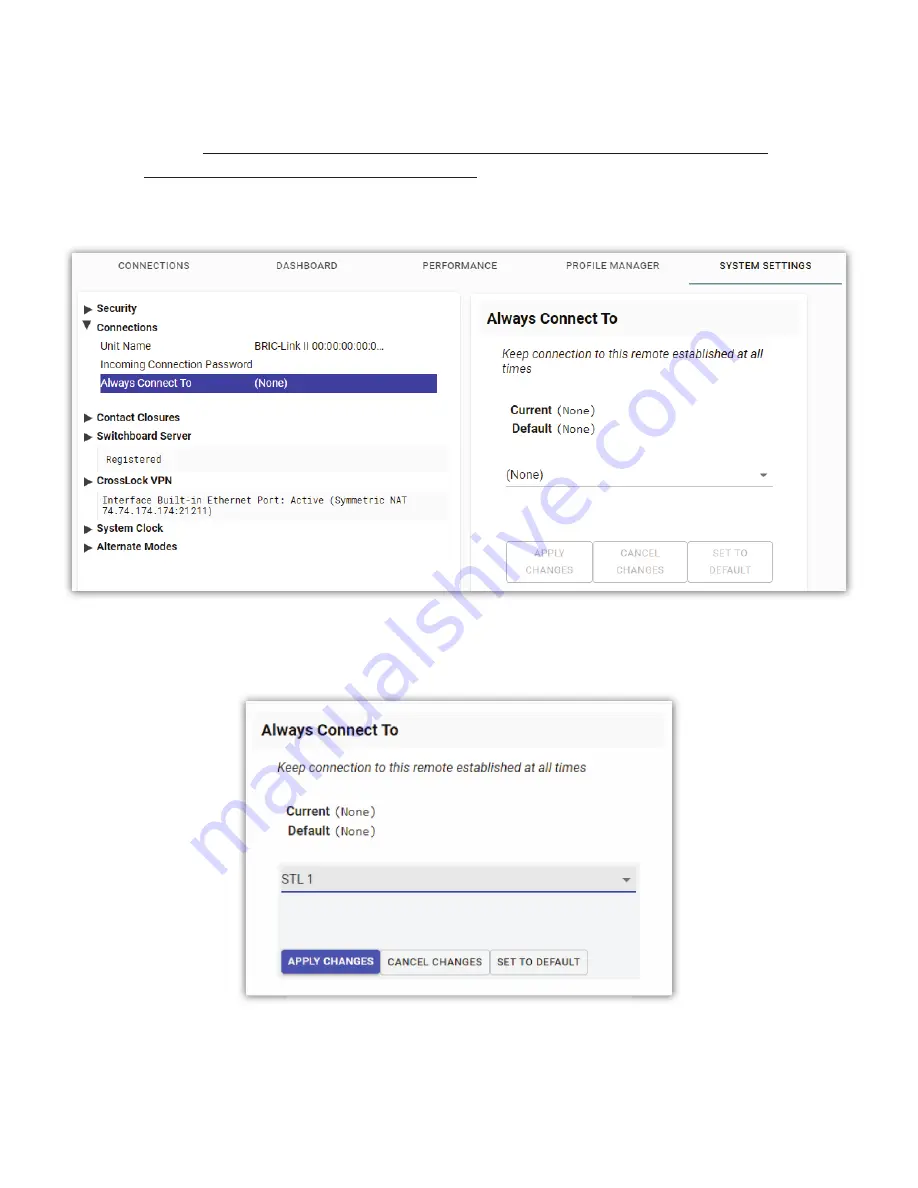
3
If BRIC-Link II is powered-down or loses network connec vity, it will re-establish the
connec on to the chosen remote as soon as it is powered-on and the network is available.
4
The local
Disconnect
control is disabled and the chosen remote can no longer be edited or
deleted. Note: The
Disconnect
func on on the receiving side is s ll enabled, but will result in
an immediate re-connec on by the ini a ng side.
The
Always Connect To
op on can be found by selec ng “
Connec ons
” in the
System Se ngs Tab
(as seen in
Figure 59
)
.
Select the drop down menu, currently set to “(None)”, to display a list of available remotes. Selec ng any exis ng
remote will set BRIC-Link II to maintain constant connec on to that remote whenever possible (
Figure 60
).
A er selec ng a remote, click the “Apply Changes” bu on to save changes and ini ate the “24/7” connec on. As a
system-wide se ng,
Always Connect To
does not require addi onal con
fi
gura on in the
Remote entry
; however,
addi onal con
fi
gura on of that remote is possible (e.g., establishing a
Backup Remote
, as described below).
Summary of Contents for BRIC-Link II
Page 1: ...Product Manual ...
Page 2: ...BRIC Link II June 2021 ...
Page 3: ... ...
Page 4: ... ...
Page 5: ... ...
Page 6: ... ...
Page 7: ... ...
Page 8: ... ...






























