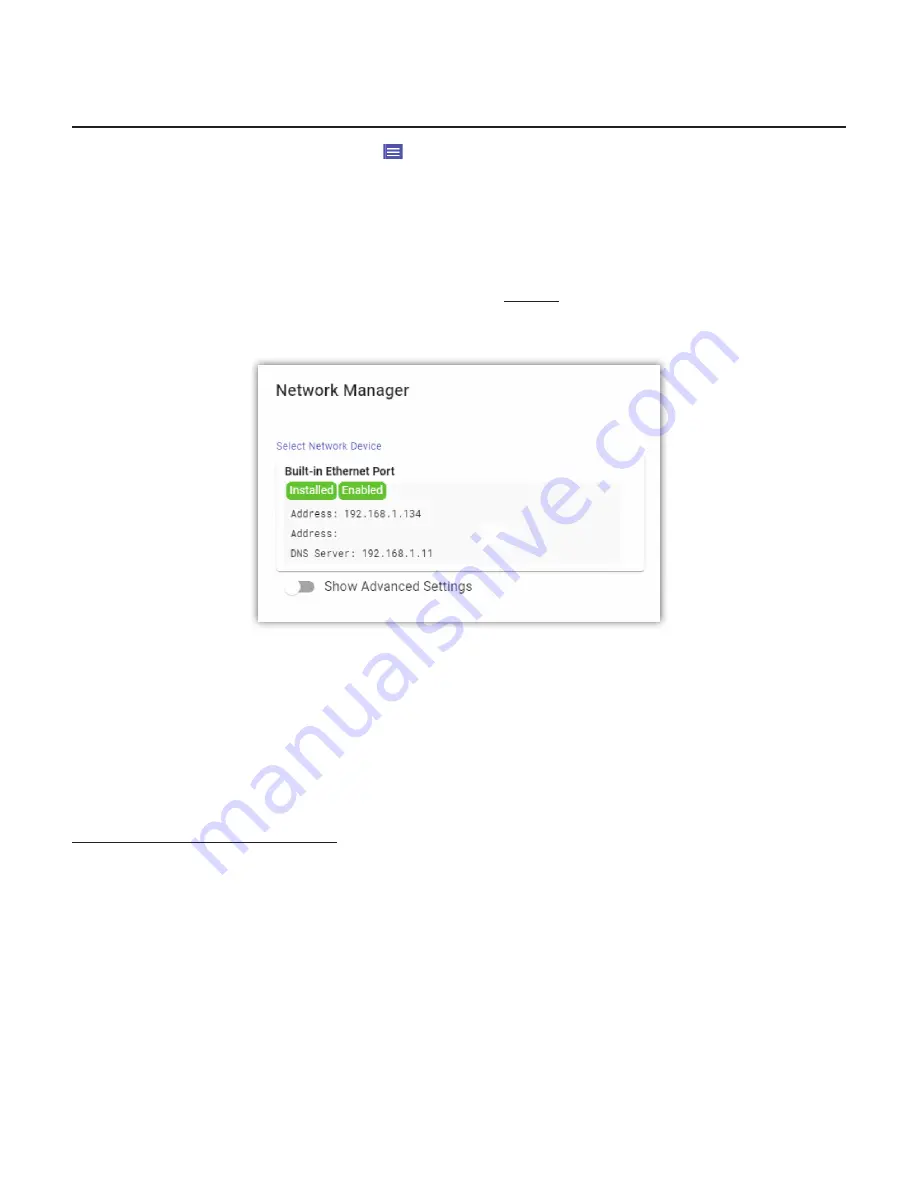
VI.
NETWORK MANAGER
Located in the three-line “Hamburger Menu” ( ) in the upper le hand side of the Web User Interface, the
Network Manager
allows con
fi
gura on of the network se ngs for BRIC-Link II. Selec ng Network Manager will
bring up the screen shown in
Figure 27
. The available networking connec ons from BRIC-Link II are presented on
the le hand side of the screen in the “Select Network Device” sec on. This area will populate with the available
Ethernet ports or 4G modem adapters used to make a network connec on. Here, the IP and DNS se ngs for these
network connec ons can be con
fi
gured. Because there may be bandwidth,
fi
rewall, and/or security concerns
involved when installing BRIC-Link II on a managed LAN, Comrex
strongly
recommends that users consult their IT
manager in environments where these concerns are present.
Appendix C
on
page 103
o
ff
ers a quick reference of
ports/services used by BRIC-Link II.
The primary Ethernet port for BRIC-Link II is con
fi
gured for
DHCP
by default. In this con
fi
gura on, BRIC-Link II will
be assigned an IP address from a pool of available IP addresses from the network router upon boo ng. If BRIC-Link
II is connected to the Internet, it should display connec on informa on for the Ethernet Port, including IP and DNS
server addresses. (If it doesn’t display this informa on, con
fi
rm that the unit is connected to the Internet and that
the Ethernet Port is enabled.)
ETHERNET PORT SETTINGS
Select the
Built-in Ethernet Port
to display the
Device Se ngs
panel as seen in
Figure 28
. This port can
be renamed, as well as enabled and disabled in this panel. The
Ac ve Network Loca on
sec on will note
which “Loca on” the unit is currently using for the Ethernet Port. A “Loca on” is a selectable set of network
con
fi
gura ons (described in more detail on
page 44
). By default, the
Ac ve Network Loca on
sec on will be
populated with the “Default” Loca on. This “Default” Loca on is con
fi
gured for DHCP and is ini ally enabled on all
new units.
Summary of Contents for BRIC-Link II
Page 1: ...Product Manual ...
Page 2: ...BRIC Link II June 2021 ...
Page 3: ... ...
Page 4: ... ...
Page 5: ... ...
Page 6: ... ...
Page 7: ... ...
Page 8: ... ...
















































