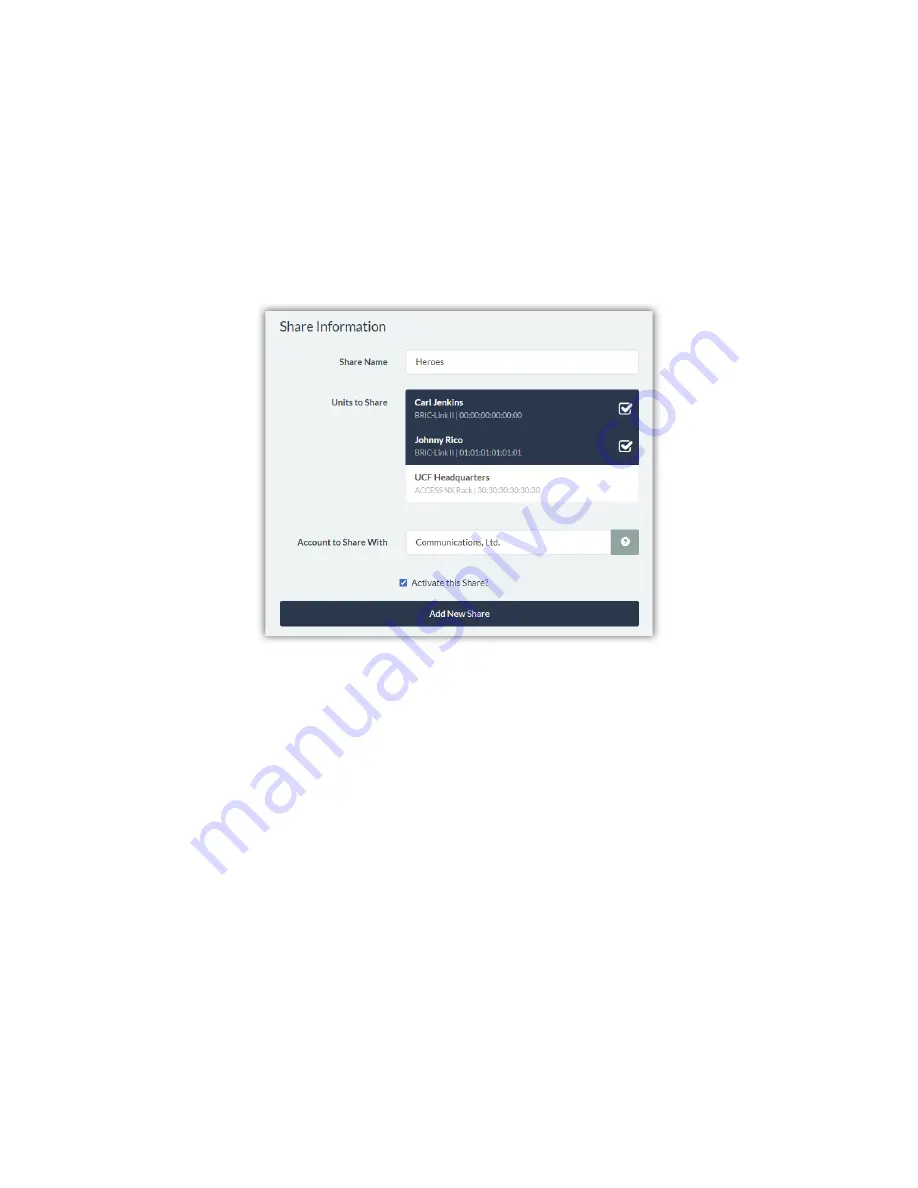
Shares created locally are shown in the “Shares owned by this Account” sec on, and display a list of
Units in the
Share
along with the name of
the account that is being given access to these units
. Users can modify the Share
using the bu ons on the right side of the screen.
Shares created by other accounts are shown in the “Shares from other Accounts” sec on and display the
Name
of the Share
, the
Account
they are from, as well as a list of
Units being shared to this account
. Local users cannot
modify incoming Shares, but the bu ons on the right side of the screen allow for
Disabling
or
Dele
Ɵ
ng
the Share.
CREATING SHARES
Click “Add New Share” to open a dialogue box as shown in
Figure 52
.
Any units on the account can be selected by clicking the
Unit Name
in the list to add a “check” mark. The name of
the account that will receive this Share must be spelled exactly as it appears in that account’s Switchboard page.
A er naming the Share, selec ng units to share, and designa ng a “des na on account” to Share to, click the “Add
New Share” bu on to save this Share locally. The op on to “Ac vate this Share?” is selected by default, and enables
the new Share to show up on the
Sharing Tab
of the des na on account. This op on can be “unchecked” and
ac vated later if a Share is being created ahead of me, and units are not yet ready to be shared.
RECEIVING SHARES
On the
Sharing Tab
, Shares that have been granted from a di
ff
erent Switchboard account will be listed in the
“Shares from other Accounts” sec on. These Shares must be added to a Contact List before codecs on this account
can see the units that have been shared.
For a basic setup, Shares can be added to the “Auto Default List” so that they show up with the full list of units on
the account. From the
Contact Lists Tab
, click the “Edit” bu on for the “Auto Default List” to open the dialogue box
shown in
Figure 53
. Any Shares that have been granted to this account will be shown underneath the list of
Units
.
Summary of Contents for BRIC-Link II
Page 1: ...Product Manual ...
Page 2: ...BRIC Link II June 2021 ...
Page 3: ... ...
Page 4: ... ...
Page 5: ... ...
Page 6: ... ...
Page 7: ... ...
Page 8: ... ...






























