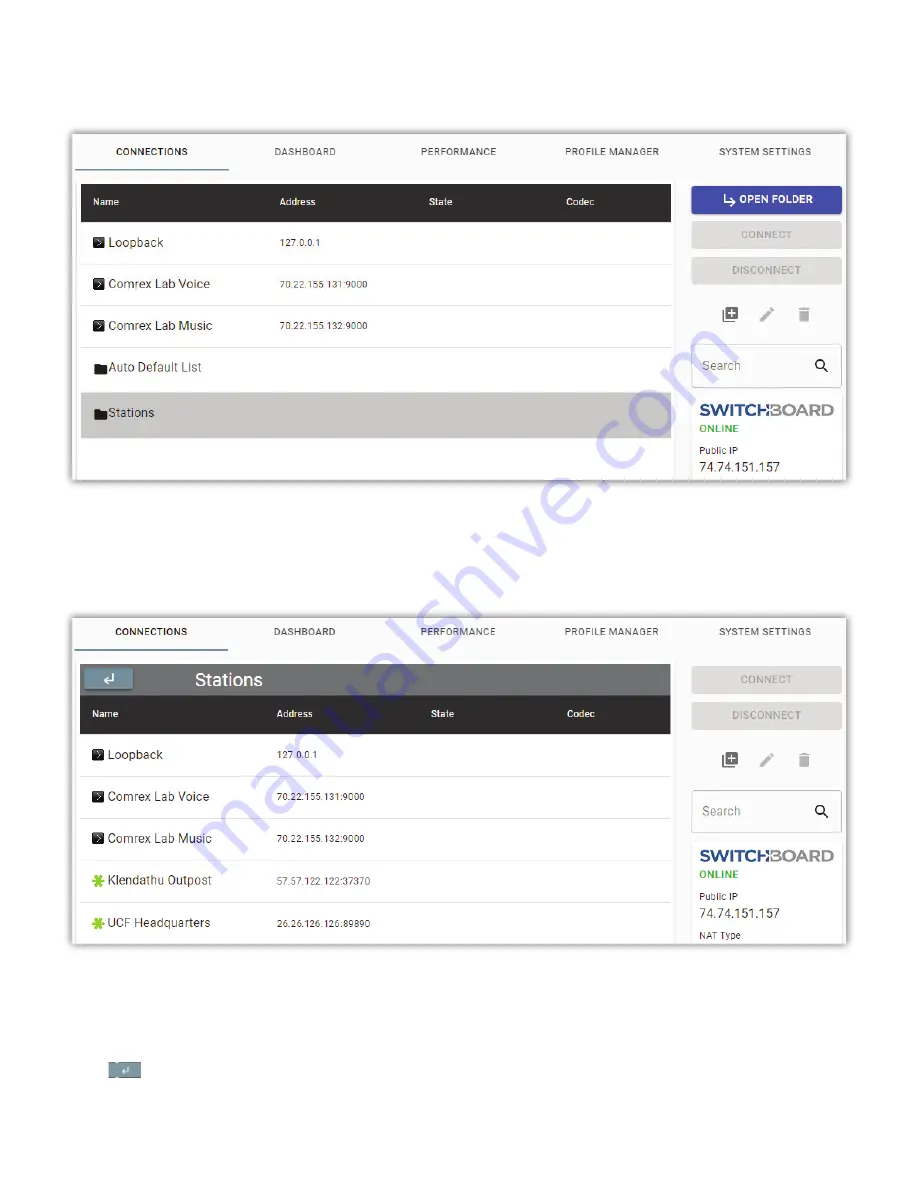
56
The
Connec ons Tab
will usually show any units that are on a followed Contact List, with a color-coded “Gear” icon
indica ng the unit’s connec vity status. When mul ple Contact Lists are followed, the
Connec ons Tab
will instead show
each Contact List, with a “Folder” icon (as seen in
Figure 43
).
Select any Contact List and click the “Open Folder” bu on on the right side of the screen (or double-click the Contact
List) to open that List. Units on that List will now be displayed with their familiar “Gear” icon (
Figure 44
).
A new header also appears above the Connec ons list, displaying the name of the opened Contact List, and a “Back”
bu on ( ), used to close the current Contact List and display all available Lists again. Connec ons to units on the
opened Contact List can be made as usual, and ac ve connec ons will remain connected even if the Contact List folder is
closed on this screen (i.e., an ac ve connec on may be
hidden from view
when this happens).
Summary of Contents for BRIC-Link II
Page 1: ...Product Manual ...
Page 2: ...BRIC Link II June 2021 ...
Page 3: ... ...
Page 4: ... ...
Page 5: ... ...
Page 6: ... ...
Page 7: ... ...
Page 8: ... ...






























