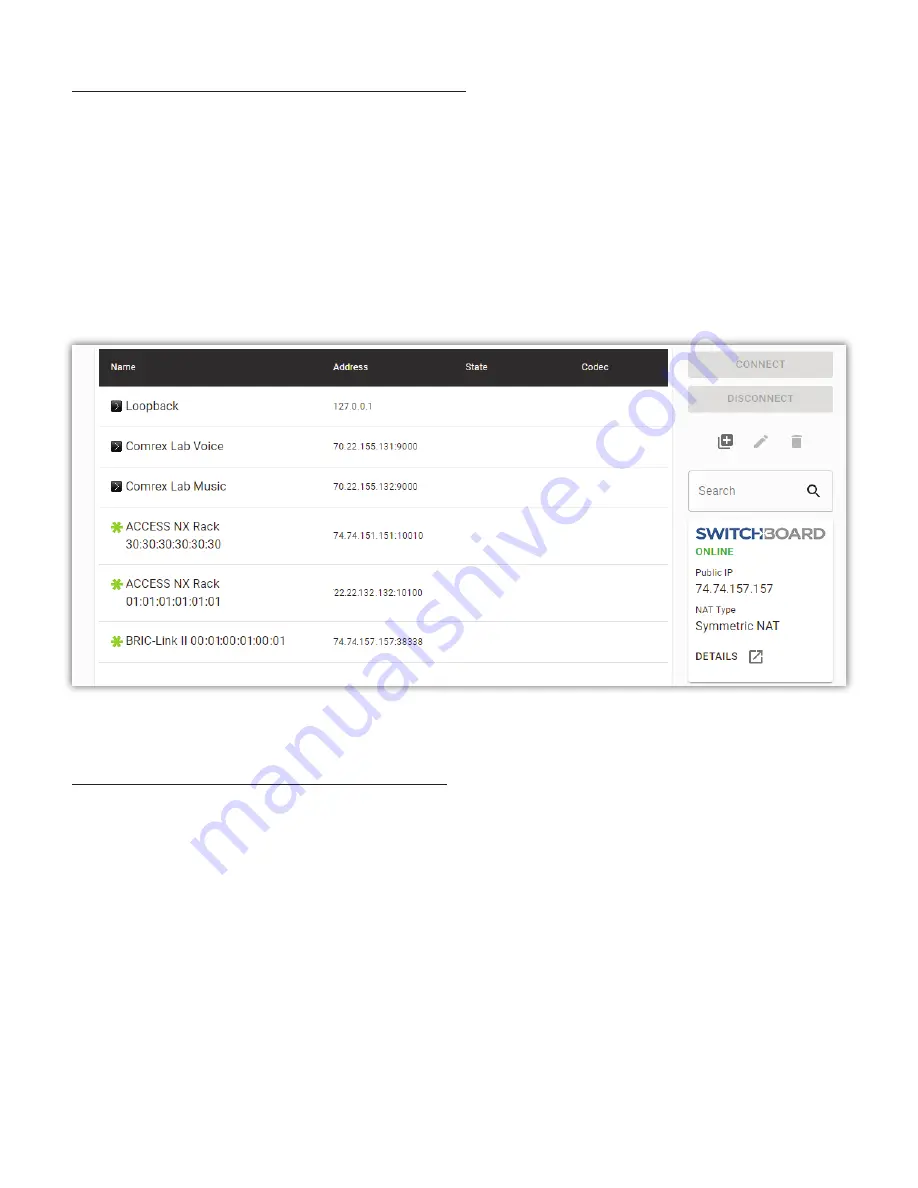
MAKING SWITCHBOARD CONNECTIONS
If you are using Switchboard to connect, be sure that you have purchased a
Switchboard Traversal Server License
,
and added your BRIC-Link II to a Switchboard account using its unique
Switchboard ID
(MAC address). Refer to
page
58
for more informa on about se ng up a Switchboard Account.
On the Web Interface, select the
Connec ons Tab
. As seen in
Figure 6
, this tab will populate with a list of available
remote codecs to call. When the BRIC-Link II is “synced” with Switchboard, connec ons to other codecs in a user’s
Switchboard account are simple. Go to the lis ngs on the bo om that appear with a “Gear” icon on the le side.
Any units with a Green Gear icon are available for Switchboard connec ons. Highlight the one you want to connect
to and select the “Connect” bu on on the right side of the screen to ini ate a connec on.
RECEIVING INCOMING CONNECTIONS
By default, BRIC-Link II is set to automa cally answer incoming connec ons, whether or not Switchboard is used to
make them. Incoming connec ons will appear at the top of the connec ons list while they are ac ve. They can be
disconnected locally by highligh ng them and clicking “Disconnect”.
Summary of Contents for BRIC-Link II
Page 1: ...Product Manual ...
Page 2: ...BRIC Link II June 2021 ...
Page 3: ... ...
Page 4: ... ...
Page 5: ... ...
Page 6: ... ...
Page 7: ... ...
Page 8: ... ...






























