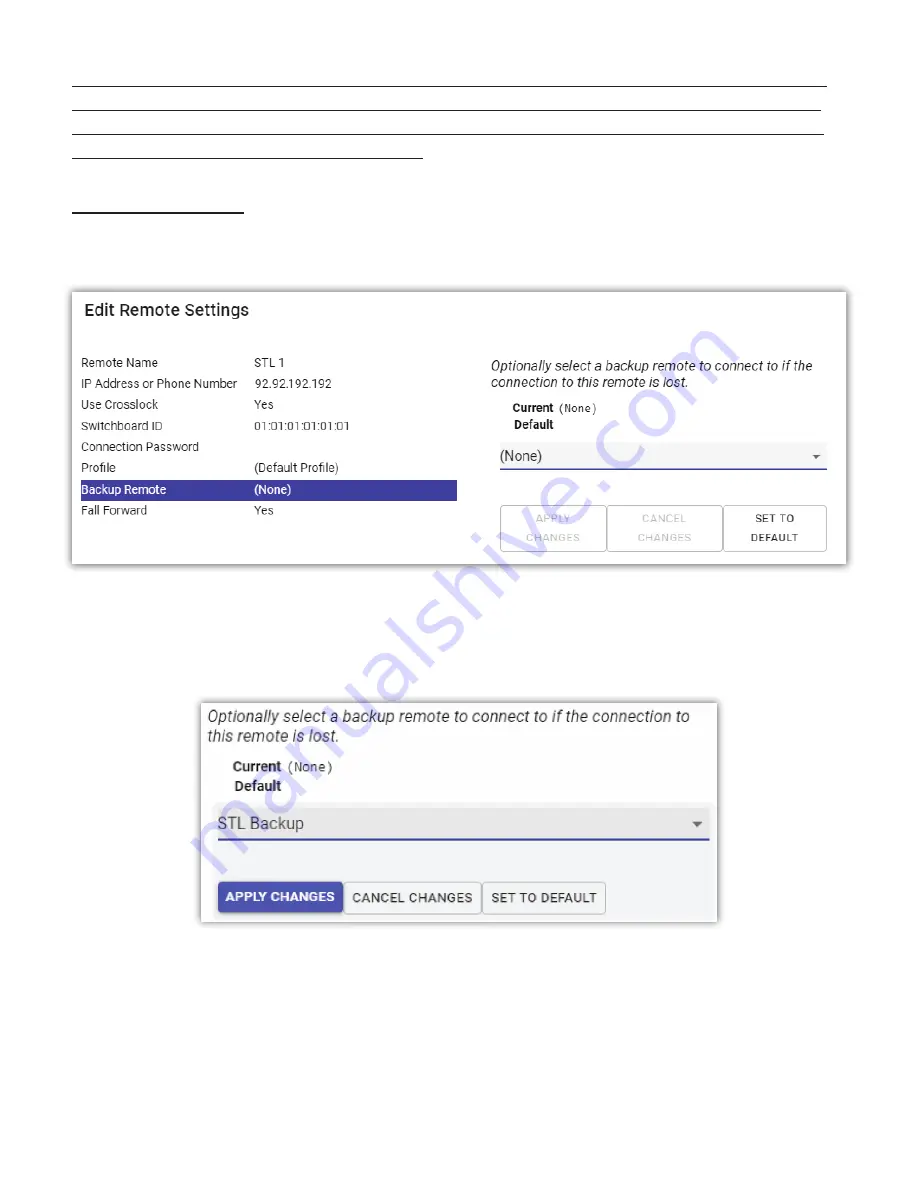
Note: The following
Backup Remote
op ons can be used
with
or
without
the
Always Connect To
func on. These
op ons can assist in automa cally reconnec ng an interrupted connec on—or diver ng to a secondary remote
if needed—but using the
Always Connect To
func on is the only way to ensure that connec ons are established
immediately upon power-up of the local BRIC-Link II.
BACKUP REMOTE
BRIC-Link II’s
remote entries
can be con
fi
gured with addi onal op ons for constant connec ons. When crea ng or
edi ng a remote entry from the
Connec ons Tab
, a
fi
eld is available called
Backup Remote
, as shown in
Figure 61
.
Select the drop down menu, currently set to “(None)”, to display a list of available op ons. These op ons will
determine what BRIC-Link II does in the event of a connec on meout. Select a backup op on from the list, and
click “Apply Changes” (as shown in
Figure 62
).
One of these op ons is “(Keep retrying this remote)”. If a connec on is lost for longer than the meout value
(default is 60 seconds), using this mode will allow the unit to ignore the meout and keep a persistent connec on
a empt on the same remote entry. The di
ff
erence between this and the
Always Connect To
func on is that the
Disconnect
func on will not be disabled and the connec on will not be re-ini ated on a power-up. This mode is
meant for users who are making longer-term temporary connec ons, and do not want the system to me out and
disconnect in the event of network failure.
Summary of Contents for BRIC-Link II
Page 1: ...Product Manual ...
Page 2: ...BRIC Link II June 2021 ...
Page 3: ... ...
Page 4: ... ...
Page 5: ... ...
Page 6: ... ...
Page 7: ... ...
Page 8: ... ...






























