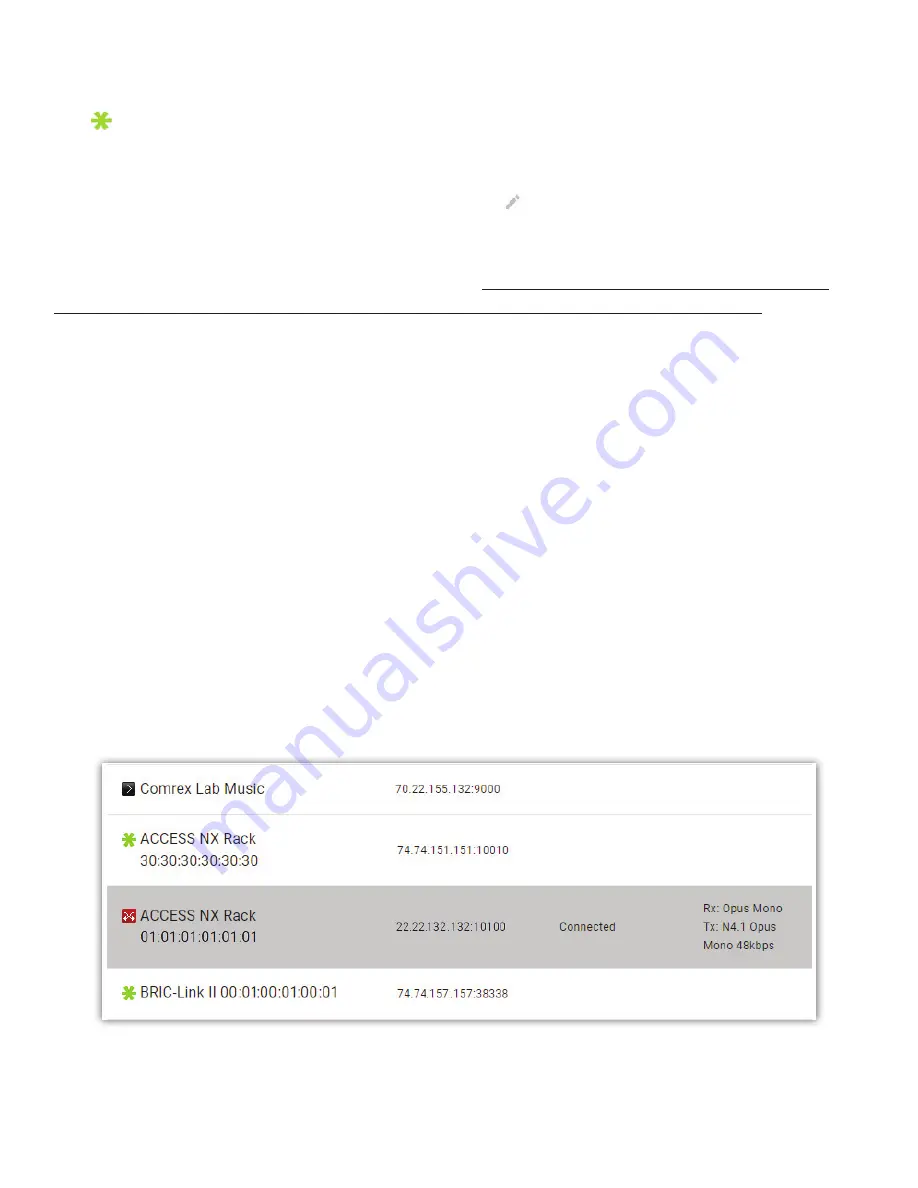
54
PEERS
The
Remotes
list will show special entries for any units (or “
peers
”) that can be connected to via Switchboard. The
“gear”
icon ( ) next to each Switchboard peer indicates the availability of connec on to that unit. BRIC-Link II can connect to
any
peer
with a
green gear
next to its name. A
red gear
signi
fi
es that the unit is o
ffl
ine, whereas a
yellow gear
signi
fi
es
that it is currently busy with another connec on.
By selec ng a Switchboard peer and clicking the edit “
pencil
” icon ( )on the right side, you can change several
important aspects of the Switchboard connec on:
Use CrossLock
- Determine whether the connec on will be made over the CrossLock Layer and port arrangement,
or over the legacy BRIC Normal protocol and port arrangement. Note: this choice a
ff
ects which IP ports are used for
connec ons, so there are implica ons concerning
fi
rewalls and routers (refer to
Appendix C
on
page 103
).
Connec on Password
- This adds an extra layer of security to the connec on. This is a password that has been
programmed into the receiving codec, and will be required on the outbound side for proper connec on. Since
Switchboard provides its own connec on
fi
ltering, passwords are not normally used in this mode.
Pro
fi
le
- Choose one of the factory supplied or custom built pro
fi
les for this connec on. This de
fi
nes encoders used in
both direc ons, along with a long list of other parameters. See the Pro
fi
le sec on in the setup sec on for more. If none is
speci
fi
ed, the pro
fi
le designated as default will be used.
Backup/Fall Forward se ngs
- Allows a backup peer to be chosen, as described in detail on
page 49
.
CONNECTIONS
Once your Switchboard peers are con
fi
gured, connec ng to one is simple:
1. Select the desired Switchboard peer.
2. Make sure the “gear” icon is green.
3. Click the “Connect” bu on on the right side of the screen.
Switchboard connec ons can be ended from either end of the link, by choosing the ac ve connec on in the list and
clicking “Disconnect”. Ac ve connec ons will display addi onal informa on such as the
connec
Ɵ
on state
and the
encode/
decode algorithms
(as seen in
Figure 40
).
Incoming connec ons will appear as new entries in the Switchboard peer list while they are ac ve. They can be
disconnected the same way.
)
Summary of Contents for BRIC-Link II
Page 1: ...Product Manual ...
Page 2: ...BRIC Link II June 2021 ...
Page 3: ... ...
Page 4: ... ...
Page 5: ... ...
Page 6: ... ...
Page 7: ... ...
Page 8: ... ...






























