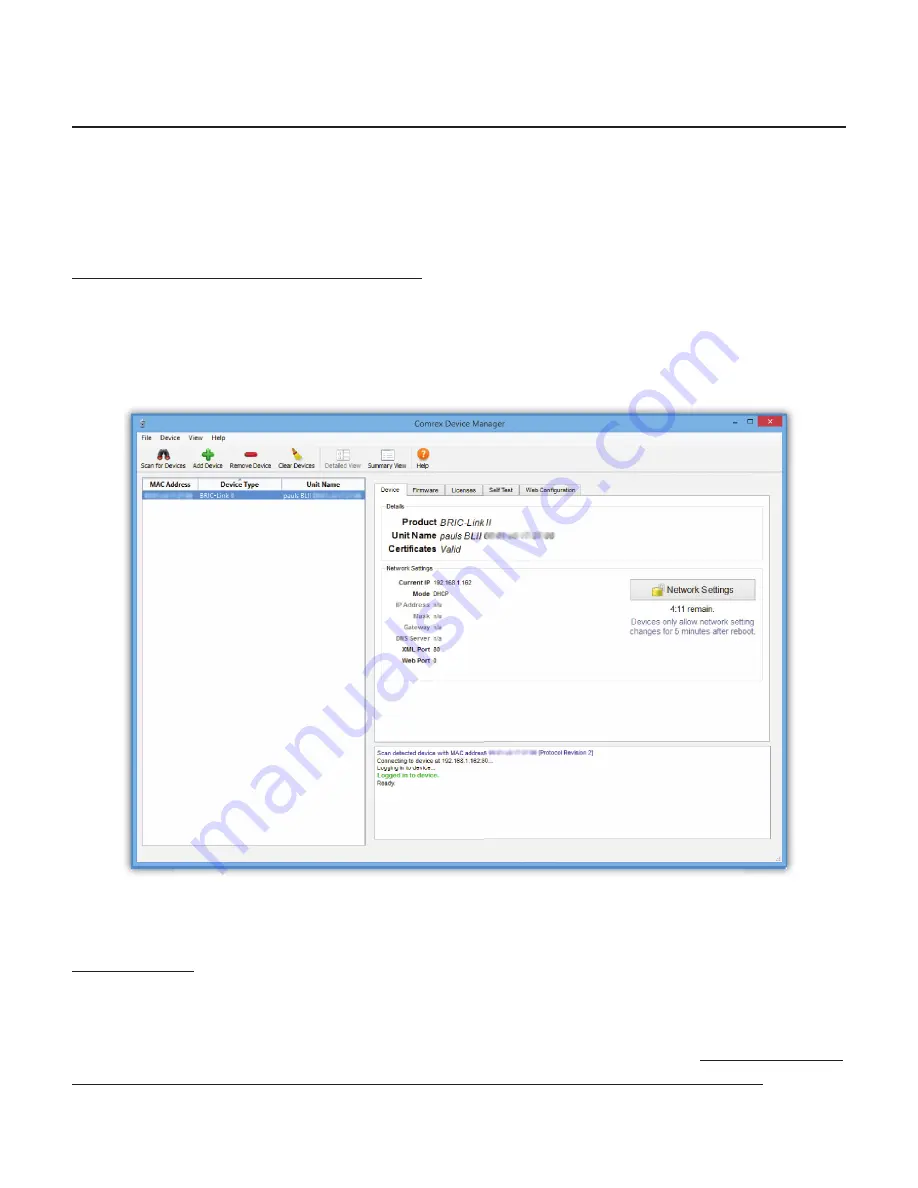
III.
QUICK START MAKING CONNECTIONS WITH BRIC LINK II
This sec on skips over many of the details concerning the con
fi
gura on of remote connec ons with BRIC-Link II,
and focuses instead on the minimum informa on needed to establish a connec on. BRIC-Link II connec ons with
and without the use of the Switchboard server will be covered.
FINDING BRIC LINK II’S IP ADDRESS
Ini al IP con
fi
gura on is handled using the
Comrex Device Manager
so ware. This program can be downloaded
from the BRIC-Link II support page of the Comrex website. As shown in
Figure 3
, running the Device Manager and
clicking the
Scan for Devices
bu on will produce a list of all Comrex IP codecs found on the LAN. Refer to
page 20
for more informa on about Device Manager.
LOGGING IN
A er determining the IP Address of BRIC-Link II, open any computer’s web browser on the same network as
BRIC-Link II. Type the IP address in the browser URL to navigate to BRIC-Link II’s web interface “Login” page, as
seen in
Figure 4
. Log in to BRIC-Link II with any username and the default password “comrex”.
Note that it is highly
recommended to change to a new password for security purposes. Refer to page 36 for more details.
Summary of Contents for BRIC-Link II
Page 1: ...Product Manual ...
Page 2: ...BRIC Link II June 2021 ...
Page 3: ... ...
Page 4: ... ...
Page 5: ... ...
Page 6: ... ...
Page 7: ... ...
Page 8: ... ...






























