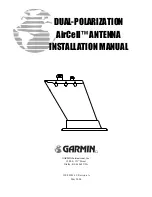Chapter 4: To use the web interface
98-140012-H
To manage IP handsets or smartphones
69
For details on SIP settings and how to connect your phone to the LAN or WLAN interface, see
To connect a phone using LAN or WLAN on page 22
To manage IP handsets or smartphones in your EXPLORER 710
Do as follows:
1. Connect your smartphone to the WLAN interface of the terminal or your IP handset to the
LAN#1 interface. For details, see
To connect a phone using LAN or WLAN on page 22
2. In the web interface, select
gears
(Control panel)
> IP handsets
.
3. Click the tile for the handset number you want to manage.
4. Select
Enable
to enable the handset.
•
bancircle
on the tile for your handset means the handset is
disabled
.
•
on the tile for your handset means the handset is
enabled
.
5. To change the
Password
, simply type in the new number.
6. Set the call type for incoming calls.
You can select
Standard voice
or
3.1 kHz audio
or both.
• If you select both, the handset will react (ring) on incoming calls.
• If you select e.g. Standard voice, the handset will only react on calls made to the
Standard voice phone number of your EXPLORER 710.
7. Select the
Preferred outgoing call type
.
The selected type will be used by default, if possible, for any outgoing call from this
handset.
8. Click
Save
.
9. In the smartphone or IP handset, enter the local number and the password you just
entered in the EXPLORER 710. See the documentation for your handset for details.
The handset remains in the list after disconnecting. When the handset is connected again, it is
automatically recognized and ready for use, if enabled.
Thrane IP Handset and access to BGAN profile and menu
If you want the terminal to support BGAN profile and menu in Thrane IP handsets, you must
set this in the
Advanced
>
Security
and
IP Handset with the terminal on page 45
.
Note
It may take some seconds to enable the handset.
Note
The user name is also the local number for the handset.