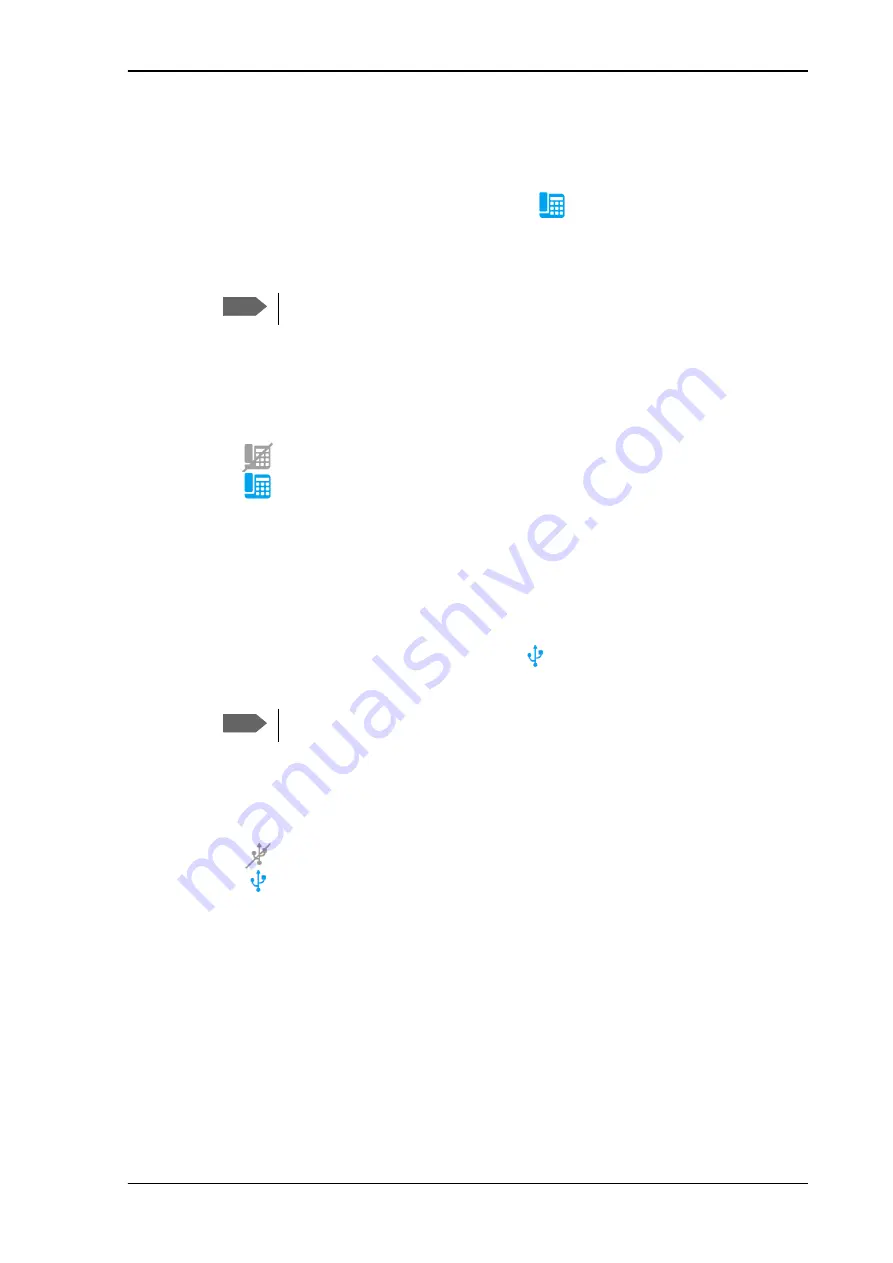
Chapter 4: To use the web interface
98-140012-H
To set up the interfaces
65
ISDN interface setup
To configure the ISDN interface, do as follows:
1. In the
Control panel
gears
, click the
ISDN
icon
at the top of the page.
2. Click the ISDN number you want to change settings for.
3. To enable the ISDN interface, select
Enable (all ISDN devices)
.
4. Set the call type for incoming calls.
You can select
Standard voice
,
3.1 kHz audio, UDI
and/or
RDI
.
An incoming call to the ISDN interface will only make the connected device ring if the call
type used for the call is selected here.
5. Click
Save
.
•
A line through a grayed-out
ISDN
icon means the interface is
disabled
.
• A
blue
ISDN
icon means the interface is
enabled
.
USB interface setup
Note that the USB interface is a Host interface, primarily used for charging smartphones, for
recovery software upload or for connecting an EXPLORER cellular modem.
To configure the USB interface, do as follows:
1. In the
Control panel
gears
, click the
USB
icon
at the top of the page.
2. To enable the USB interface, select
Enable
.
3. Select the
Charge current
.
Select
0.5 A
or
2.0 A
, depending on the specifications for the device you are going to
connect.
4. Click
Save
.
•
A line through a grayed-out
USB
icon means the interface is
disabled
.
• A
blue
USB
icon means the interface is
enabled
.
Note
It may take some seconds to enable the interface.
Note
It may take some seconds to enable and disable the interface.






























