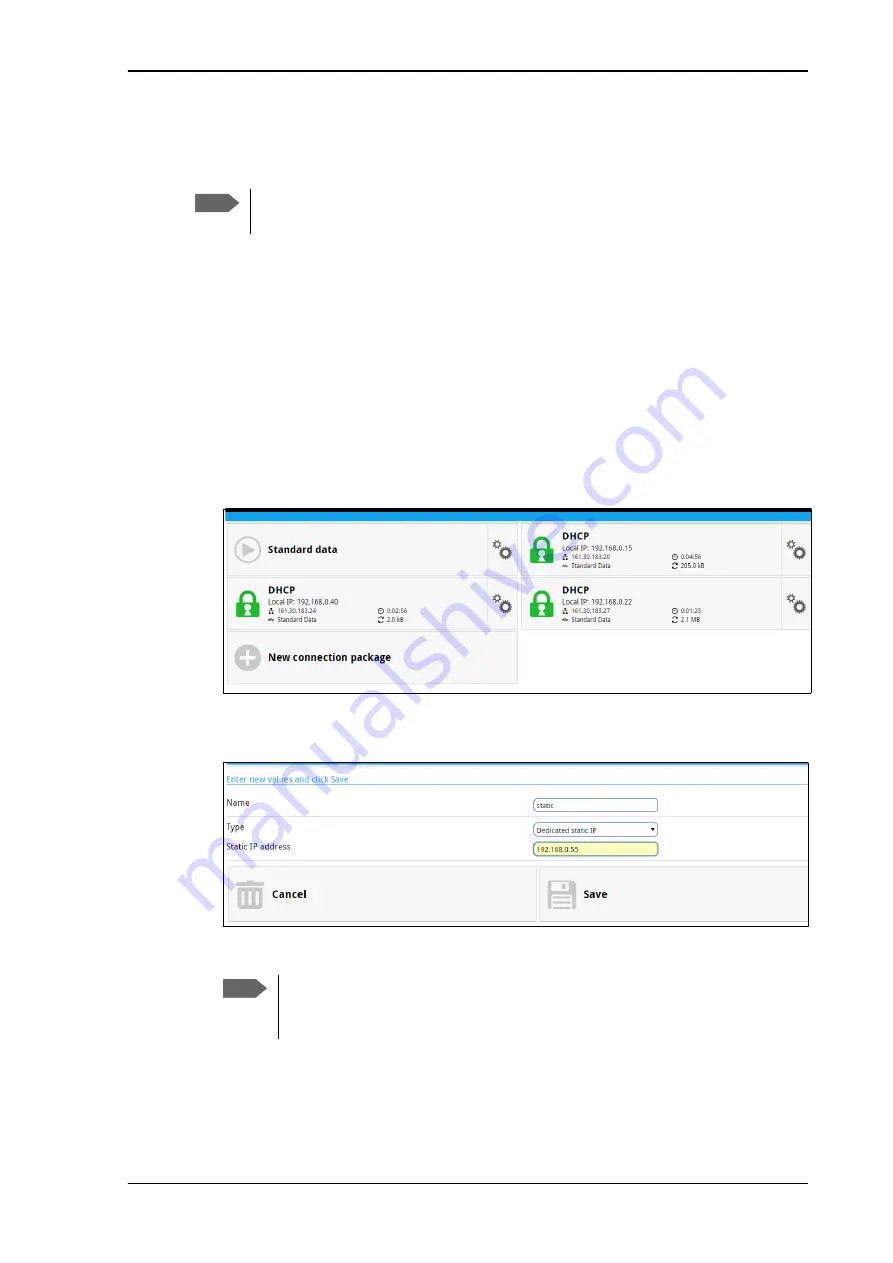
Chapter 4: To use the web interface
98-140012-H
To set up your data connection packages
87
To set up dedicated connections
You can set up dedicated connections for the EXPLORER 710.
1. From the
Dashboard
, click
New connection package
to create a new connection
package, or
click
gearsalt
in the right side of the tile with the connection package that you want to change
and click
Properties
.
2. Under
Type
, select one of the dedicated connection types.
•
Dedicated DHCP
. This is a dedicated connection using DHCP. With this type, any
DHCP-enabled unit you connect to the EXPLORER 710 will get a new dedicated
connection used only for that unit. When you disconnect the unit, the connection is
removed after a few minutes. Each new connection gets its own tile on the Dashboard
as long as it is running. In the example below, three units are connected using Dedicated
DHCP. ACA is enabled for all Dedicated DHCP connections and cannot be disabled,
unless you delete the connection package.
•
Dedicated static IP
. This is a dedicated connection using a static IP address. Set up
the connected unit to use a static IP address and type in this IP address under
Static IP
address
.
If Automatic Context Activation (ACA) is enabled, the connection is established
automatically. Only the unit with the configured static IP address can use this connection.
3. Click
Save
.
Note
The terminal must be in BGAN mode in order to use dedicated connections. Under
Terminal settings
>
Connection
>
Mode
select
BGAN only
.
Note
You can only start and stop a dedicated static IP connection by enabling and
disabling ACA under
Parameters
or using SMS commands, see






























