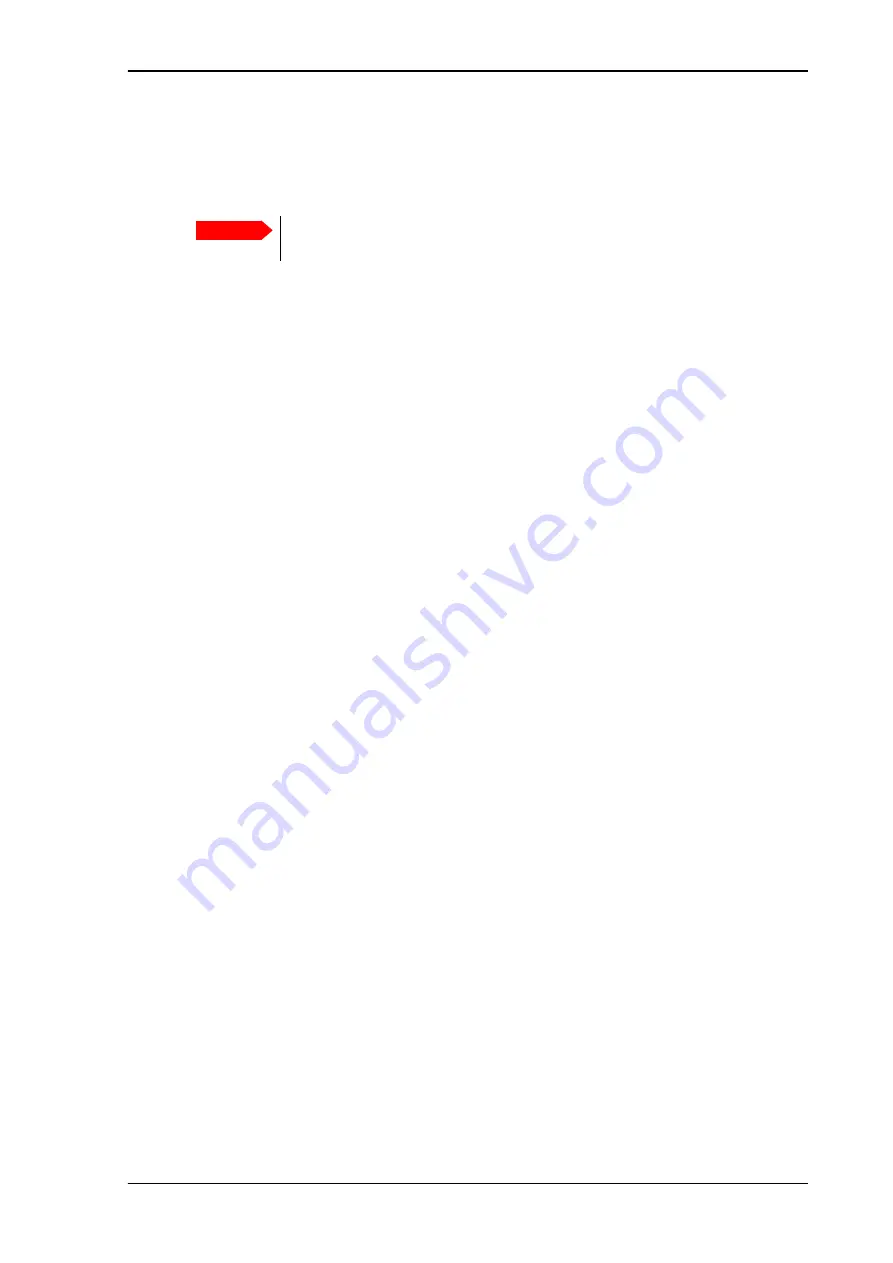
Chapter 5: Maintenance and troubleshooting
98-140012-H
Software update
115
Recovery software update
If the EXPLORER 710 becomes inoperative, a recovery software update may bring it back into
an operational state.
To make a recovery software update, do as follows:
1. Prepare the USB stick as described in
2. In the display keypad, hold down the "<" and ">" keys while powering on the EXPLORER 710.
The EXPLORER 710 powers up and the display shows: SAFE MODE.
3. Insert the USB memory stick with the new software into the EXPLORER 710 USB
connector on the front.
The EXPLORER 710 reads the software image from the USB memory stick and starts the
software update process. The EXPLORER 710 reboots and when it is powered up the Status
LED flashes blue to indicate that the software update process is ongoing.
4. Wait for the status LED to become steady green to indicate the software update process is
completed.
5. Remove the USB memory stick.
Important
The recovery software update will reset your EXPLORER 710 configuration to
factory default!






























