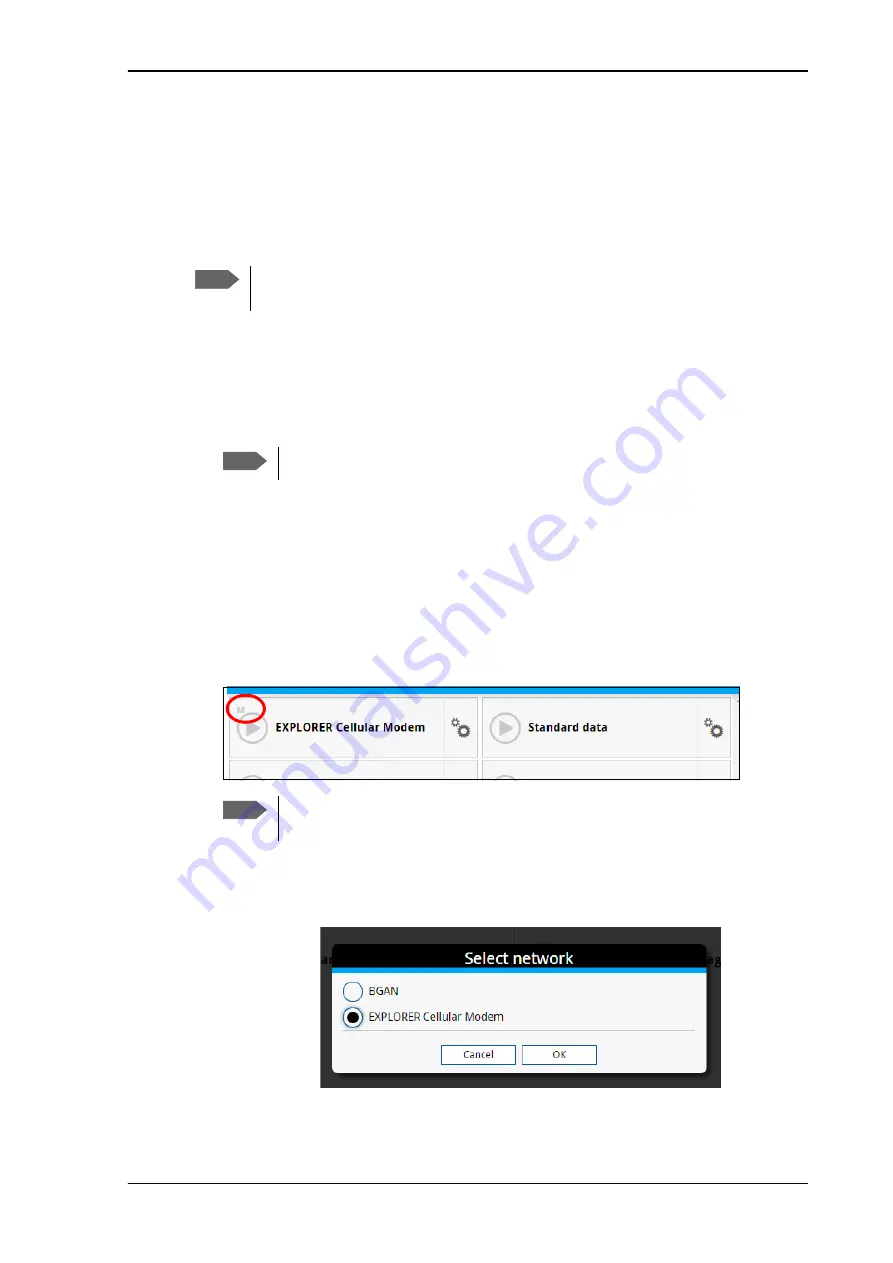
Chapter 4: To use the web interface
98-140012-H
Optional: To set up cellular network for data
110
Optional: To set up cellular network for data
The EXPLORER 710 is a BGAN terminal by default. However, if you are within coverage of a
cellular network, you may want to acquire an EXPLORER Cellular Modem as an alternative to
the BGAN network. Note that you need a separate SIM card for the cellular network, the
EXPLORER 710 SIM card can only be used for the BGAN network.
To enable the EXPLORER 710 to use the cellular network, do as follows:
1. Acquire an EXPLORER Cellular Modem from Cobham SATCOM.
2. Connect your computer to the EXPLORER 710 using the LAN or WLAN interface.
3. Access the web interface.
4. Under
Control panel > Terminal settings
, select one of the following at
Mode:
• Cellular modem if available at power-up
•
Cellular modem only
, or
•
User selection
.
For details on Cellular/BGAN network selection, see
Mode (select network) on page 74
.
5. When the modem is connected to the USB interface, the Dashboard of the web interface
shows a new tile with the cellular connection. The “M” on the tile for the cellular modem
indicates that it is a cellular modem and not a BGAN connection.
6. If you have selected
User selection
in step 4 above, you must first select the cellular
network. Click the tile with the cellular modem, or click the signal strength icon
signal
in the
top right corner of the web interface. Then select EXPLORER Cellular Modem and click
OK
.
Note
The EXPLORER 710 does not provide automatic switch-over between BGAN and
cellular network, so you have to select the network you want to use.
Note
The USB interface must be enabled. See
USB interface setup on page 65
Note
If you have selected
Cellular modem if available at power-up
, you have to
restart the terminal before the cellular connection can be activated.






























