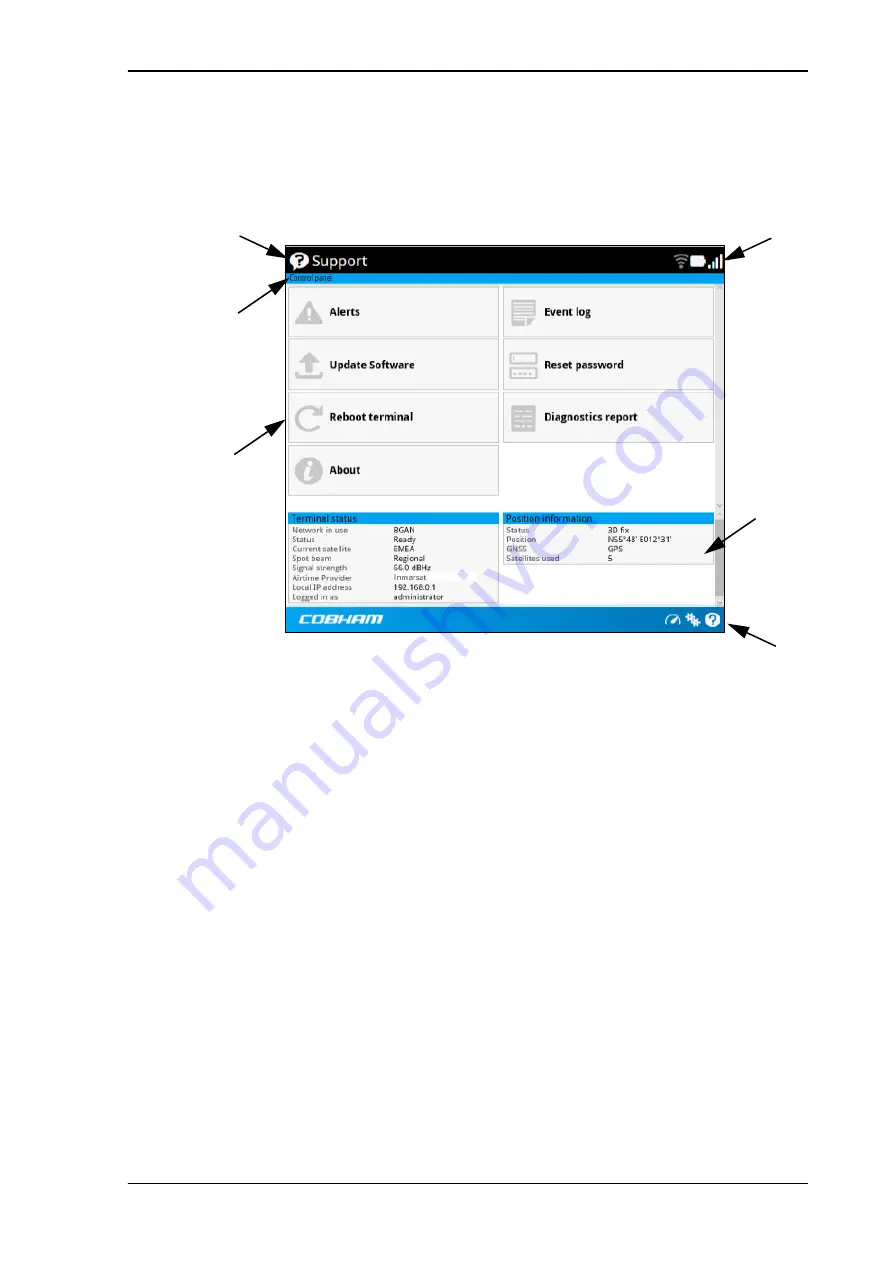
Chapter 4: To use the web interface
98-140012-H
The web interface
51
Overview of the web interface
When the web interface opens, the title bar shows the name of the product. The example
below shows the
Support
page.
The web interface consists of the following sections.
•
Name
of current page. Tap or click to refresh the page.
•
Icon bars
at the top and bottom are present on all pages and hold icons that give access
to status such as battery level and signal level as well as active alerts when relevant. It also
holds the icon for the Control panel. For explanations of the icons, see the next section,
.
•
Breadcrumbs
right below the icon bar show the current location in the menu system and
gives access to the higher levels in the menu.
•
Contents section
shows the contents of the selected page. This section is used for
viewing or changing settings, or for performing actions. On the opening page, this section is
used to start and stop data connections.
•
Status section
shows the status of the terminal and the network connection, position
information, ongoing calls and data sessions etc. The Status section is not shown on small
screens. If the screen is small (e.g. on a smartphone), you can show/hide the status by
clicking
at the bottom of the page.
Name and icon of current page (on opening page: The name of the product)
Breadcrumbs
Contents
section
Icon bar
Status
section
Icon bar






























