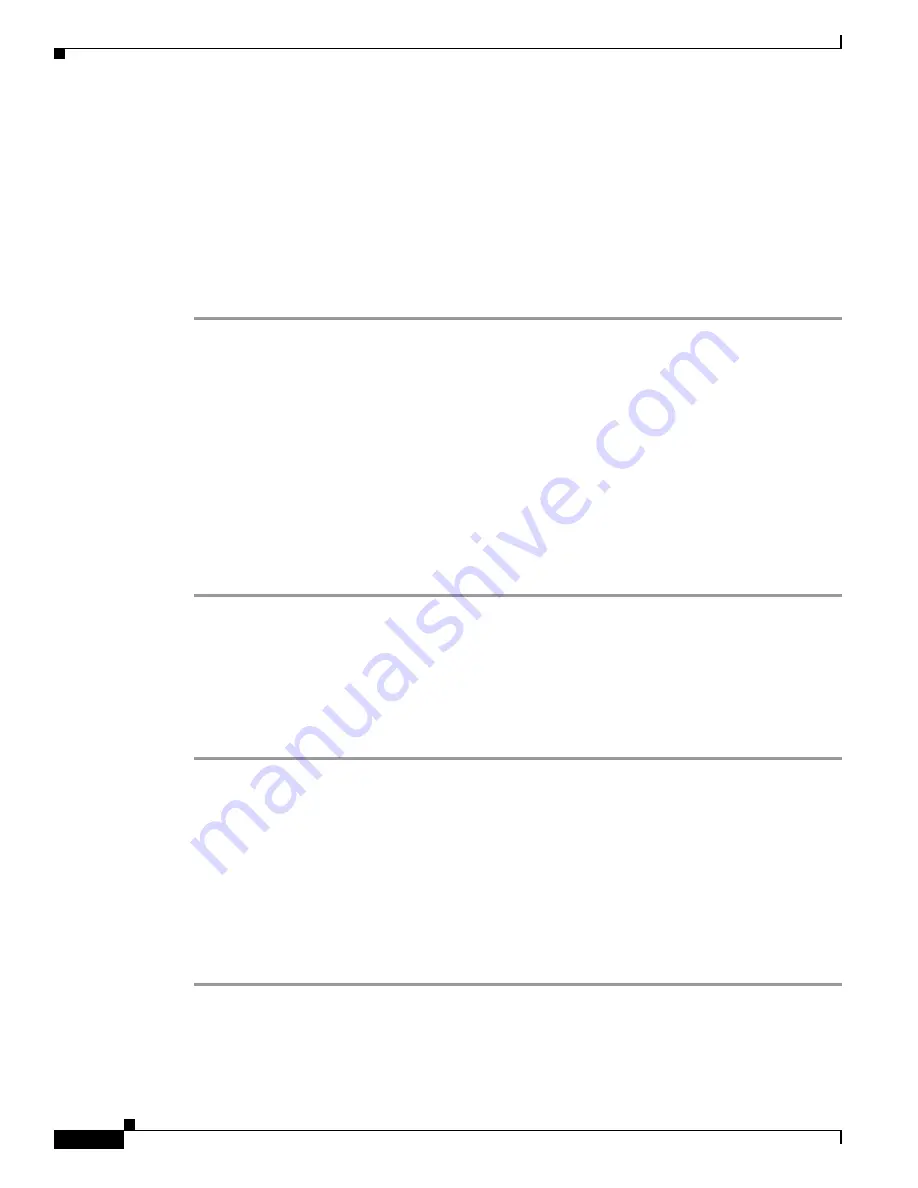
Cisco Unified SCCP and SIP SRST Feature Overview
Cisco Unified SCCP SRST
16
Cisco Unified SCCP and SIP SRST System Administrator Guide
OL-13143-04
Integrating Cisco Unified SCCP SRST with Cisco Unified Communications Manager
There are two procedures for integrating Cisco Unified SRST with Cisco Unified
Communications Manager. Procedure selection depends on the Cisco Unified
Communications Manager version that you have.
If You Have Cisco Communications Manager V3.3 or Later Versions
If you have Cisco Communications Manager V3.3 or later versions, you must create an SRST reference
and apply it to a device pool. An SRST reference is the IP address of the Cisco Unified SRST Router.
Step 1
Create an SRST reference.
a.
From any page in Cisco Unified Communications Manager, click
System
and
SRST
.
b.
On the Find and List SRST References page, click
Add a New SRST Reference
.
c.
On the SRST Reference Configuration page, enter a name in the SRST Reference Name field and
the IP address of the Cisco SRST router in the IP Address field.
d.
Click
Insert
.
Step 2
Apply the SRST reference or the default gateway to one or more device pools.
a.
From any page in Cisco Unified Communications Manager, click
System
and
Device Pool
.
b.
On the Device Pool Configuration page, click on the required device pool icon.
c.
On the Device Pool Configuration page, choose an SRST reference or “Use Default Gateway” from
the SRST Reference field’s menu.
If You Have Cisco Unified Communications Manager Version Prior to V3.3
If you have firmware versions that enable Cisco Unified SRST by default, no additional configuration is
required on Cisco Unified Communications Manager to support Cisco Unified SRST. If your firmware
versions disable Cisco Unified SRST by default, you must enable Cisco Unified SRST for each phone
configuration.
Step 1
Go to the Cisco Unified Communications Manager Phone Configuration page.
a.
From any page in Cisco Unified Communications Manager, click
Device
and
Phone
.
b.
In the Find and List Phones page, click
Find
.
c.
After a list of phones appears, click on the required device name.
d.
The Phone Configuration appears.
Step 2
In the Phone Configuration page, go to the Product Specific Configuration section at the end of the page,
choose
Enabled
from the Cisco Unified SRST field’s menu, and click
Update
.
Step 3
Go to the Phone Configuration page for the next phone and choose
Enabled
from the Cisco Unified
SRST field’s menu by repeating Step 1 and Step 2.






























