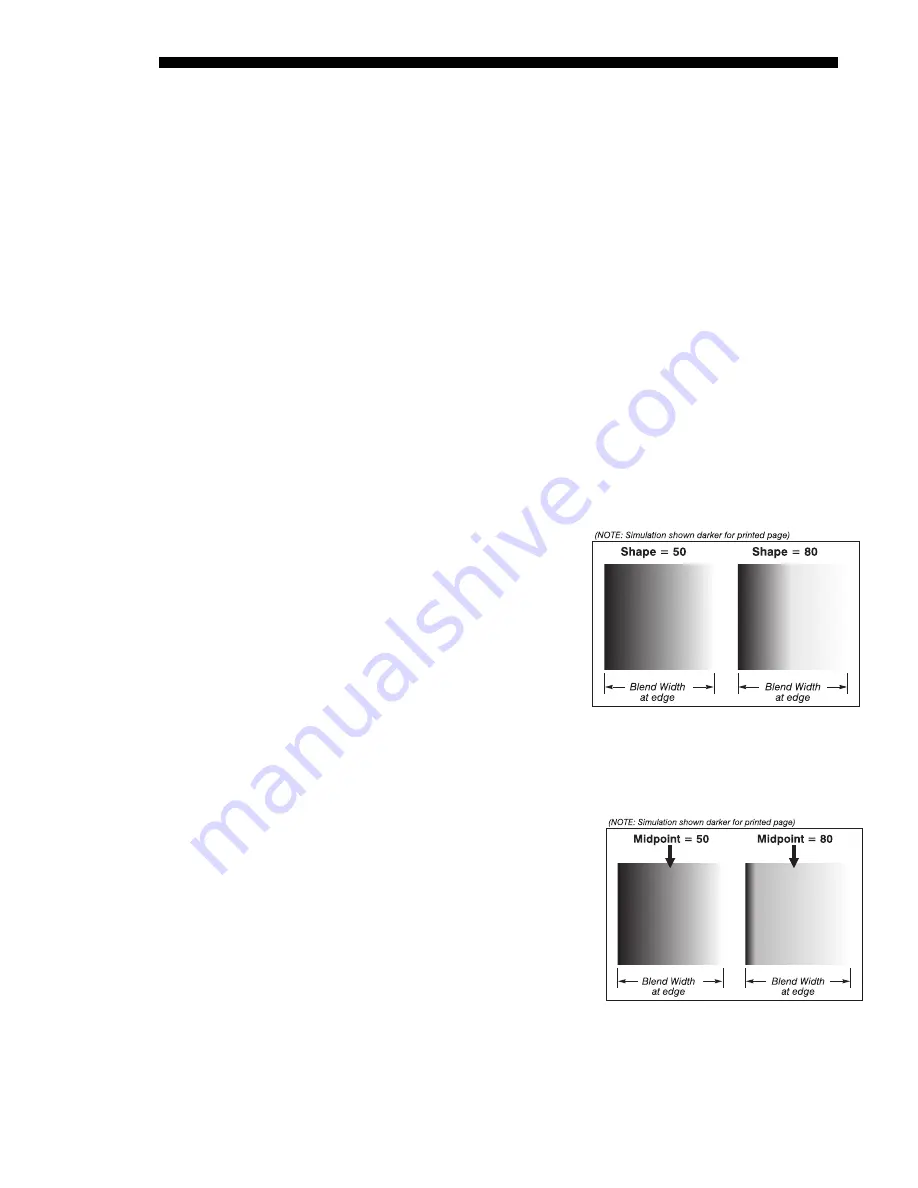
OPERATION
3-58
Cine-IPM 2K User’s Manual
020-100164-01 Rev. 1 (01/08)
WARPED BLENDS:
When using the optional
ChristieTWIST
module for warping
images on to
curved
screens, work with its separate
ChristieTWIST
PC application to
create more specialized blends required. Such a blend can vary along its length to
compensate for curves. Once downloaded to the projector, simply apply the desired
custom “user” blend by selecting it in the
Blending Enable
pull-down list.
Edge blending software controls are located in the 2-page
Edge Blending
submenu—
access via
Configuration
menu, then go to the
Geometry and Color
menu and select
Edge Blending
. The
More
option opens the second page of the
Edge Blending
submenu.
Main Functions
Use edge blending controls to set the precise
width
,
shape
and
midpoint
you need to
blend overlapping edges together smoothly.
Blend Width
determines how much area is used for blending along an
overlapping edge. Slidebar values represent the number of 8-pixel steps used
for the blend. For example, a setting of “3” creates a blended edge 24 pixels
wide. A setting of “0” signifies no blending. For best results in most
applications, use a blend width of 16-48 steps (128-384 pixels).
Ranges: 0-80 horizontal, 0-60 vertical.
Blend Shape
determines the rate
of roll-off across the blend width,
i.e. how quickly the white levels
across the blend change from
light and dark. Increasing the
Blend Shape
setting accelerates
the rate of change at both
extremes so that
less
of the region
appears mid-gray (see Figure
3.35). Decreasing the
Blend
Shape
setting slows the rate of
change so that
more
of the region
appears mid-gray. For most applications, this subtle control is best left close
to 50.
Blend Midpoint
determines the white
level at the blend midpoint (the
point equidistant between the
beginning and end of the blend).
Increasing the
Blend Midpoint
setting creates a blend that appears
brighter than the rest of the image.
Decreasing the
Blend Midpoint
setting creates a blend that is darker
than the rest of the image. A setting
of 50 means the midpoint is
approximately 50% black—for best
results in most applications, keep fairly close to this default. See Figure 3.36
Figure 3.35. “Shape” Examples
Figure 3.36. “Midpoint” Examples
Summary of Contents for CineIPM-2K
Page 1: ...CineIPM 2K U S E R S M A N U A L 020 100164 01...
Page 2: ......
Page 26: ......
Page 108: ......
Page 110: ......
Page 112: ...SERIAL COMMUNICATION CABLES C 2 Cine IPM 2K User s Manual 020 100164 01 Rev 1 01 08...
Page 118: ......






























