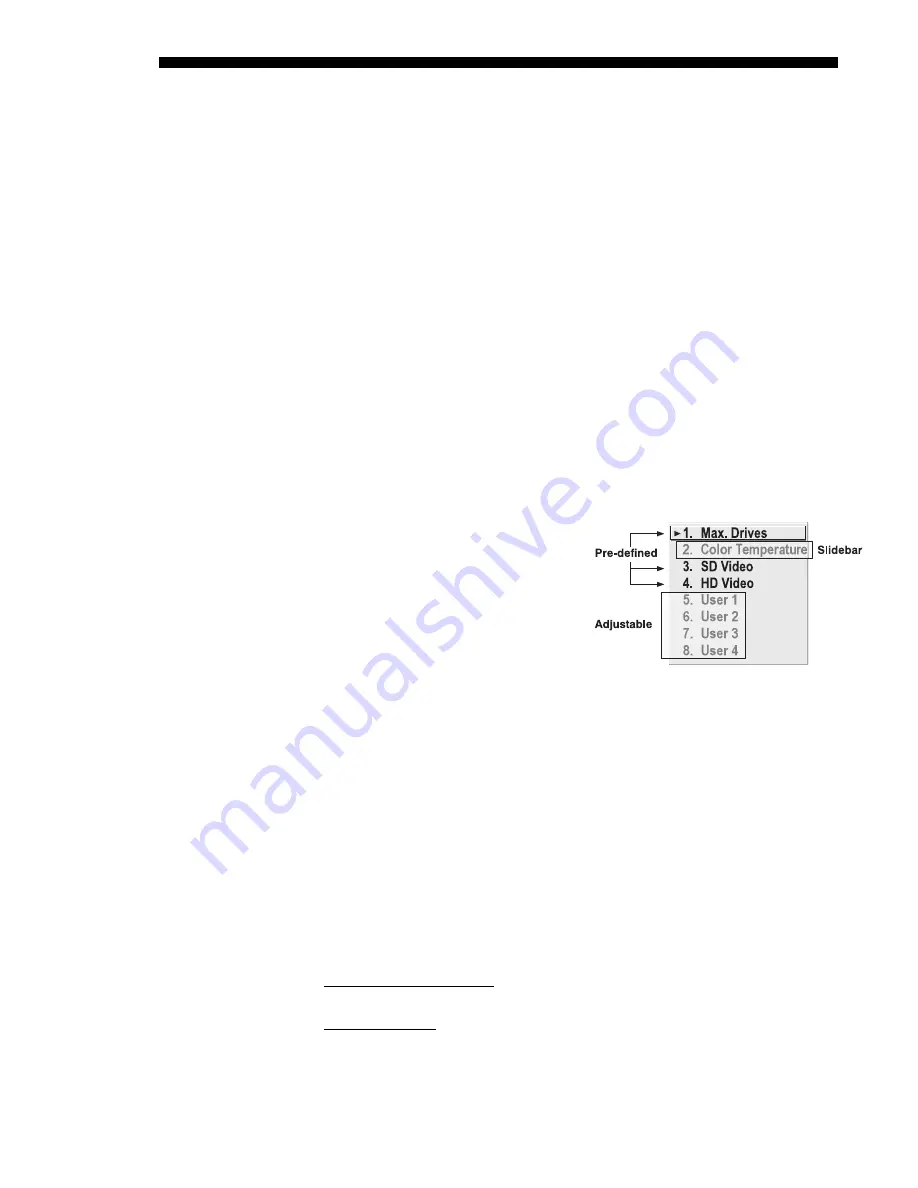
OPERATION
3-40
Cine-IPM 2K User’s Manual
020-100164-01 Rev. 1 (01/08)
enable checkbox changes to a list giving the option to choose from several different
uniformity maps. Refer to the documentation provided with the ChristieTWIST.
Edge Blending —
SUBMENU
The
Edge Blending
submenu provides a range of controls for smoothing together the
overlapping bright edges of multiple adjacent projected images to create a single
larger “seamless” image. These controls, which primarily affect whitelevels, are
typically used in conjunction with mechanical lens blinders (optional), which are
installed on the front of the projector and which primarily affect blacklevels. Blinders
for this projector are not yet available.
NOTE:
See also
3.11,
Using Multiple Cine-IPM 2Ks
for the complete step-by-step
procedure for blending edges between adjacent non-cinema displays.
Color Adjustments by X/Y, and Color Saturation —
SUBMENU
NOTES: 1)
For defining or changing a User 1, 2, 3, or 4 color performance or
“gamut”. Sometimes known as Comprehensive Color Adjustment™.
2)
Factory-
defined primary color levels can be altered in the
Service
menu only. If you suspect
alteration of these defaults, the factory settings can be recovered with selection of
"
Reset to Factory Defaults?”
in the
Color Primary Settings
submenu accessed via
the
Service
menu (password-protected).
3)
Independent of CP2000 TCGDs.
From the factory, the
Cine-IPM 2K
can
utilize any of the three pre-defined color
performance settings identified at right
(default=Max Drives), or colors can be
driven on the basis of color temperature.
For most applications, one of these
gamuts will produce accurate and realistic
colors from a variety of sources. They can
be applied at any time in the
Advanced
Image Settings
menu (“Select Color
Adjustment”), and are not adjustable.
DEFINING “USER” COLOR GAMUTS:
In some cases, you may find that none of the pre-
defined “Select Color Adjustment” options exactly suit your needs. For example, you
may require a unique color gamut (range) for a single projector or non-cinema
application, or you may need to precisely match colors across multiple adjacent non-
cinema displays. In such cases, use the
Color Adjustments by X,Y
or
Color Saturation
submenu to define the precise
hue
of each primary color component (red, green, blue,
and white) used to generate the millions of colors produced in displays. You can
create up to four custom color gamuts (User 1, 2, 3, or 4) with these adjustments.
Note that the two menus differ only in their user interface, so use whichever menu
best suits your needs and application. A color meter can help with adjustments.
•
Color Adjustments by X,Y
— Enter known x/y coordinates from the chromaticity
graph.
•
Color Saturation
— Adjust color slidebars and judge image color by eye or
meter.
Figure 3.18. Color Gamut Choices
Summary of Contents for CineIPM-2K
Page 1: ...CineIPM 2K U S E R S M A N U A L 020 100164 01...
Page 2: ......
Page 26: ......
Page 108: ......
Page 110: ......
Page 112: ...SERIAL COMMUNICATION CABLES C 2 Cine IPM 2K User s Manual 020 100164 01 Rev 1 01 08...
Page 118: ......






























