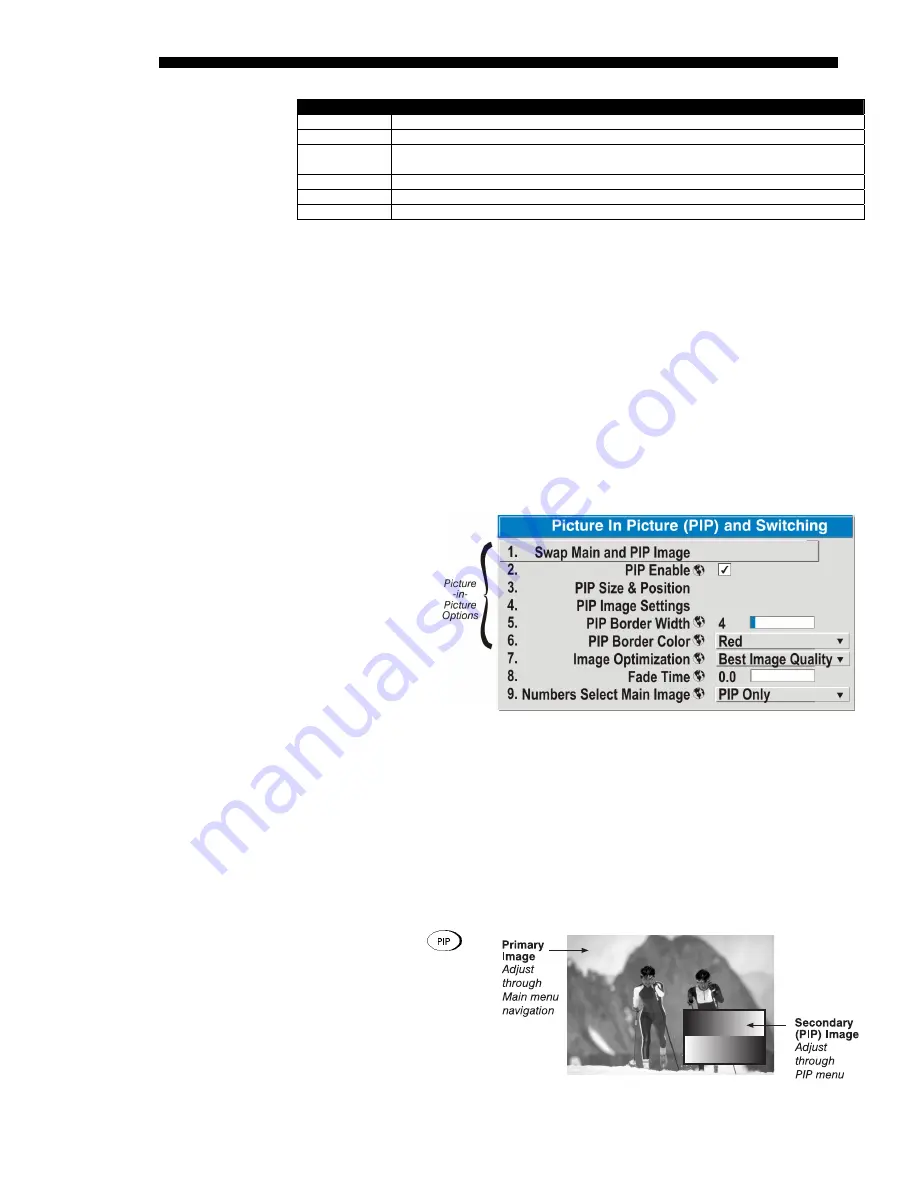
OPERATION
3-46
Cine-IPM 2K User’s Manual
020-100164-01 Rev. 1 (01/08)
Signal Type
Description (Input Location)
#1
5 BNCs (RGBHV or YPbPr)
#2
DVI - I (analog or digital)
#3
Decoded signals (Input 3, Input 4, Composite video, S-Video, or any video signal via
Input 1 BNC connectors or via an analog option card).
#4
Analog Option Cards
#5 Digital
Option
Cards
#6 Digital
Option
Cards
*
HD interlaced sources are not recommended for the PIP window.
Other PIP or Switching tips to keep in mind include:
•
When using two digital signals or one analog and one digital, each must be
≤
165 megapixels.
•
When using two analog signals, each must be
≤
90 megapixels.
•
Avoid using an interlaced source in the PIP window
•
Switching is not supported with
Cine-IPM 2K
outputs of 1920 x 1080 or
higher, and may affect image quality in some cases.
NOTE:
Controls for the primary image are all accessed through the
Main
menu. To
control the secondary (PIP) image, access picture controls through the
PIP and
Switching
menu.
Use the first of six
options in the
PIP
and Switching
menu to enable and
define how you
want to use PIP
.
Options 8 and 9
pertain to source
switching only, and
are supported with
the
Cine-IPM 2K’s
output of SXGA+ or lower.
Swap Main and PIP Image
Toggle the current picture-in-picture relationship so that the primary (main) image
becomes secondary (PIP), and the secondary image becomes primary. Swapping is
available only when PIP is enabled.
NOTE:
There may be a slight delay when swapping the Primary and Secondary
images.
PIP Enable
(
SHORT CUT:
Press
from your presentation.)
Toggle to display from two
sources at once (Picture-in-
Picture) or the primary
source only. This checkbox
turns the secondary source
on and off.
Working with PIP
X
Summary of Contents for CineIPM-2K
Page 1: ...CineIPM 2K U S E R S M A N U A L 020 100164 01...
Page 2: ......
Page 26: ......
Page 108: ......
Page 110: ......
Page 112: ...SERIAL COMMUNICATION CABLES C 2 Cine IPM 2K User s Manual 020 100164 01 Rev 1 01 08...
Page 118: ......
















































